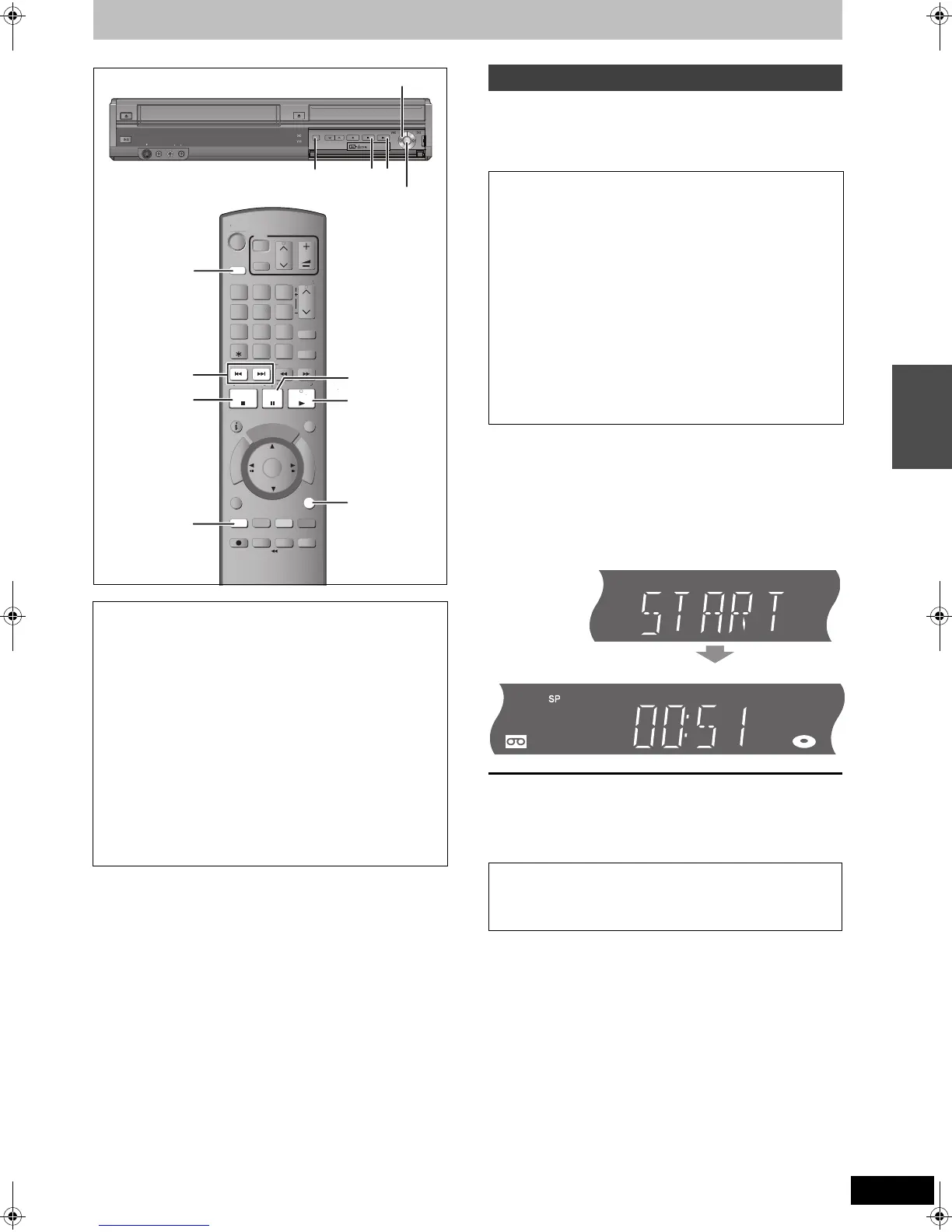21
RQT9127
[RAM] [-R] [-R]DL] [-RW‹V›] [+R] [+R]DL] [+RW] [-RW‹VR›]
You can copy titles recorded on a disc onto a video cassette with one
stroke of the button.
In One Touch Copying, all contents on the disc are automatically
copied onto the video cassette.
1 Press and hold [VHS —, COPYING] on
the main unit for about 3 seconds or
more (until “START” on the unit’s
display stops flashing).
≥Check if copying starts properly.
≥Copying is automatically completed when playback of the
disc is finished or the tape reaches its end.
∫ To stop copying in the middle
Press [∫] or press and hold [RETURN] for about 3 seconds or more.
[Note]
≥While One Touch Copying is activated, a timer recording cannot be
started.
∫ When you copy a whole disc
Make sure that the DVD is stopped.
≥If you start copying when the resume function is activated, the
DVD is copied from the beginning of the title you stopped play
at.
To copy a whole disc, press [∫] to deactivate it before copying
(➡ 32).
∫ When you copy a title from the beginning of
the selected title to the end of the disc
∫ When you copy a playlist from the beginning
of the selected playlist to the last playlist
Press [1] (PLAY) to play back the desired title (➡ 16) or
playlist (➡ 45).
≥You can copy (a title or playlist) while playback is paused by
pressing [;].
≥You cannot copy a playlist which is longer than 8 hours. (When
you copy multiple playlists, the playlist which is longer than 8
hours is omitted.)
S TA TU S
REC MODE
REC
MAN U AL SKI P
CRE A T E
CHAPTER
F
U
N
C
T
I
O
N
M
E
N
U
D
I
R
E
C
T
N
A
V
I
G
A
T
O
R
G
U
I
D
E
RETURN
P A US E
S T O P
SL O W/SEARC H
CH
SELECT
INPUT
0
9
8
7
6
5 4
3
2
1
CH
A V
TV
DRIVE
SELECT
V O L
DELETE
EXIT
OK
OPTION
ANALOGUE
CH
G-Code
A UDI O
DISPL A Y
TIME SLIP
PROG/CHECK
D
KING
KIP
E
ET
REW
FF
JET REW
AUDIO
DRIVE
SELECT
,
RETURN
S VIDEO
IN 2
VIDEO
/MONO
AUDIO
R
L
S VIDEO
VIDEO
/MONO
AUDIO
R
L
AV2 IN
DRIVE SELECT
REC
CH
OPEN/CLOSE
EJECT
COPYING
∫
1
DRIVE SELECT
One Touch copying (DVD l VHS)
Preparation
≥Turn on the television and select the appropriate video input to
suit the connection to this unit.
≥When copying an NTSC disc to a video cassette, change the
“TV System” to “NTSC” in the Setup menu (➡ 62).
DVD (Recording source)
≥Press [DRIVE SELECT] to select the DVD drive.
≥Insert the disc containing the title to be copied. (➡ 14)
≥[RAM] [-RW‹VR›] Press [1] (PLAY) to play the disc and then
press [AUDIO] to select the audio type you wish to record.
VHS (Recording target)
≥Press [DRIVE SELECT] to select the VHS drive.
≥Insert a video cassette with an intact accidental erasure
prevention tab. (➡ 14) Stop the tape at the point where you
want to start copying to.
≥Confirm that the remaining tape time is sufficient for recording.
(➡ 54)
≥Select the recording mode. (➡ 24)
∫ About Recording VISS (➡ 35)
When copying from DVD to VHS, the index signal is
automatically recorded for each title. You can search desired
titles with [:] or [9].
Copying
DMREZ48VGN-RQT9127-L_eng.book 21 ページ 2008年5月7日 水曜日 午前9時28分
