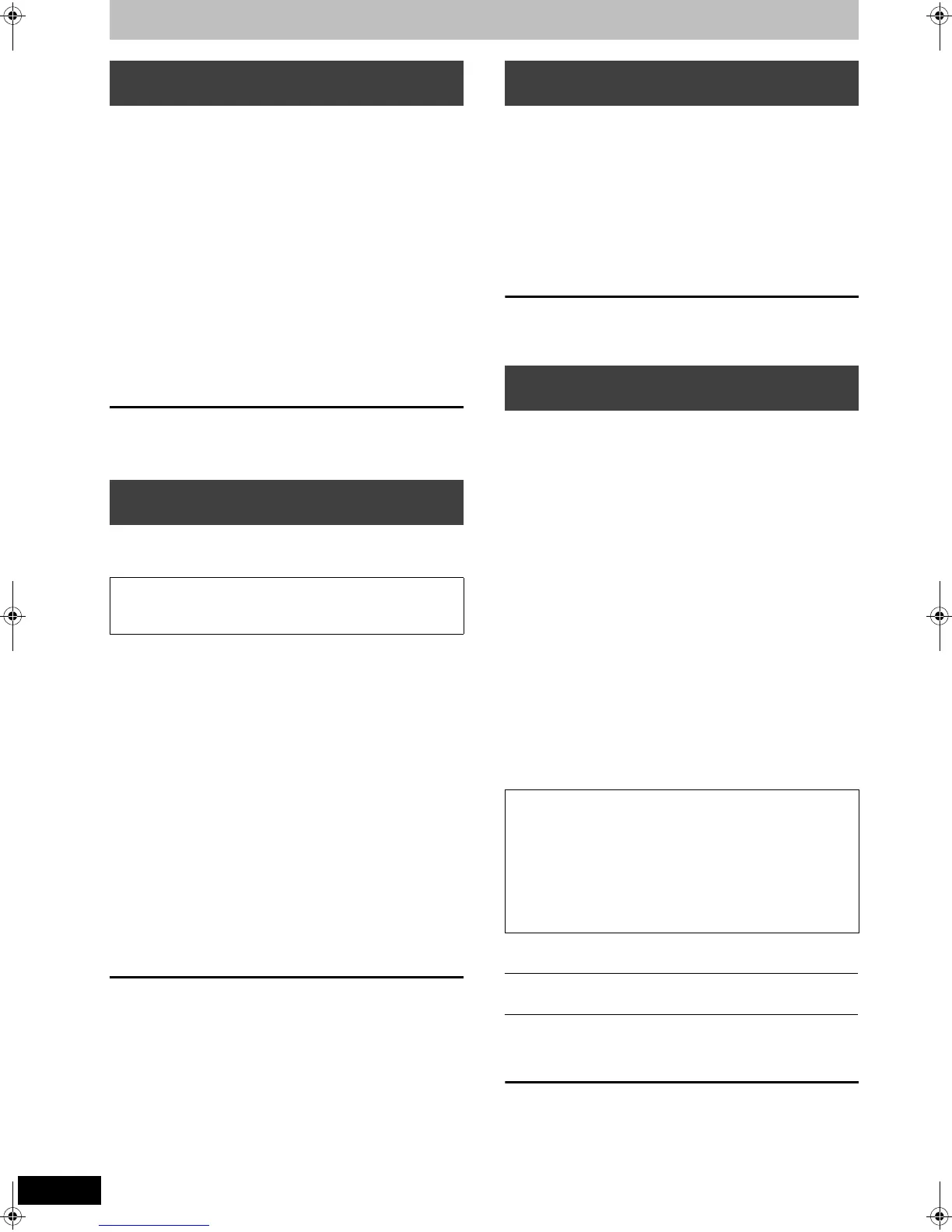56
RQT9127
Disc management
[RAM]
After performing steps 1–3 (➡ 55)
4 Press [3, 4] to select “Delete all
titles” and press [OK].
5 Press [2, 1] to select “Yes” and
press [OK].
6 Press [2, 1] to select “Start” and
press [OK].
A message appears when finished.
7 Press [OK].
[Note]
≥Once deleted, the recorded contents are lost and cannot be
restored. Make certain before proceeding.
≥Deleting all video titles will result in all playlists also being deleted.
≥Delete does not work if one or more titles are protected.
To return to the previous screen
Press [RETURN].
To exit the screen
Press [EXIT].
[RAM] [-RW‹V›] [+RW] [-RW‹VR›]
[+R] [+R]DL] (New disc only)
[Note]
After performing steps 1–3 (➡ 55)
4 Press [3, 4] to select “Format Disc”
and press [OK].
5 Press [2, 1] to select “Yes” and
press [OK].
6 Press [2, 1] to select “Start” and
press [OK].
A message appears when formatting is finished.
[Note]
≥Formatting normally takes a few minutes; however, it may
take up to a maximum of 70 minutes ([RAM]).
≥Do not disconnect the AC mains lead while formatting.
This can render the disc unusable.
7 Press [OK].
[Note]
≥When a disc has been formatted using this unit, it may not be
possible to use it on any other equipment.
≥[-R] [-R]DL] [CD] Formatting cannot be performed on the disc.
≥You can format DVD-RW only as DVD-Video format on this unit.
To stop formatting [RAM]
Press [RETURN].
≥You can cancel formatting if it takes more than 2 minutes. The disc
must be reformatted if you do this.
To return to the previous screen
Press [RETURN].
To exit the screen
Press [EXIT].
[-R] [-R]DL] [-RW‹V›] [+R] [+R]DL] [+RW]
You can select whether to show the top menu after finalising.
After performing steps 1–3 (➡ 55)
4 Press [3, 4] to select “Auto-Play
Select” and press [OK].
5 Press [3, 4] to select “Top Menu” or
“Title 1” and press [OK].
Top Menu: The top menu appears first.
Title 1: The disc content is played without displaying the
top menu.
To return to the previous screen
Press [RETURN].
To exit the screen
Press [EXIT].
[-R] [-R]DL] [-RW‹V›] [+R] [+R]DL]
Make selections from “Auto-Play Select” (➡ above) before finalising
the disc.
After performing steps 1–3 (➡ 55)
4 Press [3, 4] to select “Finalise” and
press [OK].
5 Press [2, 1] to select “Yes” and
press [OK].
6 Press [2, 1] to select “Start” and
press [OK].
A message appears when finalising is finished.
[Note]
≥You cannot cancel finalising.
≥Finalising takes up to 15 minutes.
([-R]DL] [+R]DL] Finalising takes up to 60 minutes.)
≥Do not disconnect the AC mains lead while finalising.
This will render the disc unusable.
7 Press [OK].
[Note]
When finalising a high-speed recording compatible disc, it may take
longer than displayed on the confirmation screen (approximately four
times).
≥You cannot finalise discs recorded on other manufacturer’s
equipment.
≥Discs finalised on this unit may not be playable on other players
due to the condition of the recording.
To return to the previous screen
Press [RETURN].
To exit the screen
Press [EXIT].
Deleting all titles and playlists—Delete
all titles
Deleting all the contents of a disc—
Format
Formatting deletes all contents (including computer data),
and they cannot be restored. Check carefully before
proceeding. The contents are deleted when you format a disc
even if you have set protection.
Selecting whether to show the Top
Menu first—Auto-Play Select
Enabling discs to be played on other
equipment—Finalise
After finalising
≥[-R] [-R]DL] [+R] [+R]DL] The disc becomes play-only and you
can no longer record or edit.
≥[-RW‹V›] You can record and edit the disc after formatting
(➡ left) although it becomes play-only after finalising.
≥Titles are divided into about 5-minute ([+R] [+R]DL] 8-minute)
§
chapters.
§
This time varies greatly depending on the condition and mode
of recording.
≥There is a pause of several seconds between titles and
chapters during play.
Before
finalising
After
finalising
Recording/Editing/Entering name ≤ –
Play on other players – ≤
DMREZ48VGN-RQT9127-L_eng.book 56 ページ 2008年5月7日 水曜日 午前9時28分
