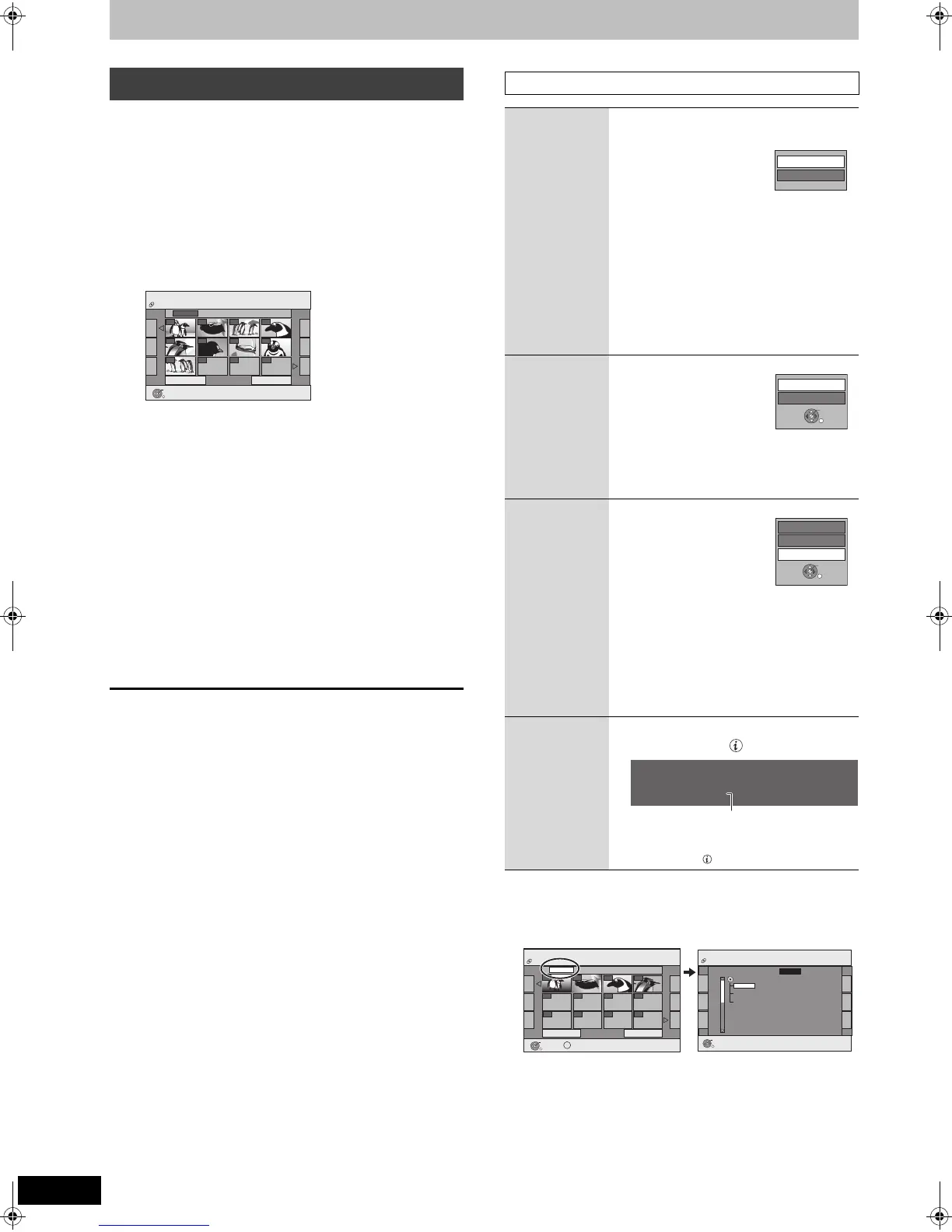38
RQT9127
Playing DivX, MP3 and still pictures
[CD]
≥You can playback still pictures recorded onto a CD-R/CD-RW on a
PC.
≥Playback is not possible if recording is performed on the VHS
drive.
1 Press [DRIVE SELECT] to select the
DVD drive.
The DVD indicator lights up on the unit’s display.
2 Press [DIRECT NAVIGATOR].
When the DivX or MP3 Menu is displayed, perform steps 1–4
in “To select file type” on page 36 selecting “JPEG” in step 4 to
change the playback mode.
To show other pages
Press [3, 4, 2, 1] to select “Previous” or “Next” and press
[OK].
≥You can also press [:, 9] to show other pages.
To select the still pictures in another folder (➡ right)
3 Press [3, 4, 2, 1] to select the still
picture and press [OK].
You can also select still pictures with the numbered buttons.
≥Press [2, 1] to display the previous or next still picture.
≥Useful functions during still picture play (➡ right)
To return to the Picture (JPEG) View screen
Press [RETURN].
To exit the screen
Press [DIRECT NAVIGATOR].
∫ To select the still pictures in another folder
1 While the Picture (JPEG) View screen is displayed
Press [3, 4, 2, 1] to select “Folder” and press [OK].
2 Press [3, 4] to select the folder and press [OK].
Playing still pictures
e.g.,
5: [0] ➡ [0] ➡ [0] ➡ [5] 115: [0] ➡ [1] ➡ [1] ➡ [5]
15: [0] ➡ [0] ➡ [1] ➡ [5] 1115: [1] ➡ [1] ➡ [1] ➡ [5]
JPEG Menu Picture (JPEG) View
Previous
Page 001/001
Next
0001
Folder 103__DVD
0002 0003 0004
0005 0006 0007 0008
0009
---- ---- ----
OK
RETURN
CD(JPEG)
Picture (JPEG) View
screen
Useful functions during still picture play
Start Slide
Show
Slide
Interval
You can display still pictures one by one at a
constant interval.
1 While the Picture
(JPEG) View screen is
displayed
Press
[3, 4, 2, 1] to select
“Folder” and press [OPTION].
2 Press [3, 4] to select “Start
Slide Show” and press [OK].
≥To change the display interval
1Press [3, 4] to select “Slide Interval” in
step 2 and press [OK].
2Press [3, 4] to select “Display interval”.
3Press [2, 1] to select the desired
interval (0–30 seconds) and press [OK].
Rotate
While playing
1 Press [OPTION].
2 Press [3, 4] to
select “Rotate
RIGHT” or “Rotate
LEFT” and press
[OK].
≥Rotation information will not be stored.
Zoom in
Zoom out
While playing
1 Press [OPTION].
2 Press [3, 4] to
select “Zoom in”
and press [OK].
≥To return the picture to its
original size, press [3, 4]
to select “Zoom out” in step 2 and press
[OK].
≥When zooming in, the picture may be cut
off.
≥The enlargement information will not be
stored.
≥The “Zoom in/Zoom out” function is only
available for still pictures smaller than
640 a 480 pixels.
Properties
While playing
Press [STATUS ] twice.
To exit the picture properties screen
Press [STATUS ].
Slide Interval
Start Slide Show
Rotate LEFT
Rotate RIGHT
OK
RETURN
Zoom in
Rotate LEFT
Rotate RIGHT
OK
RETURN
18:53:50 11.10.
Date 1. 1. 2005 No. 3 / 9
JPEG Menu Picture (JPEG) View
Previous
001/001
Next
Folder 103__DVD
---- ---- ----
OK
RETURN
OPTION
Page
0001
0002
CD(JPEG)
0003
0004
----
----
----
--------
OK
RETURN
F 1/3
Folder
105_DVD
104_DVD
021216_0026
103_DVD
JPEG Menu
CD(JPEG)
DMREZ48VGN-RQT9127-L_eng.book 38 ページ 2008年5月7日 水曜日 午前9時28分
