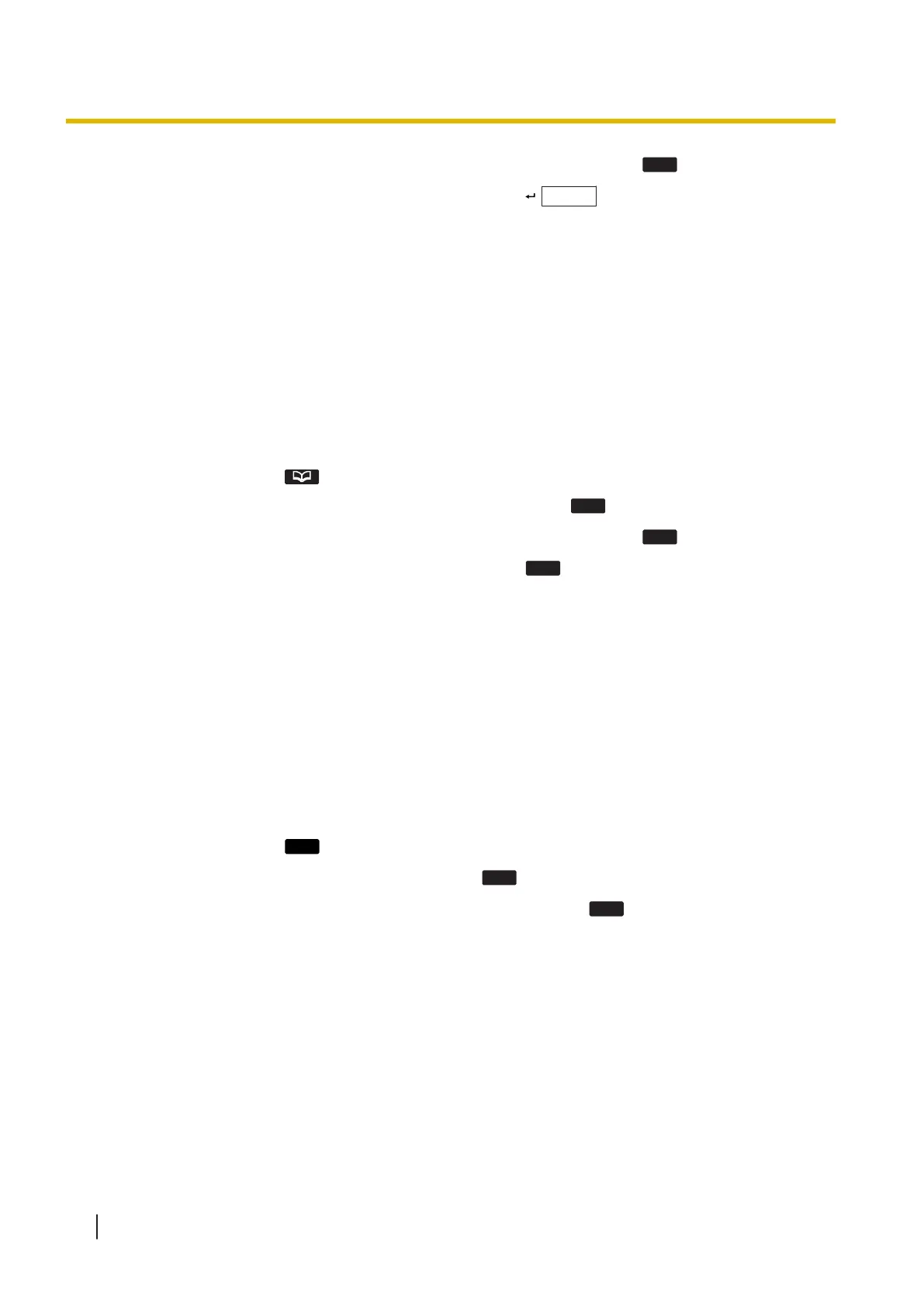3. Enter the name or the first character(s) of the desired name, and then press
.
4. Press [▲] or [▼] to select the desired item, and then press / ENTER .
*2
5. Press [▲] or [▼] to select the desired phone number.
6. Go off-hook.
*1
If only Local Phonebook is permitted, this step is skipped.
*2
If you push and hold [▲] or [▼], the next/previous items will be displayed automatically.
Note
• If the Local Phonebook is not permitted, this feature cannot be used. Contact your administrator for
further information.
Using the Remote Phonebook
You can refer to the Remote Phonebook in addition to the Local Phonebook, if the Remote Phonebook is
available.
1. In standby mode, press .
2. Press [▲] or [▼] to select "Remote Phonebook"
*1
, and then press
.
3. Enter the name or the first character(s) of the desired name, and then press
.
4. Press [▲] or [▼] to select the desired item, and then press
.
*2
5. Press [▲] or [▼] to select the desired phone number.
6. Go off-hook.
*1
If only Remote Phonebook is permitted, this step is skipped.
*2
If you push and hold [▲] or [▼], the next/previous items will be displayed automatically.
Note
• If the Remote Phonebook is not permitted, this feature cannot be used. Contact your administrator for
further information.
3.1.3 Making a Multicast Voice Paging call
When you make a paging call, the voice will be heard through the speaker phone of the other telephones.
1. In standby mode, press
.
2. Press [▲] or [▼] to select "Paging"
*1
, and then press
.
3. Press [▲] or [▼] to select a desired channel group
*2
, and then press
.
*1
Paging is available only when the feature is enabled. Contact your administrator for further information.
*2
If there is only 1 channel group, paging will start immediately.
3.1.3 Making a Multicast Voice Paging call
50 Operating Instructions Document Version: 2017-08
