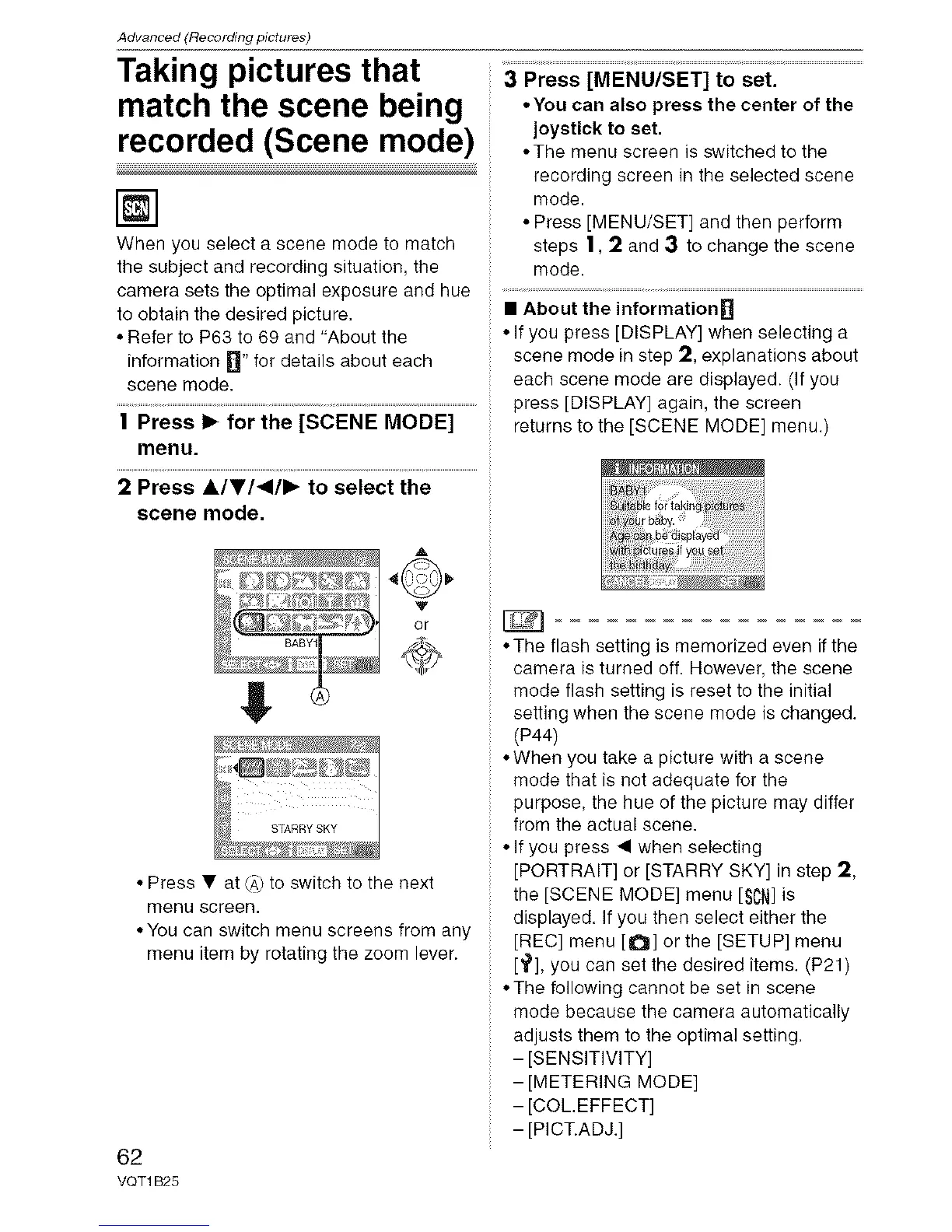Advanced (Recording pictures)
Taking pictures that
match the scene being
recorded (Scene mode)
[]
When you select a scene mode to match
the subject and recording situation, the
camera sets the optimal exposure and hue
to obtain the desired picture.
• Refer to P63 to 69 and "About the
information D" for details about each
scene mode.
1 Press I_ for the [SCENE MODE]
menu.
2 Press ilVl_lll_ to select the
scene mode.
3 Press [MENU/SET] to set.
• You can also press the center of the
joystick to set.
• The menu screen is switched to the
recording screen in the selected scene
mode.
• Press [MENU/SET] and then perform
steps 1,2 and 3 to change the scene
mode.
• About the information D
• If you press [DISPLAY] when selecting a
scene mode in step 2, explanations about
each scene mode are displayed. (If you
press [DISPLAY] again, the screen
returns to the [SCENE MODE] menu.)
A
_'_ or
• Press • at (_,)to switch to the next
menu screen.
• You can switch menu screens from any
menu item by rotating the zoom lever.
62
VQT1 B25
• The flash setting is memorized even if the
camera is turned off. However, the scene
mode flash setting is reset to the initial
setting when the scene mode is changed.
(P44)
• When you take a picture with a scene
mode that is not adequate for the
purpose, the hue of the picture may differ
from the actual scene.
• If you press • when selecting
[PORTRAIT] or [STARRY SKY] in step 2,
the [SCENE MODE] menu [SCN]is
displayed. If you then select either the
[REC] menu [1_1] or the [SETUP] menu
[_], you can set the desired items. (P21)
• The following cannot be set in scene
mode because the camera automatically
adjusts them to the optimal setting.
- [SENSITIVITY]
- [METERING MODE]
- [COLEFFECT]
- [PICT.ADJ.]
