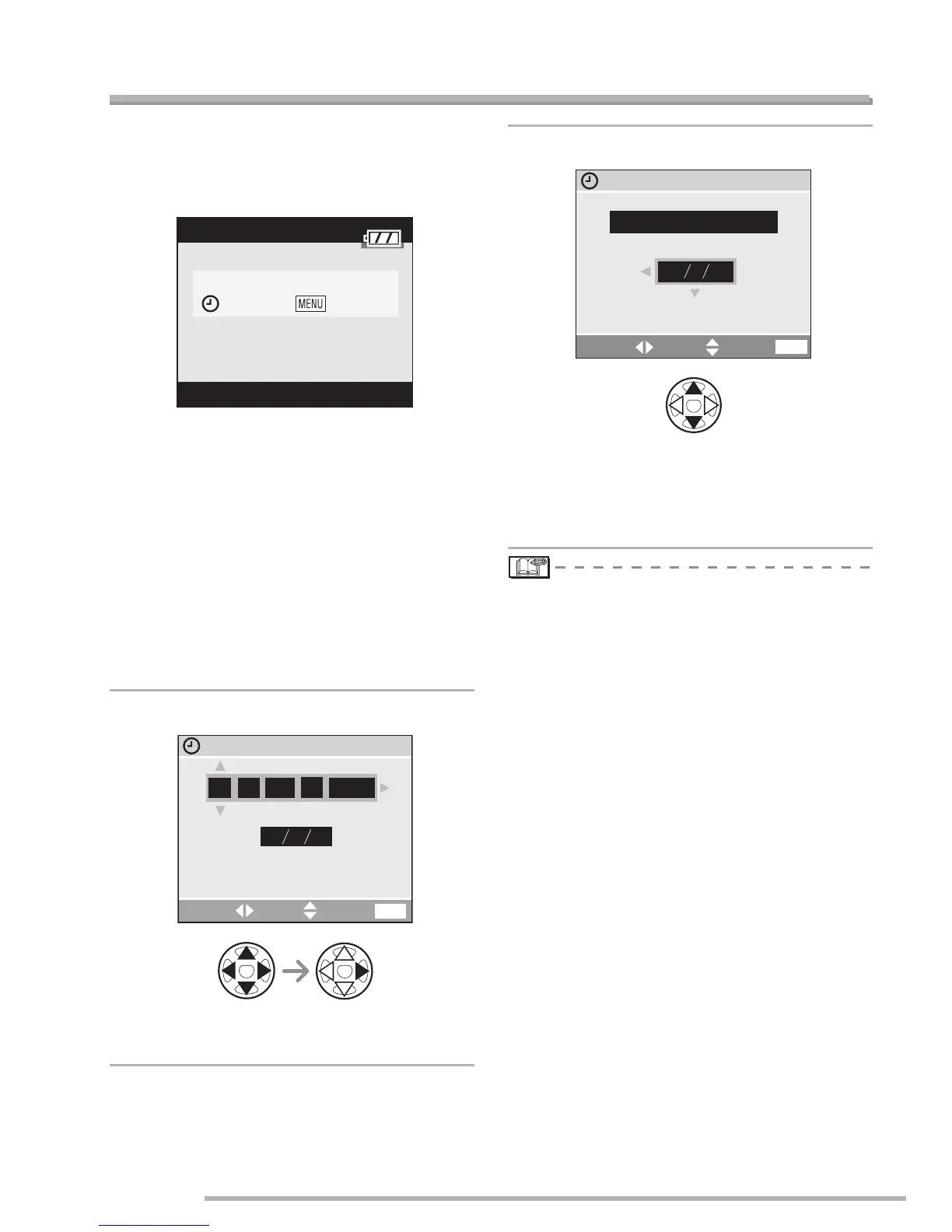Preparation
22
VQT0S19
Setting Date/Time (Clock Set)
n Initial setting
The clock is not set when the camera is
shipped. When you turn the camera on, the
following screen appears.
• Take the lens cap off before setting the
date and time.
• Press the [MENU] button, the screen
shown in step 1 appears.
• The setting screen disappears in about 5
seconds. Switch the unit back on to show
the above screen again. Alternatively,
press the [MENU] button to show the
menu screen (P23), select [CLOCK SET]
on page 2/4 of the setup menu, and do
steps 1 and 2.
1
Set date and time.
• w /q : Select the desired item.
• e /r : Set date and time.
2
Select [M/D/Y], [D/M/Y] or [Y/M/D].
• Close the menu by pressing the [MENU]
button 2 times after finishing the setting.
• Check if the clock setting is correct, after
turning the camera off and on.
• When a fully charged battery has been
inserted for more than 24 hours, the clock
setting is stored (in the camera) for at
least 3 months even if the battery is
removed. (The storing time may be
shorter if the battery is not charged
sufficiently.)
If more than 3 months has passed, the
clock setting will be lost. In this case, set
the clock again.
• You can set the year from 2000 to 2099.
The 24-hour system is used.
• If you do not set the date, the date cannot
be printed when you go to a photo studio
for digital printing.
• For the date print setting, refer to P96.
PLEASE SET THE CLOCK
CLOCK SET
CLOCK SET
DMY
SELECT SET EXIT
2005
.
1
.
JAN
:
000
MENU
CLOCK SET
2005
DEC.
10
:
00
MDY
SELECT SET EXIT
MENU
20.
