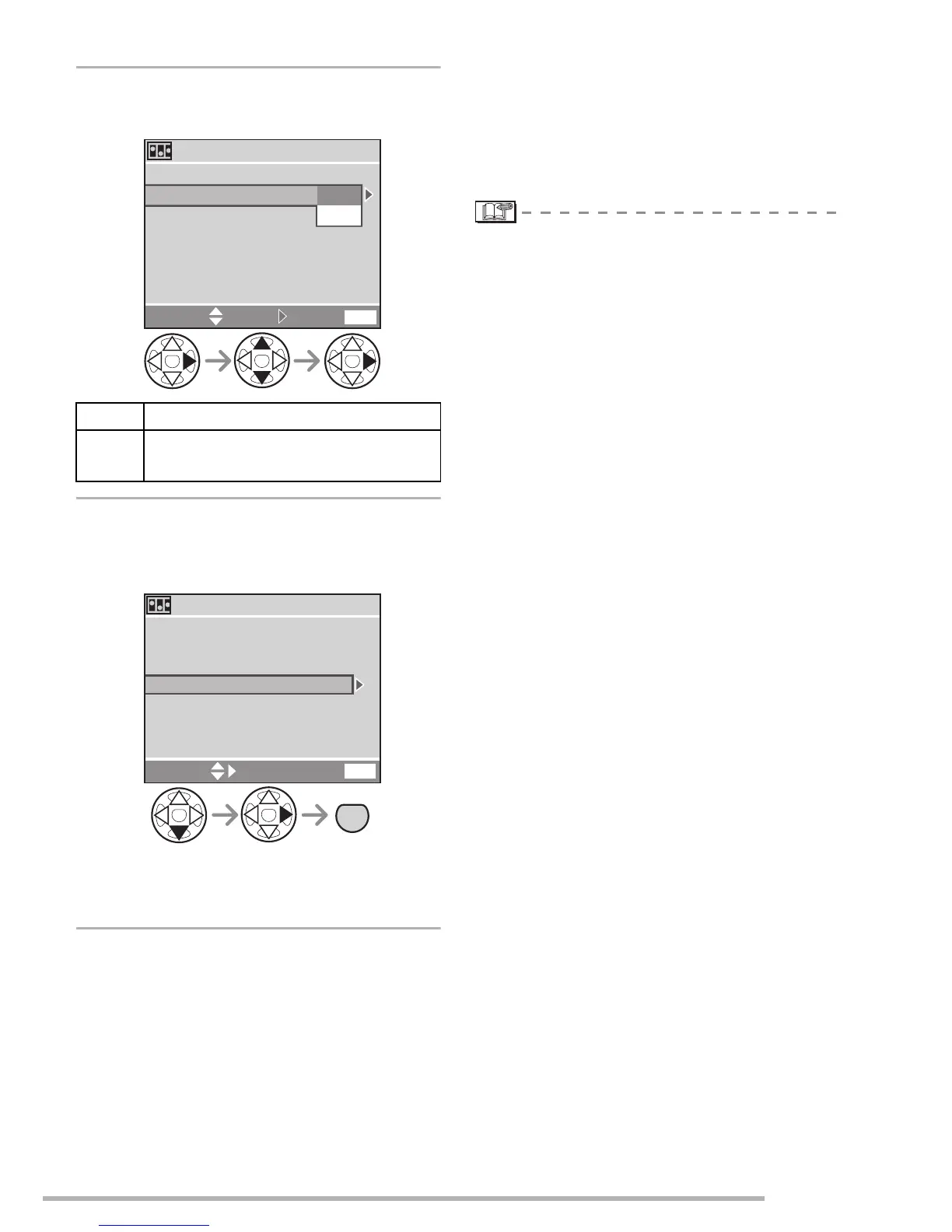Recording pictures (advanced)
81
VQT0S19
5
Select [FRAME RATE] and set the
number of frames.
6
Select [CREATE MOTION
PICTURE] and create a flip
animation.
• The file number appears after creating a
flip animation.
n Playing back created flip animations
• You can play back created flip animations
with the same method used to play back
motion pictures. (P89)
n Deleting all still pictures used to
create flip animation
When selecting [DELETE STILL
PICTURES] in [FLIP ANIM.] menu, a
confirmation screen appears. Select [YES]
with r and then press q.
• You cannot use pictures with audio, burst
mode and auto bracket and the direction
detection function.
• The pictures in each frame do not appear
in normal review. (P37)
• If you execute [CREATE MOTION
PICTURE], flip animation is made from all
pictures recorded for flip animation.
Delete unnecessary pictures.
• Flip animations may not be played back
by other equipment.
• The audio is not recorded on flip
animations, however, you may hear
varying levels of noises when you play
back flip animations with other equipment
which does not have a mute function.
5fps 5 frames/sec.
10fps 10 frames/sec. (The motion
pictures become smoother.)
CREATE MOTION PICTURE
SELECT EXITSET
CREATE MOTION PICTURE
FRAME RATE
5fps
10fps
MENU
CREATE MOTION PICTURE
FRAME RATE
5fps
SELECT EXIT
CREATE MOTION PICTURE
MENU
MENU
3 times