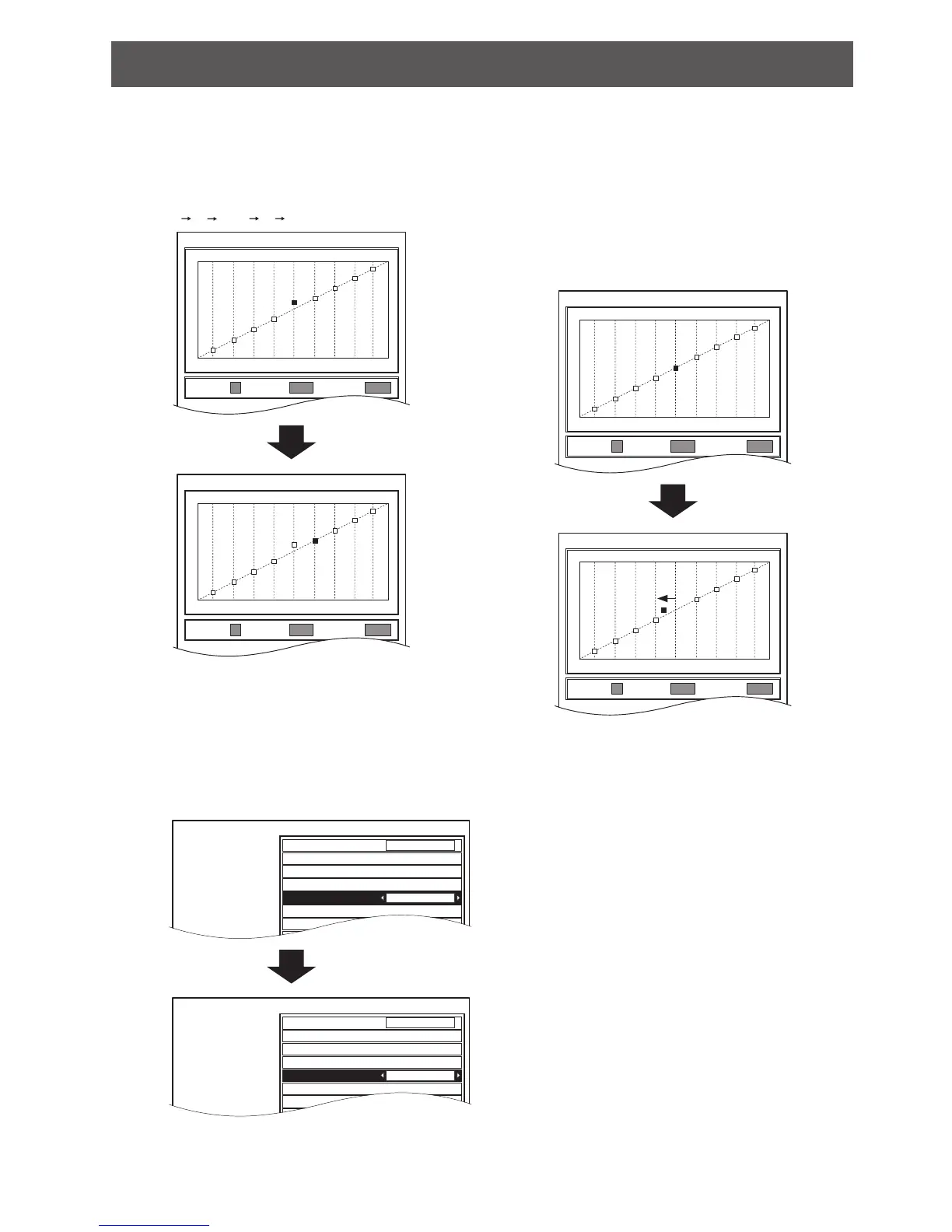Adjusting the linear intensity.3.
Changing the selected point.1)
(Using the remote control)
To select another point, press the
SUB MENU
button. Selected point will be moved each time the
SUB MENU button is pressed.
Ex. 5 6 ··· 9 1 …
RESET
Y ADJUST
POINT INPUT
0% 50%
50% +10
5
100%
INPUT
OUTPUT
OUTPUT
RESET
Y ADJUST
POINT INPUT
0% 50%
60% 0
6
100%
INPUT
OUTPUT
OUTPUT
(Using the control panel/remote control)
You can also change the
POINT from the GAMMA
ADJUSTMENT menu directly. Press the RETURN
button to display the GAMMA ADJUSTMENT menu
if you are in the Y/R/G/B ADJUST menu.
Use ▲ ▼ to select POINT and ◄ ► to change the
point from 1 to 9.
Ex. Press ► to change the point from 5 to 6.
ADJUSTMENT MODE
GAMMA HIGH
GAMMA MID
GAMMA LOW
POINT
Y ADJUST
R ADJUST
GADJUST
ADVANCED
5
GAMMA ADJUSTMENT
ADJUSTMENT MODE
GAMMA HIGH
GAMMA MID
GAMMA LOW
POINT
Y ADJUST
R ADJUST
GADJUST
ADVANCED
6
GAMMA ADJUSTMENT
Adjusting the 2) INPUT level.
To adjust the INPUT level from the present setting,
press ◄ ► continuously until it reaches your
desired level.
It can move from left to right but cannot be set
beyond the adjacent points.
Only available to adjust the
INPUT level in the
Y ADJUST menu and not other menus (R/G/B
ADJUST).
Ex. Press ◄ in the Y ADJUST menu and move
the selected point leftward.
RESET
Y ADJUST
POINT INPUT
0% 50%
50% 0
5
100%
INPUT
OUTPUT
OUTPUT
RESET
Y ADJUST
POINT INPUT
0% 50%
44% 0
5
100%
INPUT
OUTPUT
OUTPUT
