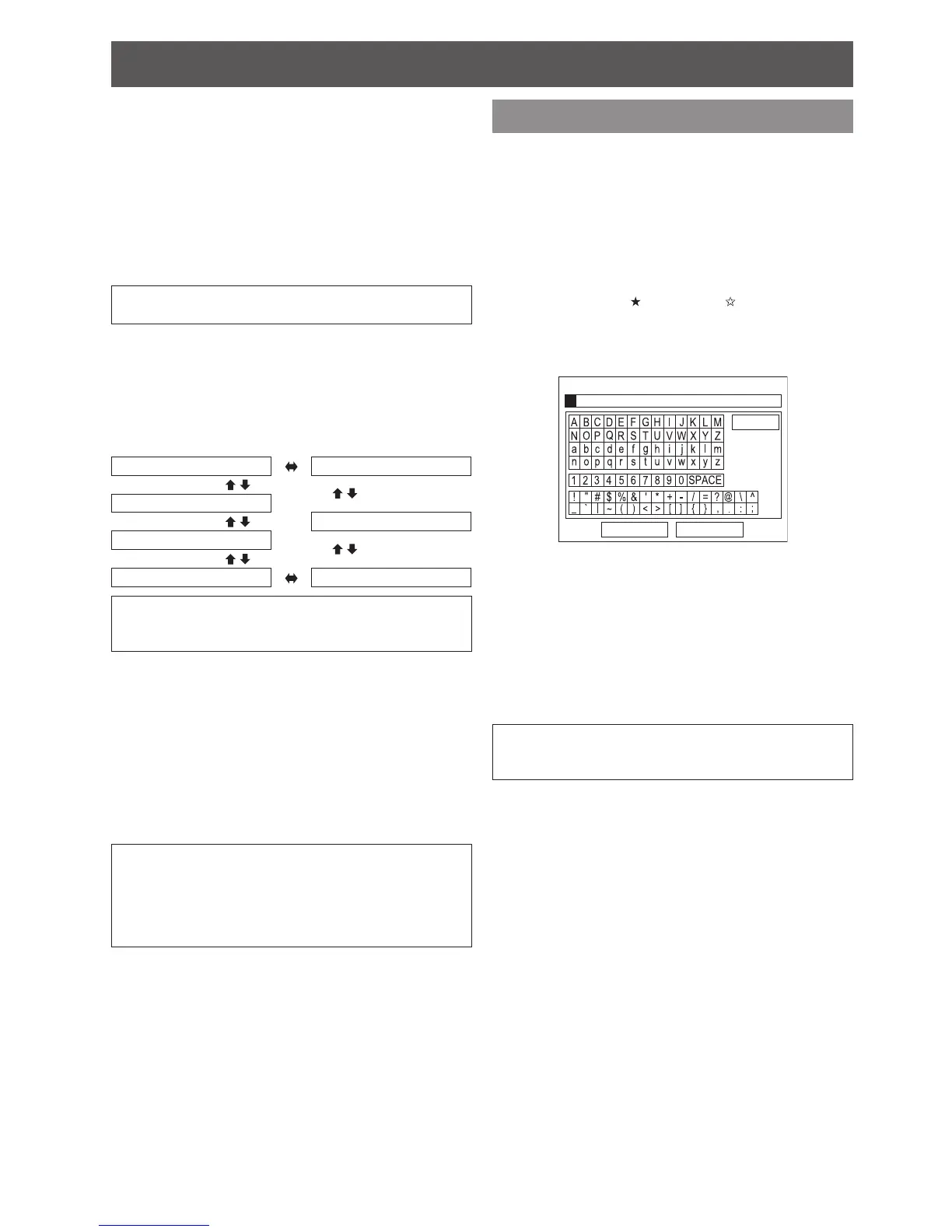J
DETAIL CLARITY
You can adjust the detail clarity system levels.
Setting range: 0 to +7
J
CINEMA REALITY
You can switch the automatic image synchronizer
on/off for 24 frames a second images, such as
movies. Press ◄ ► to select the required setting.
ON:
Active
OFF:
Deactive
NOTE:
CINEMA REALITY •
is effective only with interlace signals.
J
TV-SYSTEM
When the video signal is changed, the setting
switches automatically.
You can switch the setting manually to match
the video data. Press ◄ ► to cycle through the
options.
AUTO NTSC
SECAM
NTSC 4.43
PAL-N
PAL-M
PAL
NOTE:
AUTO • setting will select from NTSC/NTSC 4.43/PAL/
PAL60/PAL-M/PAL-N/SECAM.
J
RGB/YP
B
P
R
The projector will detect the signal from the
COMPUTER terminals if the signal is RGB or
YP
B
P
R
. You can turn off the automatic detecting
system and switch between RGB and YP
B
P
R
manually.
AUTO:
Automatic detecting system
RGB:
Project as RGB signal
YP
B
P
R
: Project as YP
B
P
R
signal
NOTE:
Available with VGA60, 480i, 576i, 480p, 576p, •
1 080/60i, 1 080/50i, 720/60p, 720/50p, 1 080/60p,
1 080/50p only.
When the input signal is not selected correctly with •
AUTO setting, select RGB or YP
B
P
R
manually.
MEMORY SAVE
You can save and name the adjusted PICTURE menu
settings for instant access from MEMORY LOAD menu.
Adjust the items in 1. PICTURE menu.
Select 2. MEMORY SAVE and press the ENTER
button.
Select the required memory setting and press the 3.
ENTER button.
The conrmation screen will be displayed. Select
OK and press the ENTER button.
Indicated with
is in use, and is empty.
Name the memory setting.4.
Use ▲ ▼ ◄ ► to specify the location of the required
character to enter and press the ENTER button.
You can enter up to 16 characters.
Repeat step 4 until you nish the text line.5.
Move the cursor to
ALL DELETE and press the
ENTER button to delete all the entered text line.
Press the
DEFAULT button to delete the last entered
character or indicated with cursor in the text box.
To insert a character in the entered text line, move
the cursor to the text box to select the required place
and press ▼ then perform step 4.
Select 6. OK and press the ENTER button to set the
entered text as a name.
NOTE:
If you leave the text box empty and save, the default •
memory number will stay as a name.
