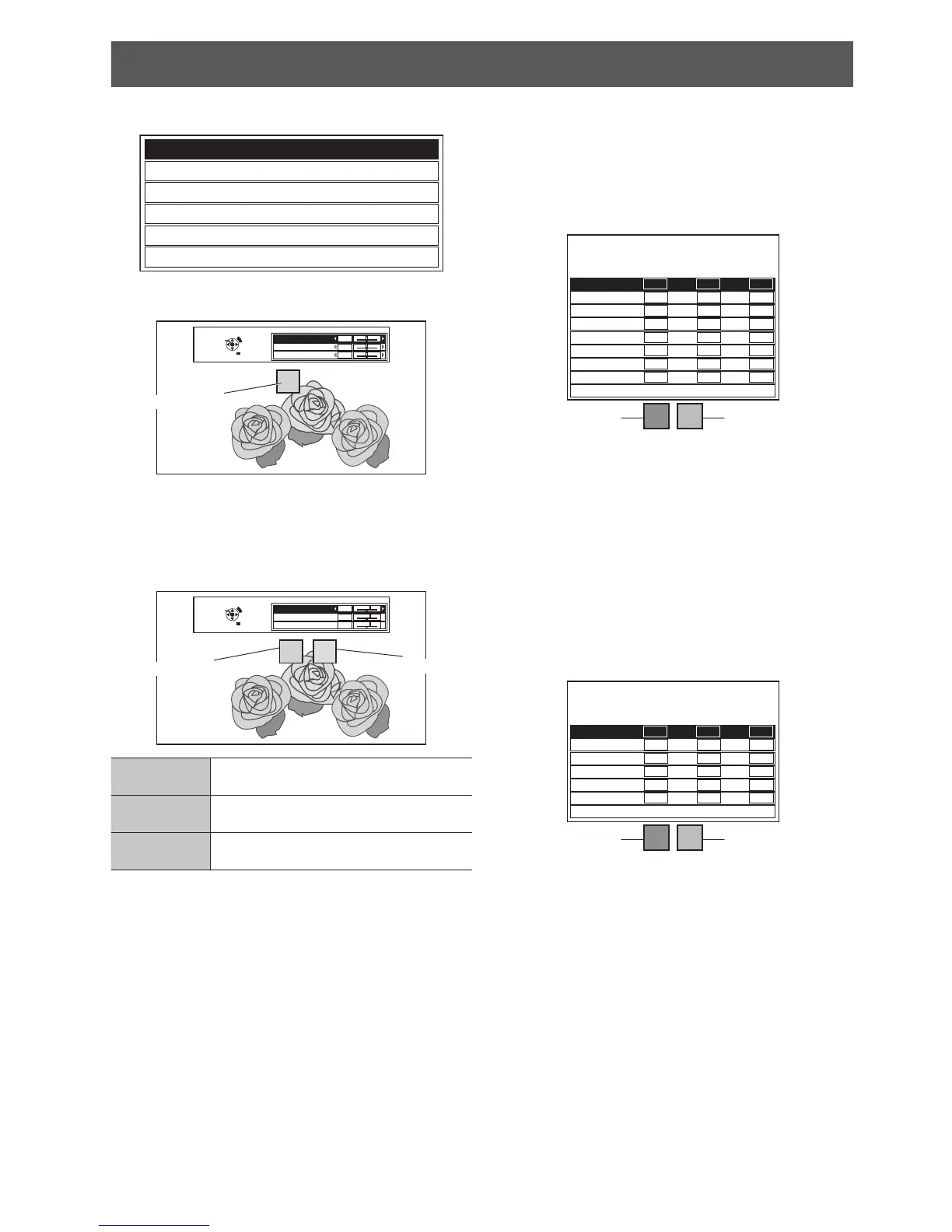Press ▲ ▼ to select your desired color and press 3.
the ENTER button.
RED
GREEN
BLUE
CYAN
MAGENTA
YELLOW
The sample box and the menu items are displayed
on the screen.
ENTER
DEFAULT
RETURN
SELECT
RED
-
+
-
+
-
+
COLOR
TINT
BRIGHTNESS
0
0
0
Sampled color
Press ▲ ▼ to select a menu item and the ◄ ► to 4.
adjust each item level.
The result box is displayed on the right of the sample
box and shows the adjusted color.
Both the sampled and adjusted color indicated in the
RGBCMY mode are shown only as a guide.
ENTER
DEFAULT
RETURN
SELECT
RED
-
+
-
+
-
+
COLOR
TINT
BRIGHTNESS
+10
+10
+10
Adjusted color
Sampled color
COLOR
Adjust the vividness of the color.
Setting range: −30 to +30
TINT
Adjust the color tone.
Setting range: −30 to +30
BRIGHTNESS
Adjust the brightness of the color.
Setting range: −20 to +20
Press the 5. ENTER button to store the adjusted
result.
“
PROCESSING” is displayed for a few seconds and
the result is stored in LOG.
You can store up to 6 different color adjusted images
under LOG for each PICTURE MODE setting.
Press the 6. MENU or RETURN button to return to
the previous menu.
Repeat the steps above to store more adjustments.
Managing the stored logs which are
created through the CURSOR mode.
You can edit or delete the stored logs of the
selected PICTURE MODE.
Press ▲ ▼ to select 1. LOG and press the ENTER
button.
The
LOG menu is displayed.
Sampled color Adjusted color
POINT1
POINT2
POINT3
POINT4
POINT5
POINT6
POINT7
POINT8
ALL DELETE
+10
+10
+10
+10
+10
+10
+10
+10
+10
+10
+10
+10
+10
+10
+10
+10
+10
+10
+10
+10
+10
+10
+10
+10
ADJUSTMENT MODE
PICTURE MODE
: CURSOR
: NORMAL
COLORTINT
BRIGHTNESS
Press ▲ ▼ to select the required log from 1 - 8 or 2.
ALL DELETE, and press the ENTER button.
Select
CHANGE to edit the log.
The CURSOR mode is displayed and you can
readjust the color.
Select
DELETE to delete the log.
The conrmation screen will be displayed. Select
OK to delete.
When you select
ALL DELETE, the “DELETE ALL
LOG.” screen is displayed. Select OK to delete all
logs. The PROFILE setting will be set to NORMAL.
Managing the stored logs which are
created through the RGBCMY mode.
Sampled color Adjusted color
RED
GREEN
BLUE
CYAN
MAGENTA
YELLOW
ALL DELETE
+10
+10
+10
+10
+10
+10
+10
+10
+10
+10
+10
+10
+10
+10
+10
+10
+10
+10
ADJUSTMENT MODE
PICTURE MODE
: RGBCMY
: NORMAL
COLORTINT
BRIGHTNESS
Press ▲ ▼ to select 1. LOG and press the ENTER
button.
The
LOG menu is displayed.
Select the required log from 6 different colors (2. R,
G, B, C, M, Y) or ALL DELETE, and press the
ENTER button.
Select
CHANGE to edit the log.
The RGBCMY mode is displayed and you can
readjust the color.
Select
DELETE to delete the log.
The conrmation screen will be displayed. Select
OK to delete.
When you select
ALL DELETE, the “DELETE ALL
LOG.” screen is displayed. Select OK to delete all
logs. The PROFILE setting will be set to NORMAL.
