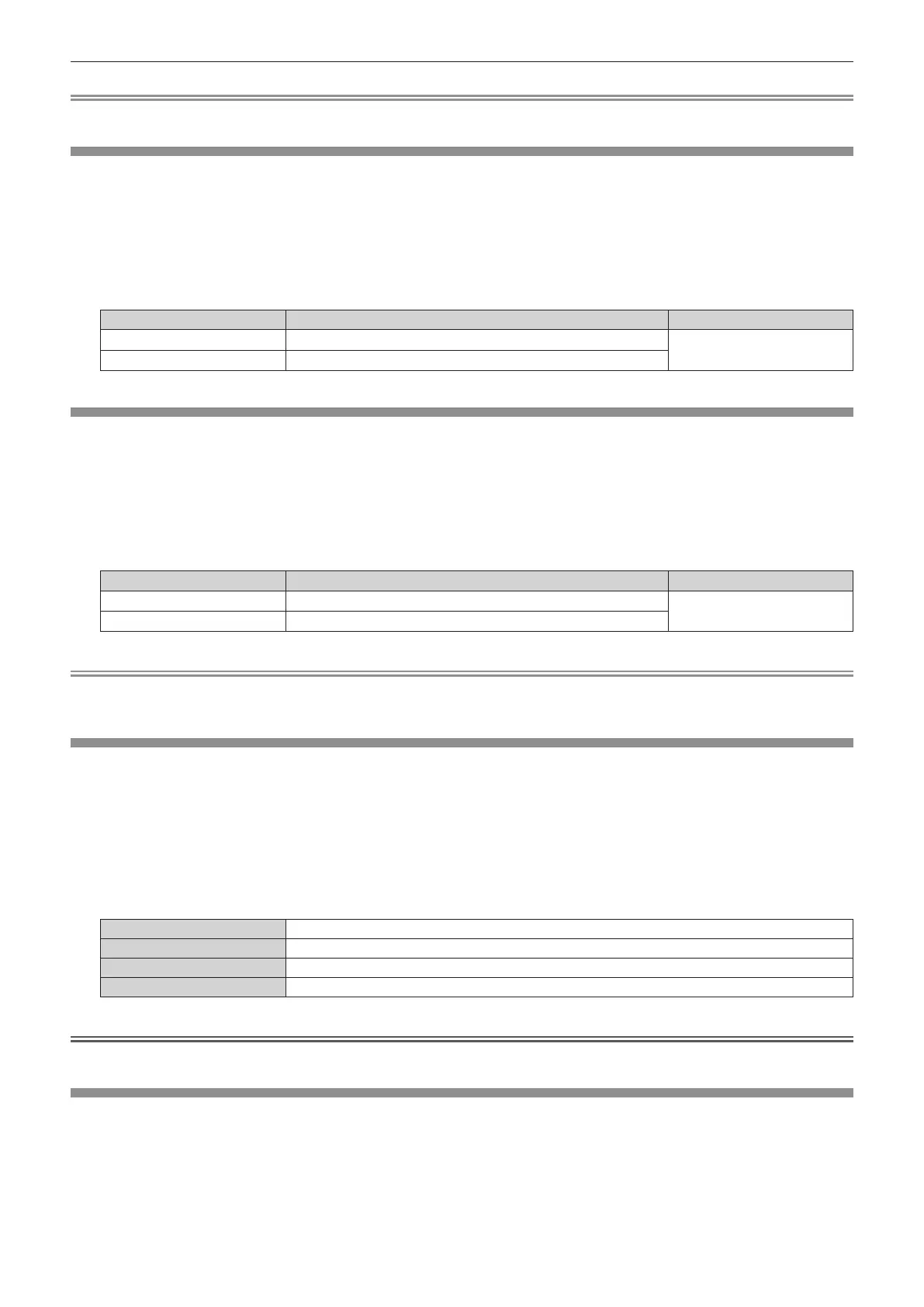Chapter 4 Settings — [PICTURE] menu
ENGLISH - 63
Note
f When a name is changed, display of [USER] is also changed.
[GAMMA]
You can adjust contrast balance.
1) Press as to select [GAMMA].
2) Press qw or the <ENTER> button.
f The [GAMMA] individual adjustment screen is displayed.
3) Press qw to adjust the level.
Operation Adjustment Range of adjustment
Press w.
The midtones become brighter.
-
8 - +7
Press q.
The midtones become darker.
[SHARPNESS]
You can adjust the sharpness of the projected image.
1) Press as to select [SHARPNESS].
2) Press qw or the <ENTER> button.
f The [SHARPNESS] individual adjustment screen is displayed.
3) Press qw to adjust the level.
Operation Adjustment Range of adjustment
Press the w button.
Contours become sharper.
0 - +15
Press the q button.
Contours become softer.
Note
f If you press w while the adjustment value is [+15], the value will become [0]. If you press q while the adjustment value is [0], the value will
become [+15].
[NOISE REDUCTION]
You can reduce noises when the input image is degraded and noise is occurring in the image signal.
1) Press as to select [NOISE REDUCTION].
2) Press qw or the <ENTER> button.
f The [NOISE REDUCTION] individual adjustment screen is displayed.
3) Press qw to switch the item.
f The items will switch each time you press the button.
[OFF] No correction.
[1] Slightly corrects the noise.
[2] Moderately corrects the noise.
[3] Strongly corrects the noise.
Attention
f When this is set for an input signal with less noise, the image may look different from what it originally was. In such a case, set it to [OFF].
[IRIS]
Aperture correction is performed automatically based on the image to result in an image of optimum contrast.
1) Press as to select [IRIS].
2) Press qw or the <ENTER> button.
f The [IRIS] individual adjustment screen is displayed.
