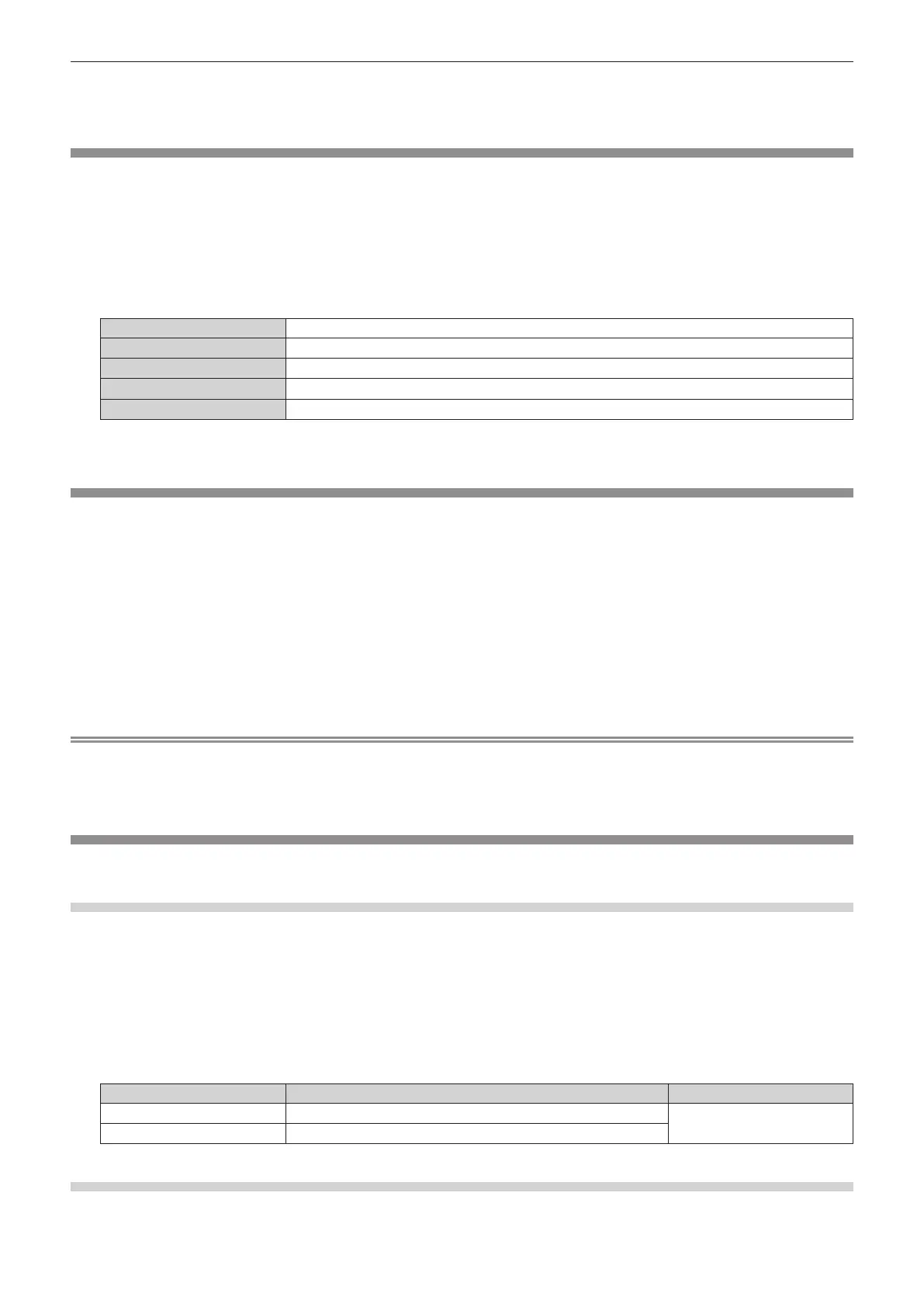Chapter 4 Settings — [PROJECTOR SETUP] menu
ENGLISH - 115
f When transferring logos via the optional DIGITAL LINK output supported device (Model No.: ET-YFB100G, ET-YFB200G), setting for “NO
SIGNAL SLEEP” of the DIGITAL LINK output supported device should be set to “OFF” to avoid interruption of communication.
f The input communication speed is xed to 9 600 bps when [INPUT SELECT] is set to [DIGITAL LINK].
[FUNCTION BUTTON]
Set the function of the <FUNCTION> button on the remote control.
1) Press as to select [FUNCTION BUTTON].
2) Press the <ENTER> button.
f The [FUNCTION BUTTON] screen is displayed.
3) Press as to select a function.
[DISABLE] Disables the <FUNCTION> button.
[SUB MEMORY]
Displays the sub memory list. (x page 126)
[SYSTEM SELECTOR]
Switches the [SYSTEM SELECTOR] setting. (x page 70)
[DAYLIGHT VIEW]
Switches the [DAYLIGHT VIEW] setting. (x page 69)
[WAVEFORM MONITOR]
Displays the waveform of the input signal. (x page 98)
4) Press the <ENTER> button.
[LENS CALIBRATION]
Perform the automatic setting of the lens shift limit value and the home position of the projector.
1) Press as to select [LENS CALIBRATION].
2) Press the <ENTER> button.
f The conrmation screen is displayed.
3) Press qw to select [OK], and press the <ENTER> button.
f To cancel, select [CANCEL].
f The lens moves up, down, left, and right to automatically set the lens shift limit value and the home position.
f The lens stops to complete the calibration.
Note
f [PROGRESS] is displayed in the menu during lens calibration. The operation cannot be canceled during calibration.
f When lens calibration executes correctly, [COMPLETE] is displayed and [INCOMPLETE] is displayed when it does not execute correctly.
f Pressing the <FOCUS> button on the remote control for at least three seconds will also display the conrmation screen for lens calibration
execution.
[AUDIO SETTING]
Set audio functions in detail.
Adjusting the volume
1) Press as to select [AUDIO SETTING].
2) Press the <ENTER> button.
f The [AUDIO SETTING] screen is displayed.
3) Press as to select [VOLUME].
4) Press qw to adjust the level.
Operation Adjustment Range of adjustment
Press w.
Increases the volume.
0 - 63
Press q.
Decreases the volume.
Adjusting the left to right audio balance
1) Press as to select [AUDIO SETTING].
