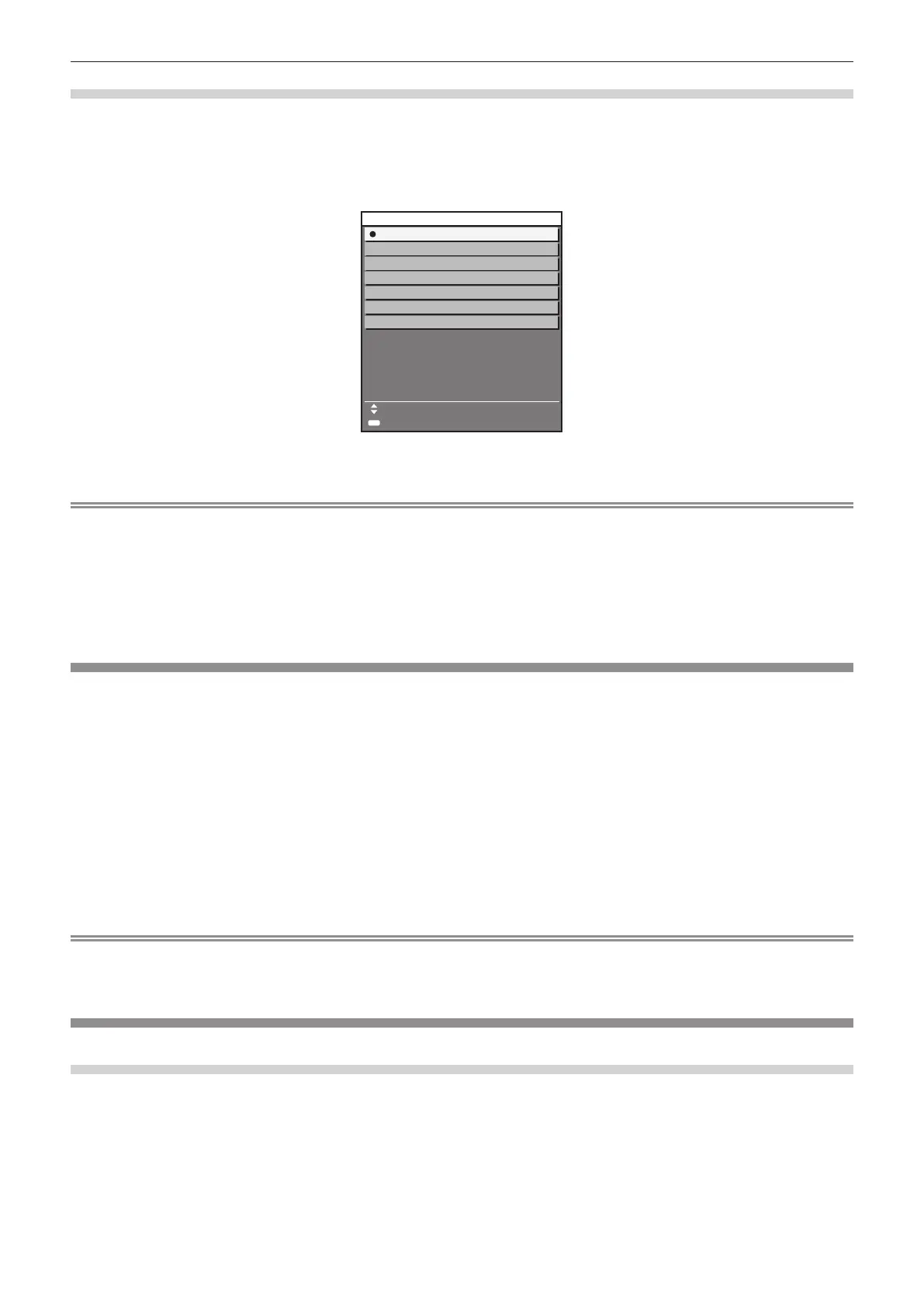Chapter 3 Basic Operations — Projecting
ENGLISH - 51
Switching the input by displaying the input selection screen
The input for projection can be selected by displaying the input selection screen using the <INPUT SELECT>
button on the control panel.
1) Press the <INPUT SELECT> button on the control panel.
f The input selection screen is displayed.
INPUT SELECT
COMPUTER1
COMPUTER2
VIDEO
DVI-D
HDMI1
HDMI2
DIGITAL LINK
SELECT
SET
ENTER
2) Press as to select the input for projection, and press the <ENTER> button.
Note
f The input can also be switched by pressing the <INPUT SELECT> button while the input selection screen is displayed.
The input will switch each time you press the <INPUT SELECT> button.
f If the optional DIGITAL LINK output supported device (Model No.: ET-YFB100G, ET-YFB200G) is connected to the projector, the input
selection menu for the DIGITAL LINK output supported device is displayed when the <ENTER> button is pressed while the DIGITAL LINK
input is selected in the input selection screen.
f If the optional DIGITAL LINK output supported device (Model No.: ET-YFB100G, ET-YFB200G) is connected to the projector, the DIGITAL
LINK logo and the input name selected in the DIGITAL LINK output supported device are displayed in the display section of the [DIGITAL
LINK] in the input selection screen.
Adjusting the image
Adjust the projection angle, focus, and shift if the projected image or the position is not correct while the position
of the projector and the screen is correctly set up.
1) Adjust the projection angle.
f Install the projector on a at surface so that the front of the projector is parallel to the screen surface,
making the projected image rectangular.
f If the projector is tilted downward than the screen, extend the adjustable feet so that the projected image
becomes rectangular.
Refer to “Adjusting adjustable feet” (x page 33) for details.
2) Adjust the focus and the lens position.
f For details, refer to “Adjusting the focus and the shift” (x page 51).
Note
f Perform the [POSITION] menu → [SCREEN ADJUSTMENT] when the projected image is distorted.
f The projector is not equipped with the zoom adjustment function. Adjust the size of the projected image with the position of the projector and
the screen (projection distance).
Adjusting the focus and the shift
Using the control panel
1) Press the <LENS> button on the control panel.
f The scree will switch between the adjustment screens of [FOCUS] and [SHIFT] every time the button is
pressed.
2) Select each adjustment item and press asqw to adjust.
