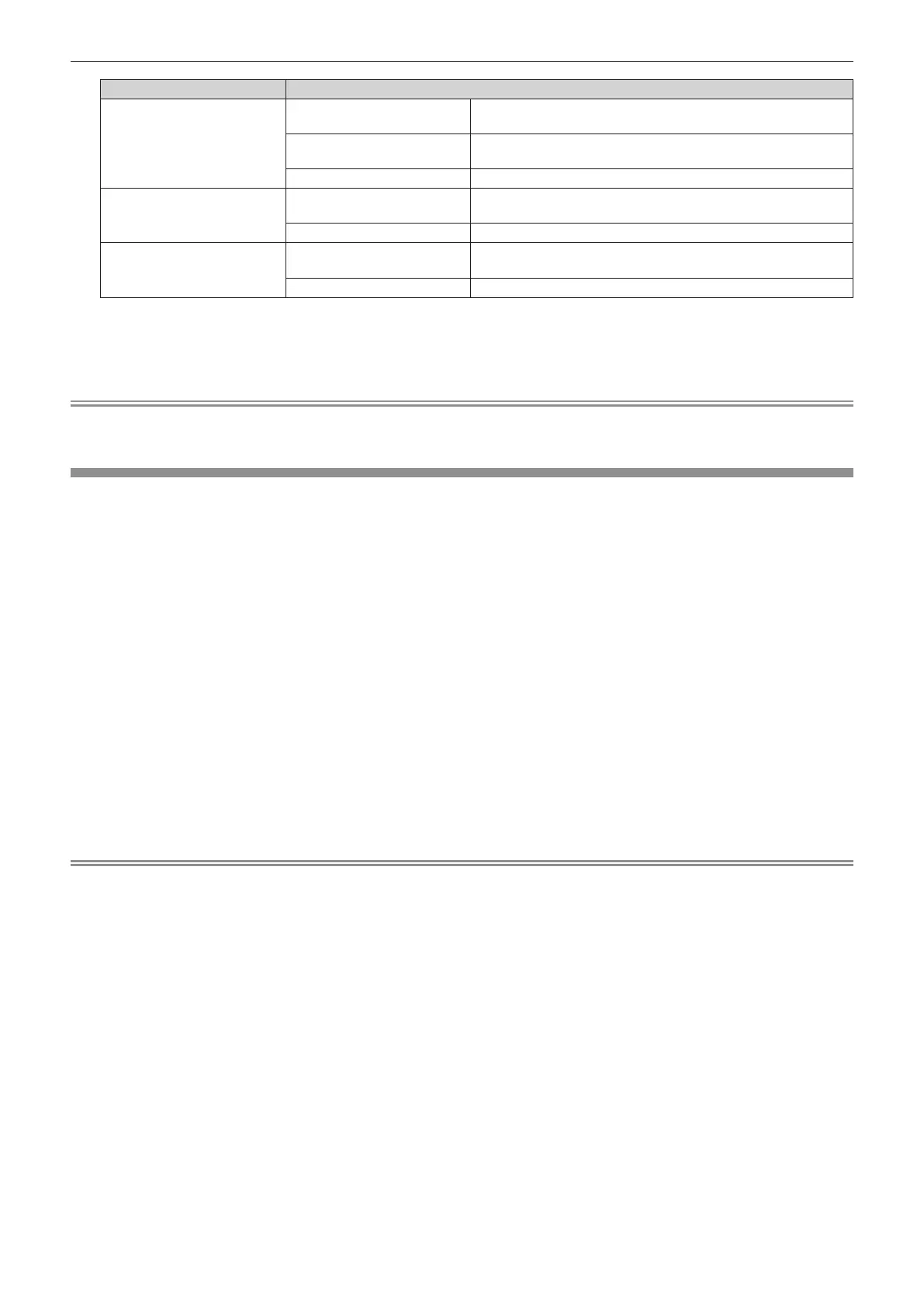Chapter 4 Settings — [PICTURE] menu
ENGLISH - 71
Terminal System format
<COMPUTER 1 IN> terminal
*2
,
<COMPUTER 2 IN/1 OUT>
terminal
480/60i, 576/50i, or 576/50p
signal
Select [RGB] or [YC
B
C
R
].
640 x 480/60 or 480/60p
signal
Select [640x480/60], [480/60p YC
B
C
R
], or [480/60p RGB].
Other moving image signals Select [RGB] or [YP
B
P
R
].
<DVI-D IN> terminal
480/60i, 576/50i, 480/60p, or
576/50p signal
Select [RGB] or [YC
B
C
R
].
Other moving image signals Select [RGB] or [YP
B
P
R
].
<HDMI 1 IN> terminal, <HDMI
2 IN> terminal, <DIGITAL
LINK/LAN> terminal
480/60i, 576/50i, 480/60p, or
576/50p signal
Select [AUTO], [RGB], or [YC
B
C
R
].
Other moving image signals Select [AUTO], [RGB], or [YP
B
P
R
].
*1 When the [DISPLAY OPTION] menu → [COMPUTER IN/OUT] → [INPUT SETTING] is set to [Y/C]
*2 When the [DISPLAY OPTION] menu → [COMPUTER IN/OUT] → [INPUT SETTING] is set to [RGB/YP
B
P
R
]
4) Press the <ENTER> button.
Note
f For details of the types of video signals that can be used with the projector, refer to “List of compatible signals” (x page 175).
f This may not function properly for some connected external devices.
sRGB-compliant video
sRGB is an international standard (IEC61966-2-1) for color reproduction dened by IEC (International
Electrotechnical Commission).
Set according to the following steps to reproduce more faithful, sRGB compliant colors.
1) Set [COLOR MATCHING] to [OFF].
f Refer to [COLOR MATCHING] (x page 83).
2) Display the [PICTURE] menu.
f Refer to “[PICTURE] menu” (x page 66).
3) Press as to select [PICTURE MODE].
4) Press qw to set [NATURAL].
5) Press as to select [COLOR].
6) Press the <DEFAULT> button on the remote control to set the factory default setting.
7) Follow Steps 5) to 6) to set [TINT], [COLOR TEMPERATURE], [WHITE GAIN], [GAMMA], and
[DAYLIGHT VIEW] to the factory default settings.
Note
f sRGB is available for RGB signal input only.
