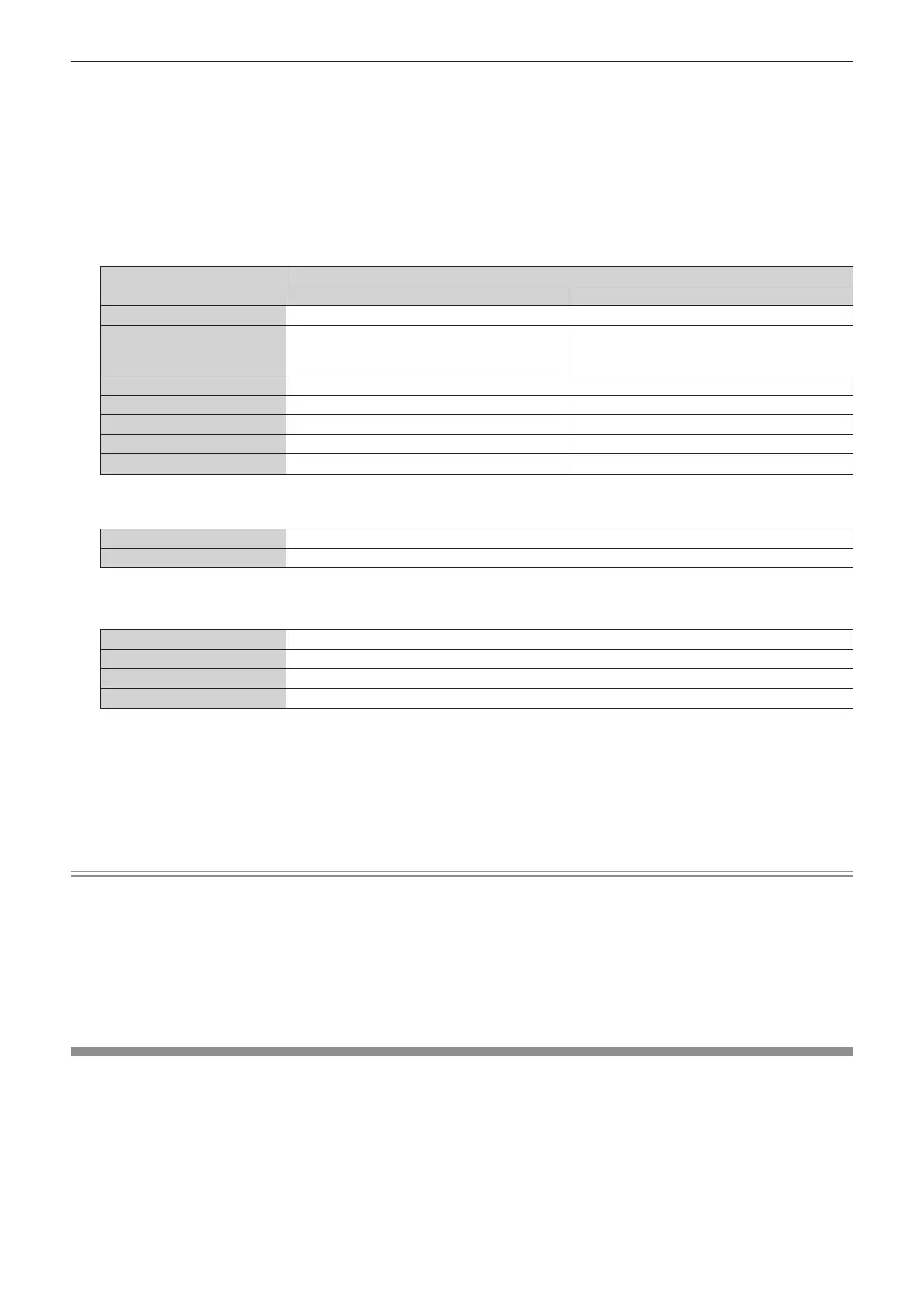Chapter 4 Settings — [SECURITY] menu
ENGLISH - 129
4) Press the <ENTER> button.
f The [CONTROL PANEL] screen or the [REMOTE CONTROL] screen is displayed.
5) Press as to select [CONTROL PANEL] or [REMOTE CONTROL].
6) Press qw to switch [USER].
7) Press as to select the button item to set.
f When [INPUT SELECT BUTTON] is selected in [REMOTE CONTROL], press the <ENTER> button, and
then press as to select the button to set.
Buttons that can be set
[CONTROL PANEL] [REMOTE CONTROL]
[POWER BUTTON]
Power <v/b>button
[INPUT SELECT BUTTON] <INPUT SELECT> button
<COMPUTER 1/2> button, <VIDEO> button,
<DVI-D> button, <HDMI 1> button, <HDMI 2>
button, <DIGITAL LINK> button
[MENU BUTTON] <MENU> button
[LENS BUTTON] <LENS> button Lens buttons (<FOCUS>, <SHIFT>)
[AUTO SETUP BUTTON] ― <AUTO SETUP> button
[ON SCREEN BUTTON] ― <ON SCREEN> button
[OTHER BUTTON]
asqw, <ENTER> button
Buttons not listed above
8) Press qw to switch the item.
[ENABLE] Enables button operations.
[DISABLE] Disables button operations.
f Following items can be selected only when [COMPUTER1/2 BUTTON] is selected in [INPUT SELECT
BUTTON].
[TOGGLE] Switches between [COMPUTER1] and [COMPUTER2] when the button is operated.
[COMPUTER1] Fixes to [COMPUTER1].
[COMPUTER2] Fixes to [COMPUTER2].
[DISABLE] Disables button operations.
f When [INPUT SELECT BUTTON] is selected in Step 7), pressing the <MENU> button returns to the
[CONTROL PANEL] screen or the [REMOTE CONTROL] screen once the item is switched.
9) Press as to select [APPLY], and press the <ENTER> button.
f The conrmation screen is displayed.
10) Press qw to select [OK], and press the <ENTER> button.
Note
f When a button operation is performed on the device set to [DISABLE], the [CONTROL DEVICE PASSWORD] screen is displayed.
Enter the control device password.
f The [CONTROL DEVICE PASSWORD] screen will disappear when there is no operation for approx. 10 seconds.
f If the operations of both [CONTROL PANEL] and [REMOTE CONTROL] are set to [DISABLE], the projector cannot be turned off (cannot
enter standby).
f When the setting has completed, the menu screen will disappear. To operate continuously, press the <MENU> button to display the main
menu.
f Even when you set button operations on the remote control disabled, operations of the <ID SET> and <ID ALL> buttons on the remote
control are kept enabled.
[CONTROL DEVICE PASSWORD CHANGE]
The control device password can be changed.
1) Press as to select [CONTROL DEVICE PASSWORD CHANGE].
2) Press the <ENTER> button.
f The [CONTROL DEVICE PASSWORD CHANGE] screen is displayed.
3) Press asqw to select the text, and press the <ENTER> button to enter the text.
