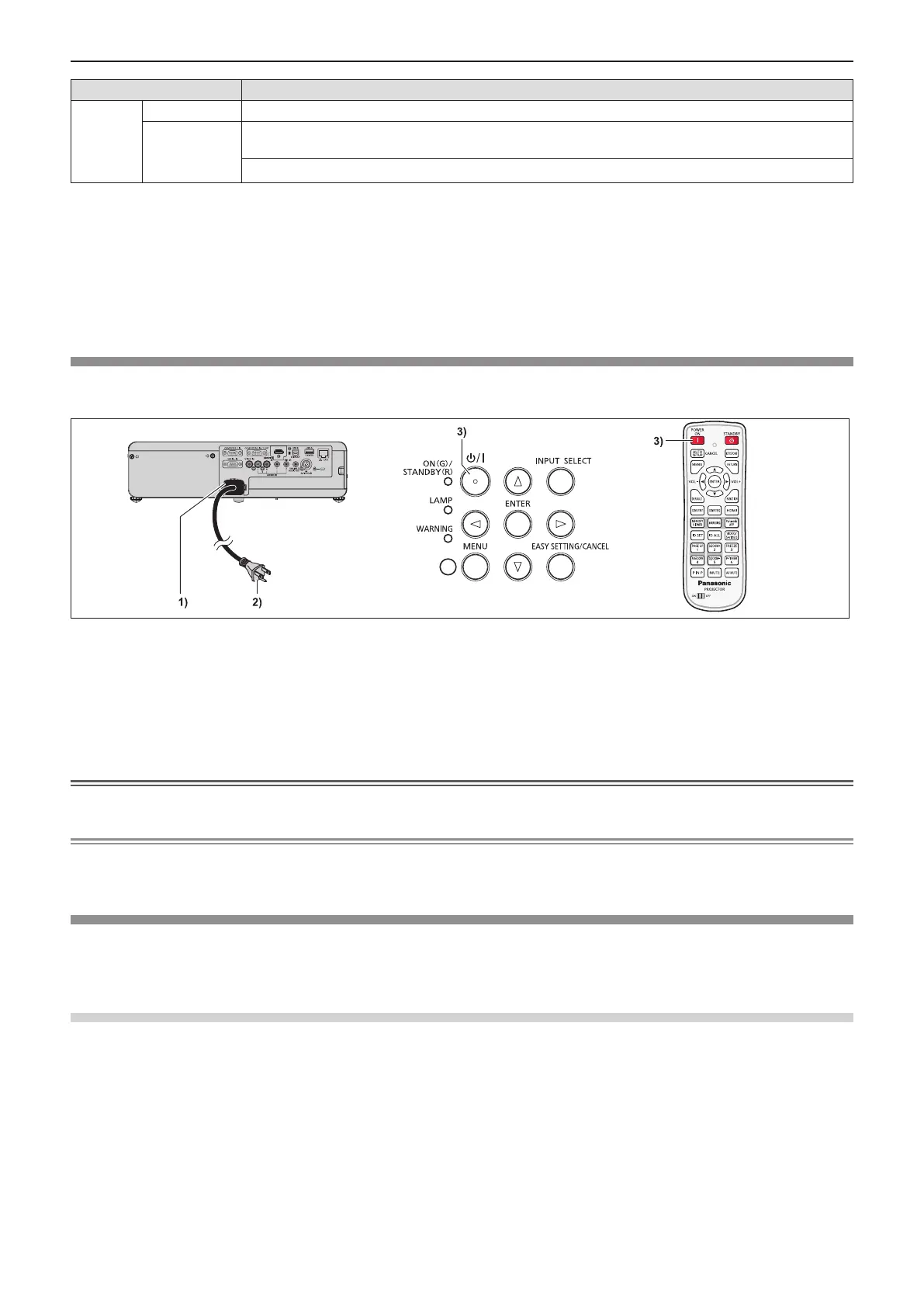Indicator status Status
Green
Lit Projecting.
Blinking
The power is on and the lamp is not working. The
[PROJECTOR SETUP] menu
x
[ECO
MANAGEMENT] x
[POWER MANAGEMENT] is set to [READY].*
3
The lamp starts work. The projector will project image after a while.*
4
*1: The indicator will light as the following order:
2.75 seconds (light) → 0.25 seconds (off) → 0.75 seconds (light) → 0.25 seconds (off)
*2: The indicator will light as the following order:
2.75 seconds (light) → 0.25 seconds (off)
*3: The indicator will light as the following order:
2.0 seconds (light) → 2.0 seconds (off)
*4: The indicator will light as the following order:
0.5 seconds (light) → 0.5 seconds (off)
Powering On the Projector
Before switching on the projector, make sure all the other devices are correctly connected (x page 36) and remove the lens
cap.
1) Connect the power cord to the projector body.
2) Connect the power plug to an outlet.
f The power indicator <ON(G)/STANDBY(R)> lights or blinks, and the projector will enter the standby mode.
3) Press the power <v/b> button on the control panel or the power on <b> button on the remote control.
f The power indicator <ON(G)/STANDBY(R)> lights in green and the image is soon projected on the screen.
Attention
f Be sure to remove the lens cap before starting projection.
Note
f If the [PROJECTOR SETUP] menu → [ECO MANAGEMENT] → [STANDBY MODE] is set to [ECO], it may take approx. 10
seconds longer before the projector starts projecting after the power is turned on, compared with when [NORMAL] is set.
When the initial setting screen is displayed
When the projector is switched on for the rst time after purchase as well as when [INITIALIZE ALL] in the [PROJECTOR
SETUP] menu is executed, then the initial setting screen is displayed. Set them in accordance with circumstances.
In other occasions, you can change the settings by menu operations.
Initial setting (display language)
Select the language to show on the screen.
After completed the initial setting, you can change the display language from the [LANGUAGE] menu.
1) Press asqw to select the display language.
42 - ENGLISH
Chapter 3 Basic Operations - Powering on/off
