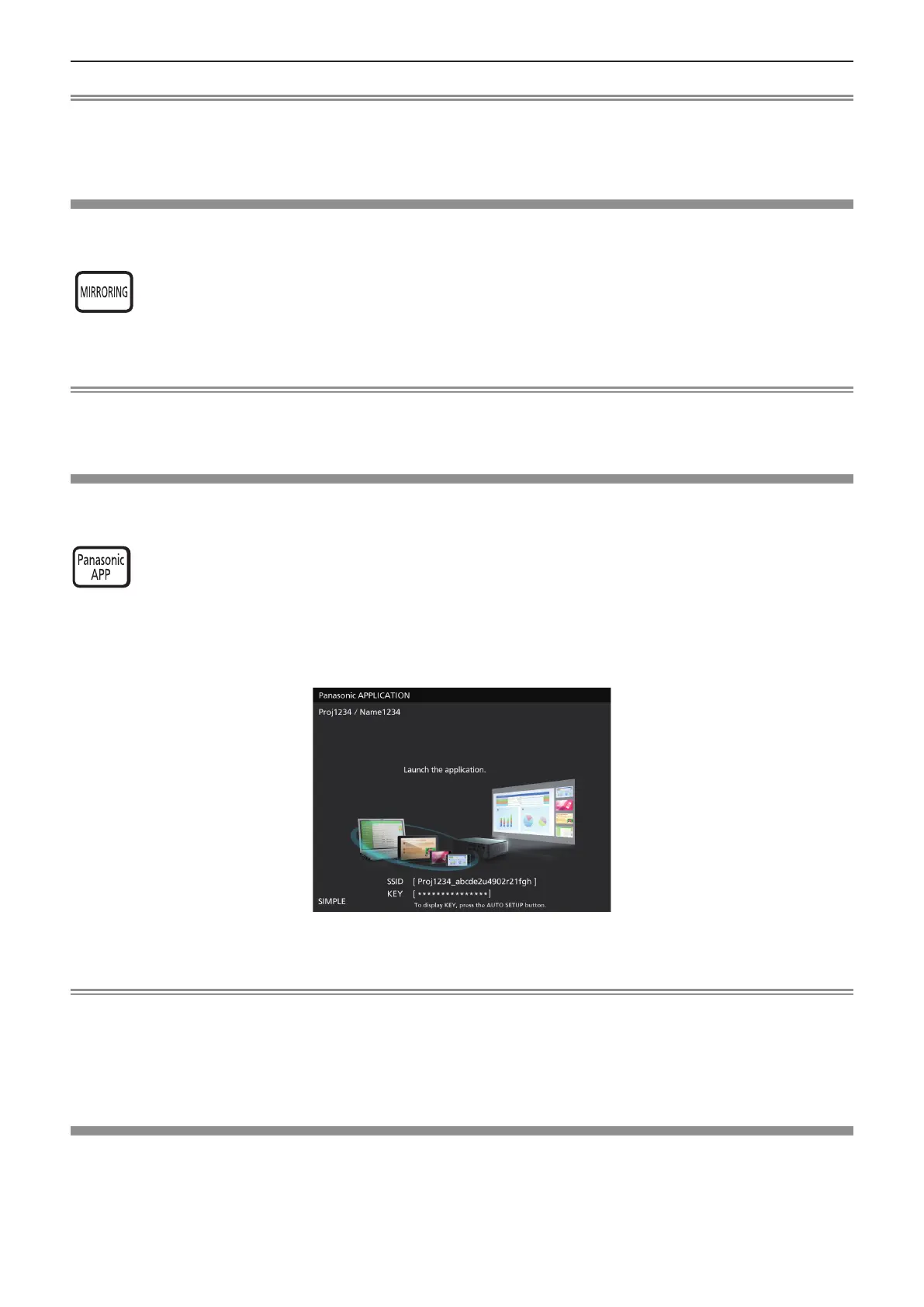Note
f If you want to use this function, insert the USB memory directly into the <USB A/VIEWER> port. For details, please refer to "
Memory Viewer function" (x page 116).
f When [MIRRORING] or [Panasonic APPLICATION] is selected in [CONNECTION LOCK], [KEY NOT APPLICABLE] screen
will be displayed (x page 92).
Using the MIRRORING function
The MIRRORING is a function to project the same images as the displayed images on the device with the projector. The
MIRRORING function connects the Intel
®
WiDi / Intel
®
Pro WiDi / Miracast compatible device to the projector via wireless LAN.
button
1) Press the <MIRRORING> button on the remote control.
f Switches the input to MIRRORING.
Note
f For details, please refer to "About MIRRORING" (x page 123).
f When [MEMORY VIEWER] or [Panasonic APPLICATION] is selected in [CONNECTION LOCK], [KEY NOT APPLICABLE]
screen will be displayed (x page 92).
Using the Panasonic APPLICATION function
This function can be used to project still images or video to the projector through the supplied software "Wireless Manager
ME6.3" with CD-ROM. In addition, the iOS application and Android application can also make it possible.
button
1) Press the <Panasonic APP> button on the remote control.
f Switches the input to Panasonic APPLICATION, then the idle screen is displayed.
Panasonic APPLICAION idle screen
2) Press the <AUTO SETUP/CANCEL> button.
f If you select [SIMPLE] in [WIRELESS LAN], the SSID and KEY will be displayed.
Note
f For details, please refer to the "Operating Instructions-Wireless Manager ME6.3" in CD-ROM.
f When [MEMORY VIEWER] or [MIRRORING] is selected in [CONNECTION LOCK], [KEY NOT APPLICABLE] screen will be
displayed (x page 92).
f For details about how to use the application for iOS/Android, refer to the application guide described in the following URL.
[iOS support site] http://panasonic.net/avc/projector/ios/
[Android support site] http://panasonic.net/avc/projector/android/
Using the PAGE UP/PAGE DOWN buttons
Scroll back and forth when viewing les such as PowerPoint which are projected through Wireless Manager.
ENGLISH - 51
Chapter 3 Basic Operations - Basic operations by using the remote control
