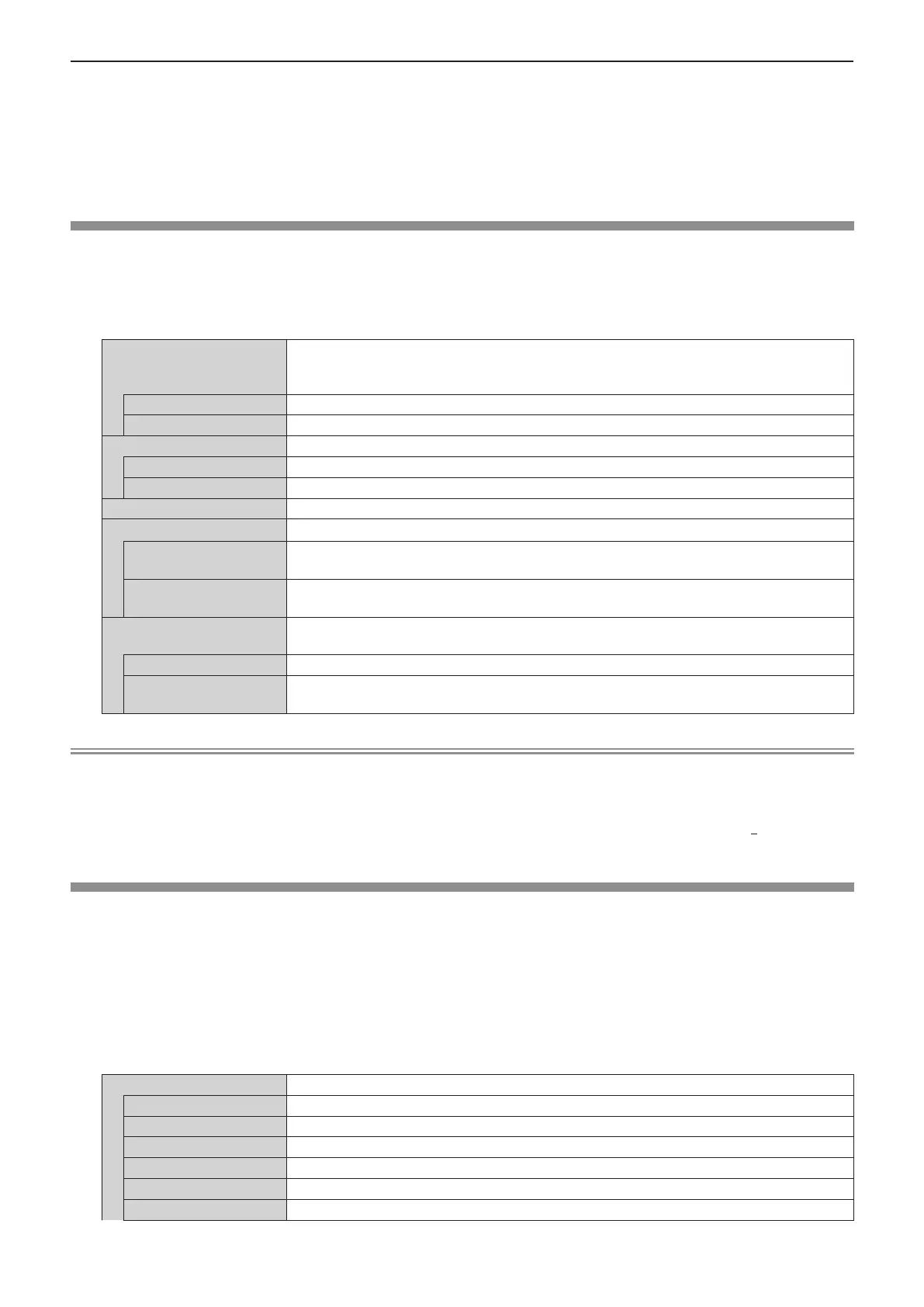f If you change the settings in the [INTERVAL] or [EFFECT] during playback of a MEMORY VIEWER, it does not affect the
projected image during playback. Please re-play it back to the MEMORY VIEW screen in the [THUMBNAIL] display method
or [LIST] display method. For information on how to use MEMORY VIEW function, refer to “Memory Viewer Function”.
(x page 116)
f When the [GUIDE] is set to [ON], the operation guide and timer bar will automatically disappear after about 3 seconds.
f Press asqw or the <ENTER> button in a still image during playback, the operation guide will appear; press aqw or the
<ENTER> button in a video during playback, the operation guide and timer bar will appear.
[MIRRORING]
You can make detailed settings of the MIRRORING function.
1) Press as to select [MIRRORING].
2) Press the <ENTER> button.
f The [MIRRORING] screen is displayed.
[AUTONOMOUS GROUP
OWNER]
Sets the projector to be or not to be the autonomous group owner via Intel
®
WiDi / Intel
®
Pro WiDi / Miracast connection. Once the projector is set to be the autonomous group
owner, [MANAGED MEETING] or [CHANNEL] can be selected.
[ON] Sets the projector to be the autonomous group owner.
[OFF] Sets the projector not to be the autonomous group owner.
[MANAGED MEETINGS] Enables / disables the managed meeting of Intel
®
WiDi or Intel
®
Pro WiDi.
[ON] Enables the managed meeting.
[OFF] Disables the managed meeting.
[CHANNEL] Selects the communication channels used by Intel
®
WiDi / Intel
®
Pro WiDi / Miracast.
[CONNECTION TYPE] Selects the connection type for the MIRRORING function.
[PIN]
A PIN (8-digit number) will be displayed in the idle screen of the MIRRORING function,
and then makes connection by entering the PIN on the device.
[AUTO]
If the PIN connection is supported on the device, do the PIN connection. If it is not
supported, do the connection without a PIN.
[LOWER BANDWIDTH
MODE]
Enables / disables the lower bandwidth mode of Intel
®
WiDi or Intel
®
Pro WiDi.
[OFF] Disables the lower bandwidth mode.
[ON]
Enables the lower bandwidth mode. The bit rate will decrease, and the image quality will
reduce.
Note
f Even if the [AUTONOMOUS GROUP OWNER] is set to [OFF], it may set to the autonomous group owner depending on the
connected device.
f If you cannot connect to the projector, or the projector is not existed in the available connection device list, you can try to
switch the [AUTONOMOUS GROUP OWNER] to [OFF] or [ON].
f For more information about Intel
®
WiDi or Intel
®
Pro WiDi conference mode, please refer to the HELP of Intel
®
WiDi or Intel
®
Pro WiDi application, or visit the Intel Corporation website.
[STATUS]
Displays the current network status.
1) Press as to select [STATUS].
2) Press the <ENTER> button.
f The [STATUS] screen (WIRED LAN 1/3) is displayed.
3) Press as to switch between the screen (WIRED LAN 1/3 → WIRELESS LAN 2/3 →
WIRELESS LAN 3/3).
f The page will switch each time you press the button.
[WIRED LAN] Displays the network information of the wired LAN that set on the projector.
[DHCP] Displays the usage state of the DHCP server.
[IP ADDRESS] Displays the IP address.
[SUBNET MASK] Displays the subnet mask.
[DEFAULT GATEWAY] Displays the default gateway.
[DNS1] Displays the address of the primary DNS server.
[DNS2] Displays the address of the secondary DNS server.
ENGLISH - 95
Chapter 4 Settings - [NETWORK/USB] menu
