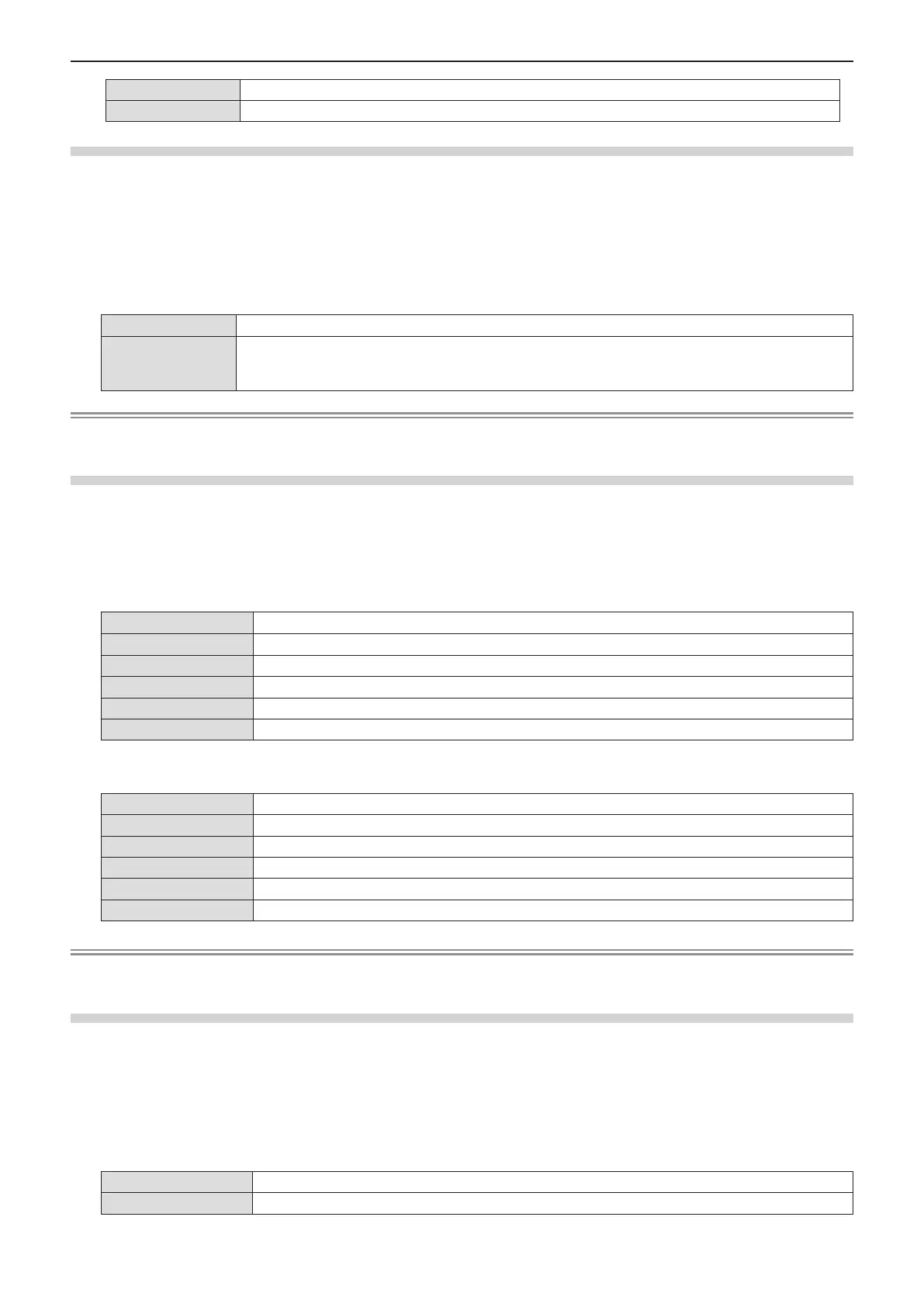[OFF] Output the audio.
[ON] Turns off the volume temporarily.
Setting the audio output during standby
1) Press as to select [AUDIO SETTING].
2) Press the <ENTER> button.
f The [AUDIO SETTING] screen is displayed.
3) Press as to select [IN STANDBY MODE].
4) Press qw to switch [IN STANDBY MODE].
f The items will switch each time you press the button.
[OFF] Disables audio output in the standby mode.
[ON]
Enables audio output in the standby mode when [STANDBY MODE] is set to [NORMAL]. At this
time, press the <VOL - > button / <VOL +> button on the remote control or qw buttons on the
control panel to adjust the volume.
Note
f When [ECO MANAGEMENT] → [STANDBY MODE] is set to [ECO] (x page 80), even if [IN STANDBY MODE] is set to
[ON], audio cannot be output during standby.
Setting audio input selection
Choose the audio input terminal for each input signal.
1) Press as to select [AUDIO SETTING].
2) Press the <ENTER> button.
f The [AUDIO SETTING] screen is displayed.
3) Press as to select one item of [AUDIO IN SELECT].
[COMPUTER1] Set the audio output when [COMPUTER1] input is selected.
[COMPUTER2] Set the audio output when [COMPUTER2] input is selected.
[VIDEO] Set the audio output when [VIDEO] input is selected.
[S-VIDEO] Set the audio output when [S-VIDEO] input is selected.
[HDMI] Set the audio output when [HDMI] input is selected.
[NETWORK/USB] Set the audio output when [NETWORK/USB] input is selected.
4) Press qw to switch the item.
f The sub items will switch each time you press the button.
[COMPUTER1] Select one item among [AUDIO IN 1], [AUDIO IN 2] or [AUDIO IN 3].
[COMPUTER2] Select one item among [AUDIO IN 1], [AUDIO IN 2] or [AUDIO IN 3].
[VIDEO] Select one item among [AUDIO IN 1], [AUDIO IN 2] or [AUDIO IN 3].
[S-VIDEO] Select one item among [AUDIO IN 1], [AUDIO IN 2] or [AUDIO IN 3].
[HDMI] Select one item among [HDMI AUDIO IN], [AUDIO IN 1], [AUDIO IN 2] or [AUDIO IN 3].
[NETWORK/USB]
Select one item among [NETWORK/USB AUDIO IN], [AUDIO IN 1], [AUDIO IN 2] or [AUDIO IN 3].
Note
f When [MIC] is set to [ON], [AUDIO IN 2] cannot be selected.
f Even if [AUDIO IN 2] is selected, it will change to [AUDIO IN 1] automatically when [MIC] is set to [ON].
Using MIC function
1) Press as to select [AUDIO SETTING].
2) Press the <ENTER> button.
f The [AUDIO SETTING] screen is displayed.
3) Press as to select [MIC].
4) Press qw to switch the item.
f The items will switch each time you press the button.
[OFF] MIC is disabled.
[ON] <AUDIO IN 2> terminal switches to MIC input.
5) Press as to select [MIC GAIN].
82 - ENGLISH
Chapter 4 Settings - [PROJECTOR SETUP] menu
