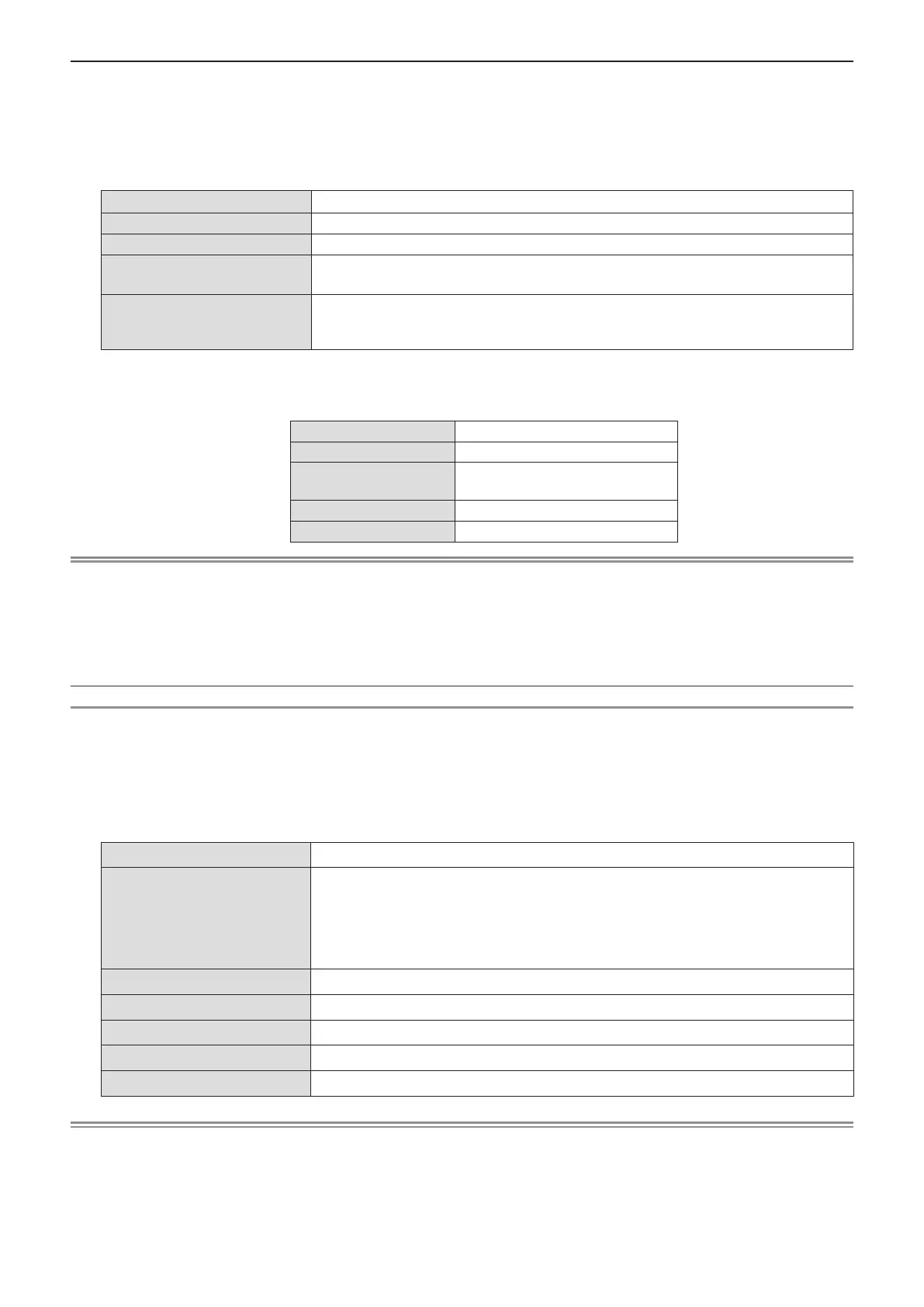1) Press the <ENTER> button when [NORMAL] is selected.
f The [NORMAL] screen is displayed.
2) Press qw to select [M-DIRECT], and press the <ENTER> button.
f The [WIRELESS DETAILED SETUP] screen is displayed.
3) Press as to select an item, and press qw to change the setting according to the instructions.
[IP ADDRESS] Enter the IP address.
[SUBNET MASK] Enter the subnet mask.
[SSID] Select M-DIRECT in Wireless LAN, then the SSID can be set.
[CHANNEL]
Select M-DIRECT in Wireless LAN, then the Channel can be set.
1~11
[KEY]
Select M-DIRECT in Wireless LAN, then the KEY can be set.
Setting a key for the access point. Input either 8 to 63 alphanumerics or a 64 digit
string in the hexadecimal format.
4) Press as to select [OK], and press the <ENTER> button.
r Default setting of [M-DIRECT]
f The following settings are set before the projector leaves the factory.
[IP ADDRESS] 192.168.12.100
[SUBNET MASK] 255.255.255.0
[SSID]
M-DIRECT + The last 4 digits of
the network ID
[CHANNEL] 1
[KEY] The same string as the SSID
Note
f The authentication method is WPA2-PSK, and the encryption method is AES. Both methods are fixed.
f When you need to change initial configuration of [M-DIRECT], please contact your network administrator.
f If [KEY] is kept as the factory default value, information leak by a third party may occur. Be sure to change it from the factory
default value.
f Since the DHCP server automatically starts up, set the DHCP setting of devices to be wirelessly connected to the projector
to on and connect them.
f The [Key] may be displayed with the password of SSID depending on the devices.
Detailed setup of [USER1]/[USER2]/[USER3]
1) Press the <ENTER> button when [NORMAL] is selected.
f The [NORMAL] screen is displayed.
2) Press qw to select [USER1], [USER2] or [USER3], and press the <ENTER> button.
f The [WIRELESS DETAILED SETUP 1/2] screen is displayed.
3) Press as to select an item, and press qw to change the setting according to the instructions.
[NAME CHANGE] The identied names of the projectors on the application software can be changed.
[DHCP]
ON: If a DHCP server exists in the network to which the projector is connected, the
IP address will automatically be acquired.
OFF: If a DHCP server does not exist in the network to which the projector is
connected, additionally set [IP ADDRESS], [SUBNET MASK ] and [DEFAULT
GATEWAY].
[IP ADDRESS] Enter the IP address if DHCP server is not used.
[SUBNET MASK] Enter the subnet mask if DHCP server is not used.
[DEFAULT GATEWAY]
Enter the gateway address if DHCP server is not used.
[DNS1] Enter the DNS server address if DHCP server is not used.
[DNS2] Enter the alternate DNS server address if DHCP server is not used.
Note
f Before using the DHCP server, make sure the DHCP server is already functioning.
f For details of IP ADDRESS, SUBNET MASK, DEFAULT GATEWAY and DNS server address, ask the network administrator.
f A wired LAN and wireless LAN cannot be used in the same segment.
4) Press s.
f The [WIRELESS DETAILED SETUP 2/2] screen is displayed.
90 - ENGLISH
Chapter 4 Settings - [NETWORK/USB] menu
