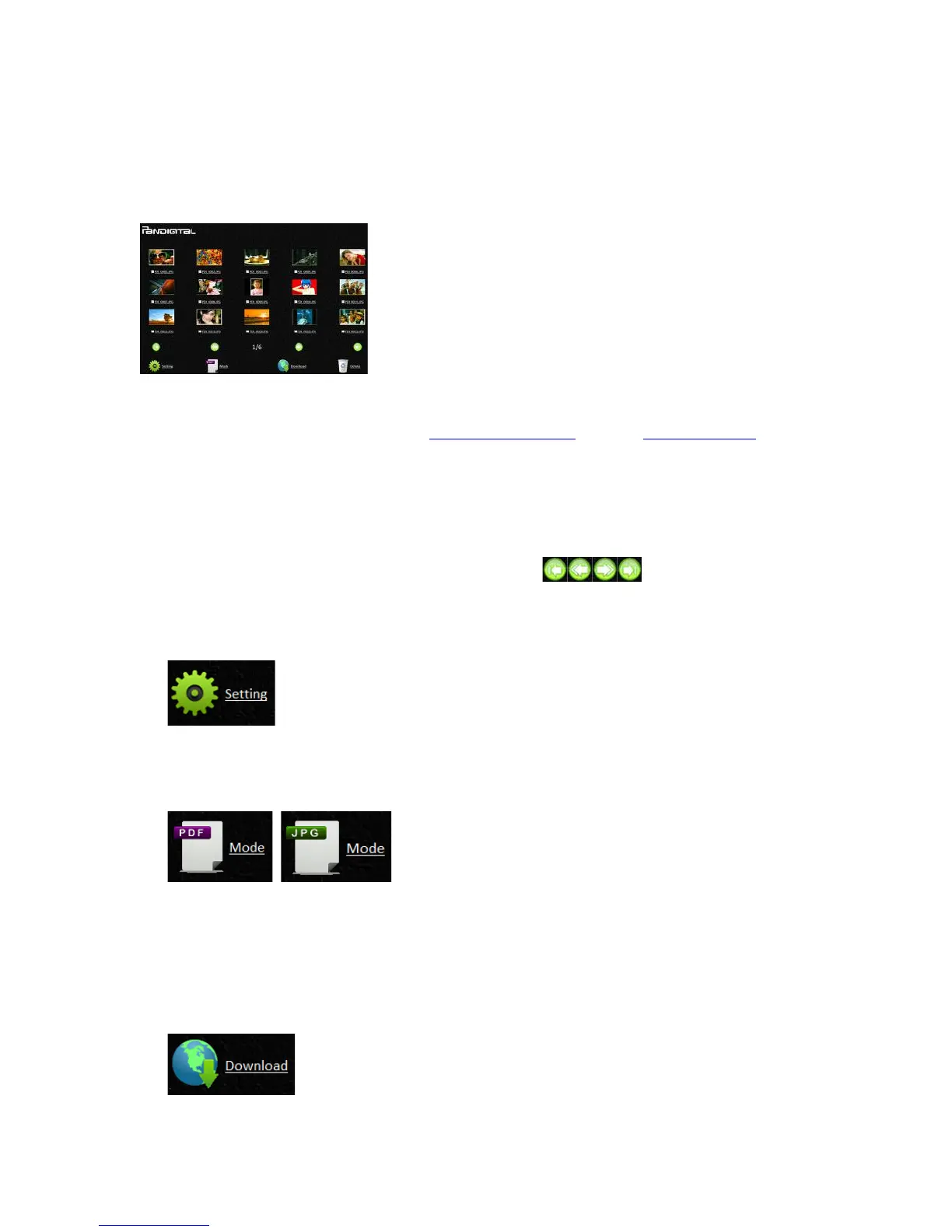Android users: Go to -5AA9@J4→*9L19)-5AA9@J4→ select
the network ID (Pandigital-XXXX), and then tap
.>@@5FA. No password is required; wait for the
connected status confirmation.
d. Open an Internet Explorer window.
PC users: Click -A;6A→!6>J6;C)19=54→/@A56@5A) )
(HD=>656 to open an Internet browser.
Mac, iPhone & iPad users: Click or tap the -;?;69 icon
to launch a browser session.
Android users: Device setups varied, but generally you
can tap on an Internet browser icon on your Home
screen, or tap on the message “Login may be required”.
If you are not directed to Easy View automatically, you
must type in your default home page URL, e.g.,
http://www.google.com or type in http://10.10.100.1. This step
will redirect you to “Easy View” page.
e. The login screen is briefly displayed, and then the image
files found in the built-in storage or on a microSD card
(not included) are automatically displayed.
f. Click or tap on any image to view in full screen.
g. Click or tap on to scroll through all pages
of images.
T5@8)"DA9>@4)8@:56)/C;J5)$B8C<@;9=4)
To password protect your data, you can setup a User Name and Password so that you will
be prompted to enter your password each time you connect to the scanner wirelessly. Enter
your password and click or tap "2.
)
The display defaults to JPG mode, displaying all JPG files. To view JPG images full screen,
click or tap on an image; a slideshow automatically begins to display all images.
To access PDF files, click or tap the !,1)T>:5 button. All PDF files are displayed, but you
must download PDF files before they can be opened.
To switch back to JPG mode, click or tap the `!7)T>:5 button.
)
You can easily download the images from the scanner to your computer or device.
