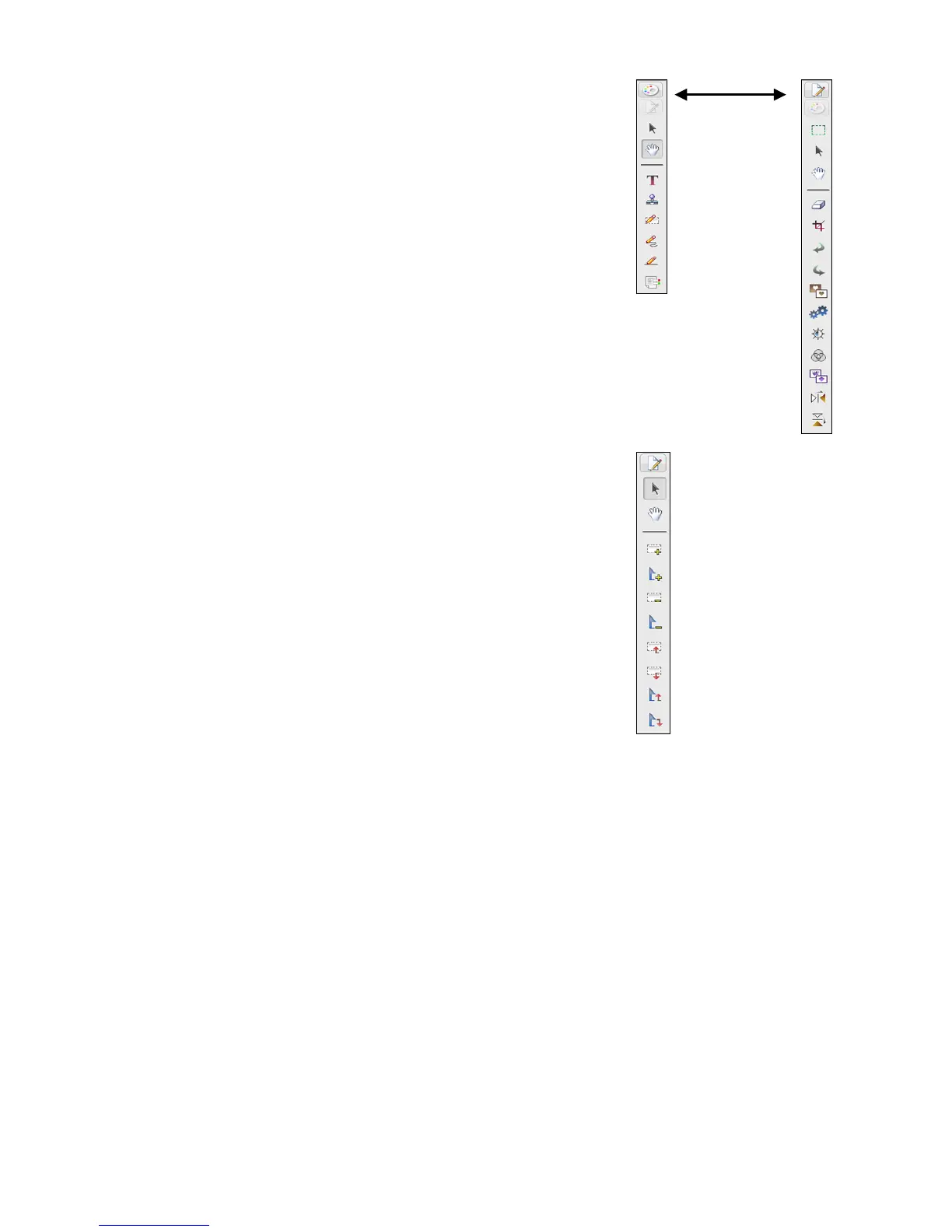2. $>8FB)8D toolbar appears on the right side of the
screen. If it is not visible, click in the top right
corner.
3. Click"the"top"paint"pallet"icon"to"display"the"
%@@>A;A9>@"toolbar,"and"click"the"top"
paper/pencil"icon"to"switch"back"to"$>8FB)8D"
toolbar.
Right-clicking most tools allow you to customize the
properties, such as font, color or line style.
4. Click on a tool to select it, and then click on the
image to perform the task.
$5HA)%@@>A;A9>@)$>>=<;6)
The $5HA)%@@>A;A9>@ toolbar appears only
when you open U:>F, U6A? or UAHA files in
!;J5 view.
For instructions on using the Image or Annotation toolbars,
click Help > Contents.
!654A>j)*6;DD56)
The Presto! Wrapper allows you to package supported files together into an executable file
with a built-in viewer.
1. Export to Presto! Wrapper
a. In the ,94D=;E)%65; window, select the files you want to include.
b. Click 19=5)h)(HD>6A)A>)h)!654A>j)*6;DD56.
c. For -;M5)9@k, click the drop-down arrow to select the folder into which you want to
save the file.
d. In the 19=5)@;C5k field, enter the desired name for the executable file.
e. Click -;M5.
2. View with Presto! Wrapper
a. Double-click the ZI6;DD56)?9=5[U5H5 file. The Presto! Wrapper viewer appears with
image thumbnails displayed in the left pane.
b. Click on a `!7 thumbnail to view it in the right pane, or click on a !,1 thumbnail to
open it with an associated application (i.e., Adobe Acrobat).
Click top icon
to display the
