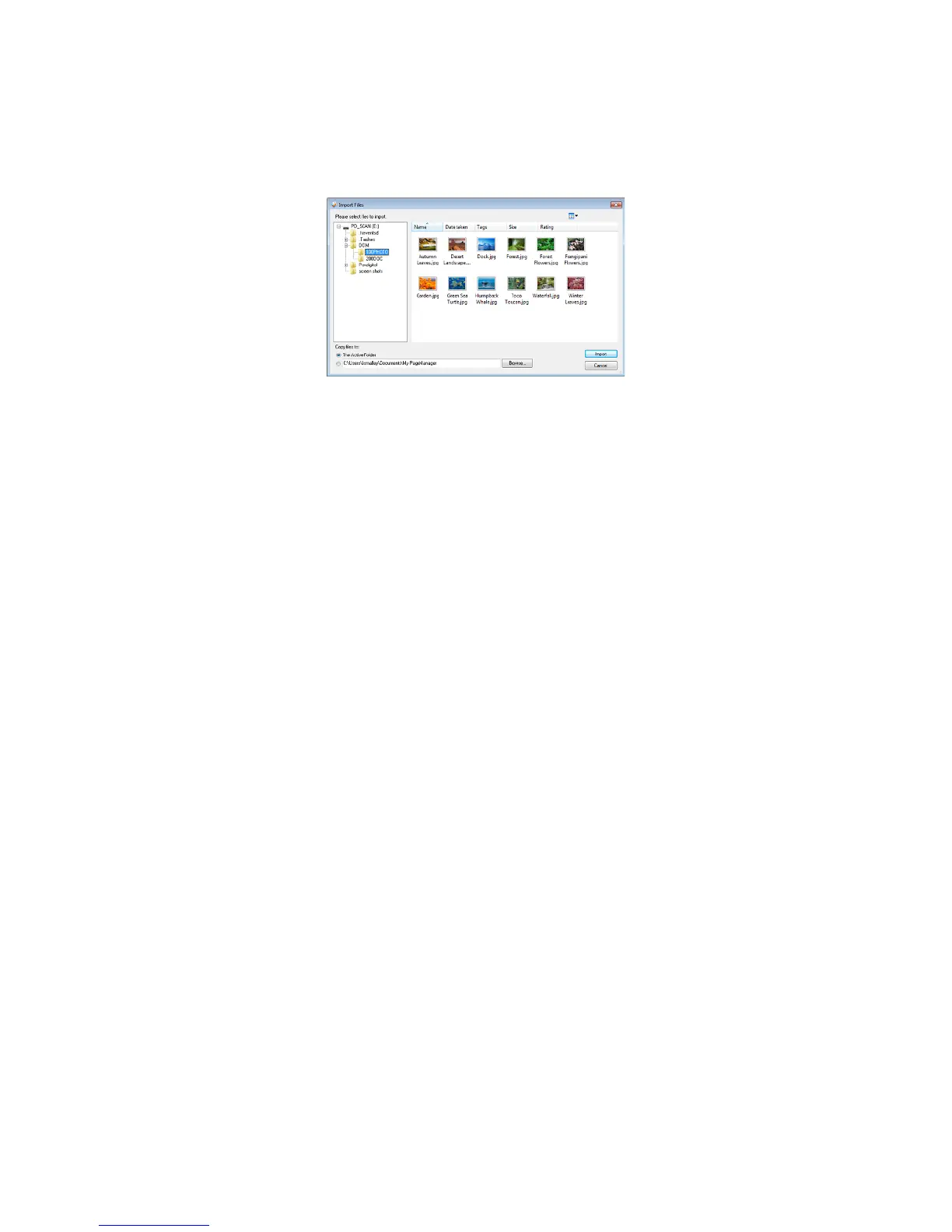33
O95I)E>86)-F;@@5:)/C;J54)9@)!;J5T;@;J56)
1. With the PageManager software launched, connect the scanner to your computer
via the included microUSB cable or insert a SD card (not included) containing your
images (not included) into a card reader connected to your computer. The /CD>6A)
19=54 window opens displaying the folder structure.
2. Locate and click on !,S-.%+e,./TeWVV!0"$" )to view JPG images,
!,S-.%+e,./TeYVV,". to view PDF files, and !,S-.%+e,./Te\VV-$. to view
panoramic stitch JPG files.
3. Double-click on an image to open it into !;J5T;@;J56.
When you select PDF files, you are prompted to select the preferred application for opening
PDF files, PageManager or an associated application (i.e., Adobe Acrobat).
4. Once in !;J5T;@;J56m select one or more files to perform multiple functions as
desired using the Command Toolbar tools (i.e., print, convert to OCR, etc.).
You can also easily send the file to another application or even email it by clicking and dragging
the file to one of your applications displayed in the bottom pane.
For complete instructions for all features, click Help > Contents.
(:9A);@:)%@@>A;A5)/C;J54)
Only available for JPG files
The Annotation function allows you to mark files for reference without affecting the
original file. You can enter text, stamp, highlight, draw lines, and add notes. You can
also choose from the Annotations menu to hide or show the annotations when viewing
annotated files in !;J5 view.
