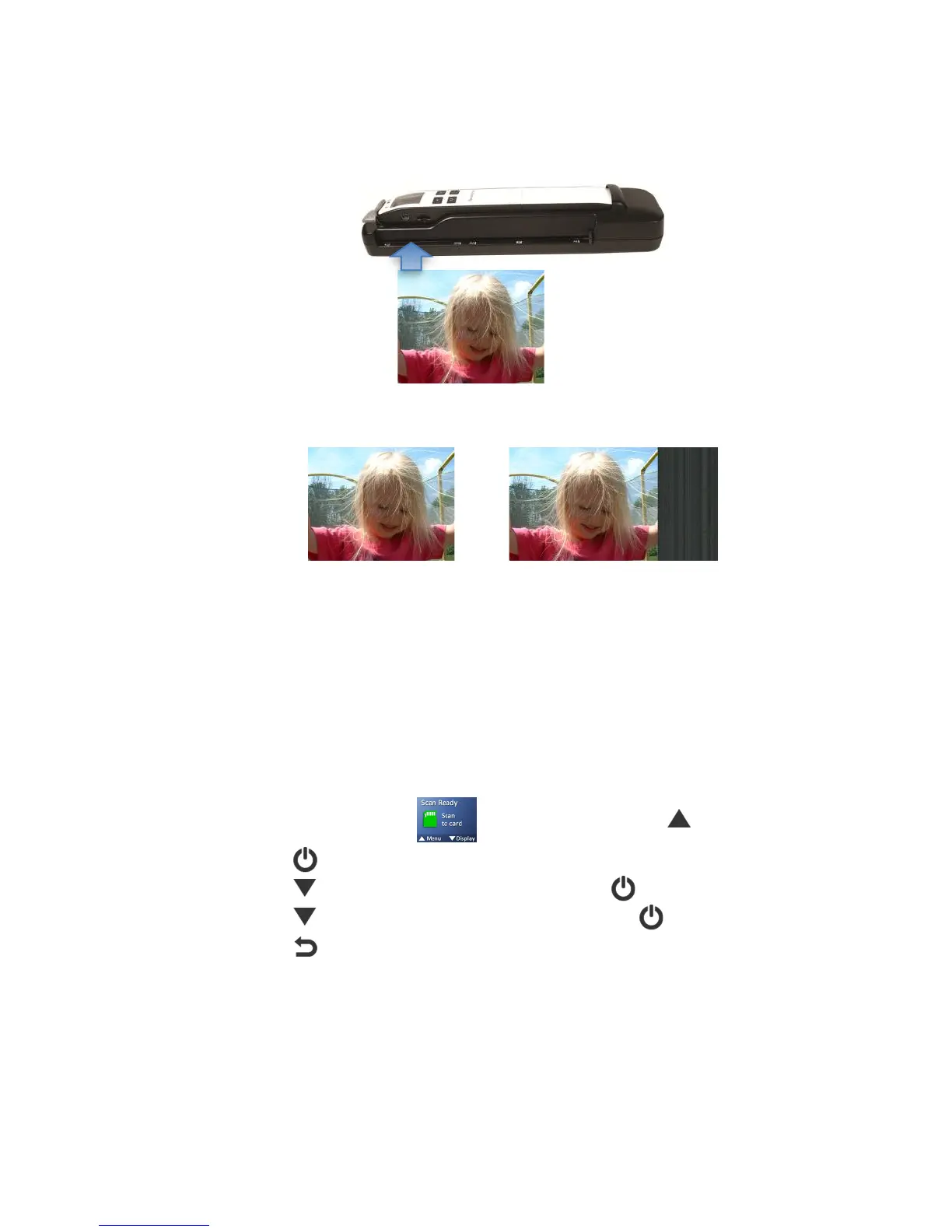24
%8A>LF6>D)(sheet7fed&sca ns&o nly) )
When using the feeder dock, the scanner has a built-in cropping function that detects and
crops dark edges of an original and dark background around an original during the scan
process (see following example).
Original
Scanned images:
Auto-crop on Auto-crop off
To prevent poor cropping effect, align original straight against left edge of the feeder slot and ensure
there is adequate space behind the feeder dock for the originals to complete
the scan feed.
Depending on the shape and size of your original, you may want to perform additional manual cropping
on the scanned image to achieve your desired final image. You can use the Presto! PageManager
software (included) or use your own graphic editing software.
To change auto-crop setting:
1. With the “Scan Ready” screen displayed, press to enter Menu mode.
2. Press to select -5AA9@J4.
3. Press to scroll to %8A>LF6>D, and then press to select it.
4. Press to focus on desired mode, and then press to select it.
5. Press to exit.
