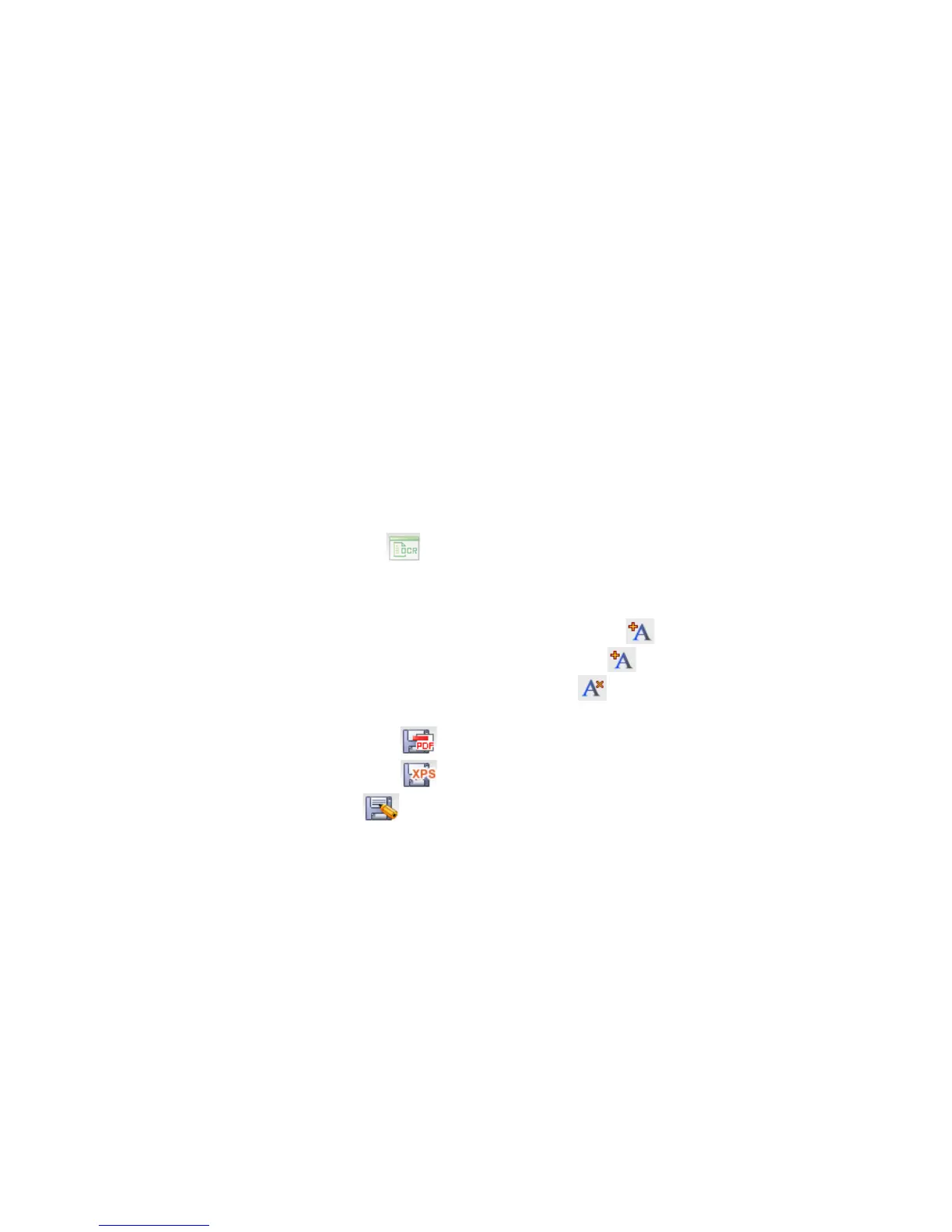35
3. Import from Presto! Wrapper
a. In the $655)O95I window, select or create a folder for the imported files.
b. Click 19=5)h)/CD>6A)?6>C)h)!654A>j)*6;DD56.
c. In the "D5@ dialog box, select a ZI6;DD56)?9=5[U5H5 file, and then click "D5@.
d. The individual files are extracted from the .exe file and imported into the Display
Area window.
4. Use the Presto! Wrapper File
a. In a Windows Explorer window, double-click the !654A>j)*6;DD56G4)U5H5 file.
b. Click the thumbnail of the image you want to extract
c. Click -;M5)%4 from the File menu and then select a location for the selected file.
d. Click "2.
"DA9F;=).B;6;FA56)#5F>J@9A9>@)K".#P)L)!.)
You can convert text in a scanned image to editable text using the OCR function.
This function is only available for documents that are stored on your computer. You cannot convert
documents that are stored in the scanner or on your SD card (not included).
.>@M56A)9C;J54)A>)A5HA)K".#P)
1. In the !;J5)O95I window, select a document thumbnail.
2. Click the ".# icon on the Command toolbar.
3. The document is evaluated and text in the image is converted to editable text.
4. Click on any letter you want to edit.
5. To insert a character before the selected one, click. .
To insert a character after the selected one, click .
To delete a character, select it and then click .
6. When proofing is finished, save the OCR result by clicking one of the save buttons:
Save as PDF button to save in the PDF format.
Save as XPS button to save in the PDF format
Save as button to save in a different format (i.e., TXT, RTF, etc.).
7. Select a location and file type for the OCR results in one of the following formats:
Text File saves only the text from the recognition results.
Rich-Text-Format file saves the images and text in the original document layout.
HTML File saves the images and text in the original document layout as a JPEG
file format
8. Select the desired location for the new file, enter a file name, and then click Save.
-5A)!65?565@F54)
Click $>>=4)h)!65?565@F54 and specify how you want PageManager to handle files.
-;M5)!,1)"DA9>@4 – Set multiple options for saving PDF files.
$9D)-5AA9@J4 – Select desired tip display settings.
O95I – Set the number of files you want to view as thumbnails in the Display
Area window. Also set the default action if more than the specified files exist in
the folder.
