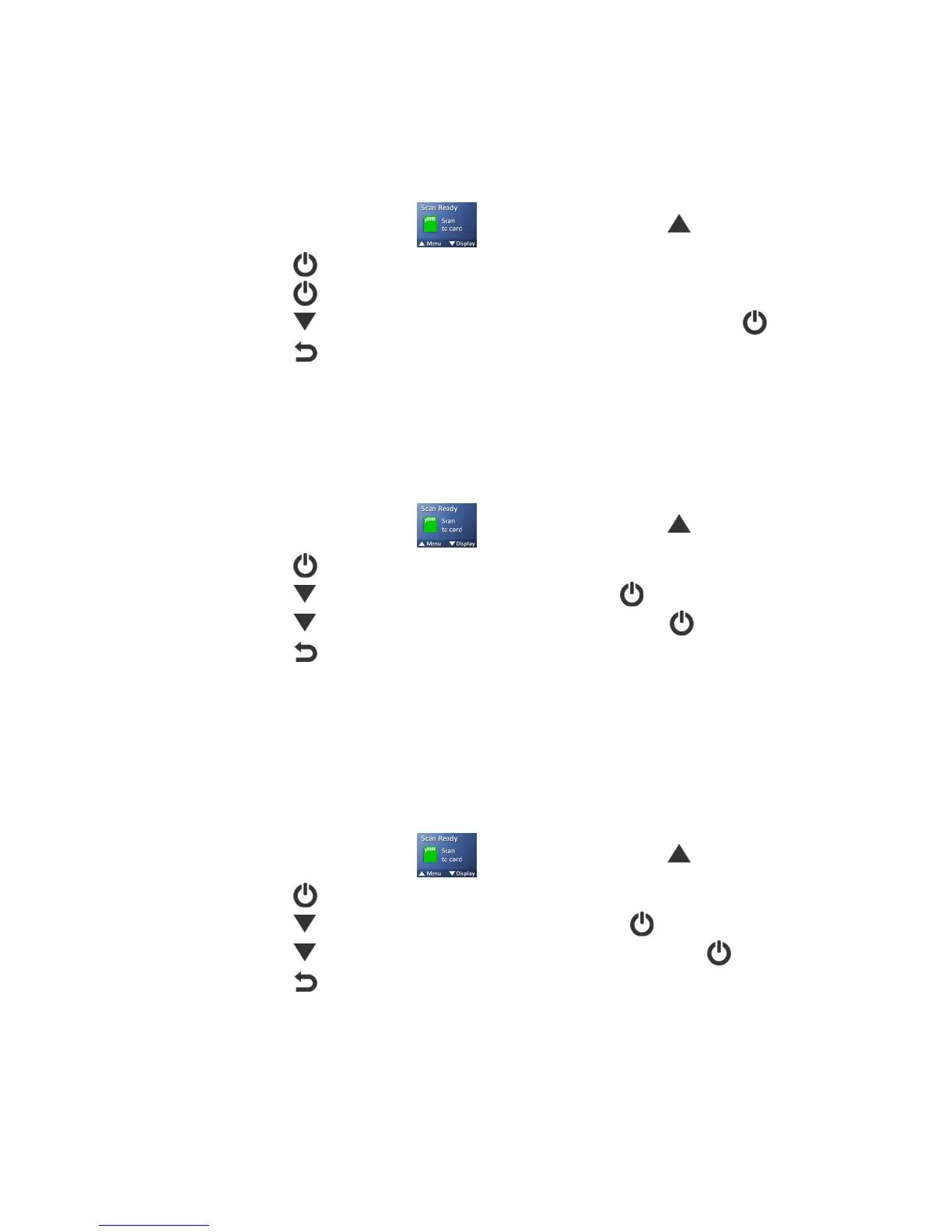21
However, a higher DPI also results in a larger image size and occupies more storage space.
The scanner includes three resolution modes, \VV),!/ (default), _VV),!/, or WYVV),!/.
1200 DPI mode is not supported when scanning with feeder dock.
To change the scanning resolution:
1. With the “Scan Ready” screen displayed, press to enter Menu mode.
2. Press to select -5AA9@J4.
3. Press to select #54>=8A9>@.
4. Press to focus on the desired 4F;@)654>=8A9>@, and then press to select it.
5. Press to exit.
.>=>6)T>:5)
Two color modes for your scanned image are available, .>=>6 (default, recommended for
photos) or &=;FR);@:)*B9A5)(recommended for text documents).
To change the scanning color mode:
1. With the “Scan Ready” screen displayed, press to enter Menu mode.
2. Press to select -5AA9@J4.
3. Press to scroll to .>=>6)T>:5 and then press to select it.
4. Press to focus on the desired C>:5, and then press to select it.
5. Press to exit.
-;M5)1>6C;A)
You can choose from two save formats for your scanned image output files, `!(7)(default,
recommended for photos) or !,1)(recommended for text documents and books).
Preview of PDF scans are not displayed in the LCD screen.
To change the scanned file format:
1. With the “Scan Ready” screen displayed, press to enter Menu mode.
2. Press to select -5AA9@J4.
3. Press to scroll to -;M5)1>6C;A, and then press to select it.
4. Press to focus on the desired ?9=5)?>6C;A, and then press to select it.
5. Press to exit.
'.,)"??)
To prevent screen burn-in, the LCD screen automatically shuts off when left idle for a
specified time (45 seconds [default], 90 seconds or 2 minutes).
After the LCD shuts off (and scanner is still on), simply press any button to turn the LCD back on.
To change the LCD time setting:
