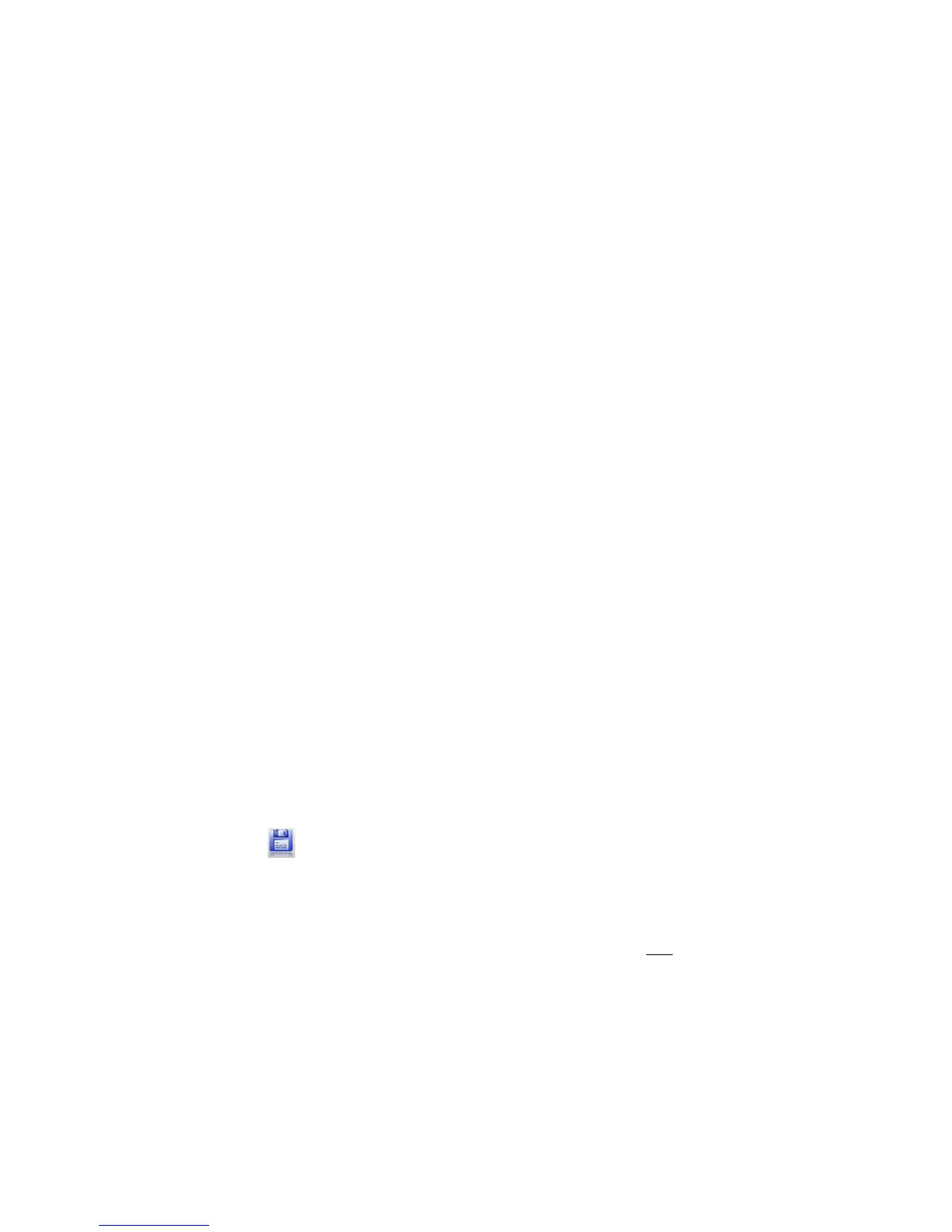46
Q: What size originals can I feed through the feeder dock?
A: Up to 8.5” x 14.
Q: Do all scanner settings work the same as hand-held scanning when using the feeder
dock?
A: Yes, the settings are controlled by the scanner not the feeder dock.
Presto PageManager 9
Q: How do I sort the thumbnails?
A: Follow these steps to sort by Name, Type, Size, Date, Author or Keyword:
1. Click O95I and then select ->6A.
2. Select the preferred sort type.
Q: How can I improve unsatisfactory results after converting a document?
A: Unsatisfactory results may be caused by:
Low scanning resolution. Scan the document at a minimum of 300 DPI and black & white
(line-art).
The original document was not clear or it was a faxed page.
Multiple columns or tables were included.
Ensure the OCR language is correct in !65?565@F54.
Q: What is the Search function used for (Windows only)?
A: You can search for folders or files by the properties you specify, including title, author,
keywords, memo and annotations. Searching the backup files is also available.
Q: What is the easiest method for attaching multiple documents in a single email?
A: (Windows only) This function assumes Microsoft Outlook is your email client.
Follow these steps:
1. In the Tree View window, select the desired multiple documents.
2. (Optional) You can stack the group of selected documents by right-clicking the group and
selecting -A;FR.
3. Drag and drop the selected documents on the "8A=>>R icon in the Application bar.
4. Outlook opens a new email message window with the selected documents automatically
attached.
Q: How can I save images as multi-page TIFF files?
A: (Windows only) Follow these steps:
1. In the Tree View window, select the desired multiple documents.
2. Click the -;M5)%4 button.
3. Select $/11LC8=A9)D;J5)KlU$/1P)under the -;M5);4)AED5 option.
4. Enter the desired 19=5)@;C5.
5. Please note that some programs can’t read multiple-page TIFF files correctly (i.e., Adobe
Photoshop). !;J5T;@;J56, %.,-55 and *9@:>I4)/C;J9@J)can read multiple-page TIFF
files correctly.
Q: How do I use the basic Backup function?
A: You can back up or restore important files, which are compressed as PMF files.
Follow the instructions in the “Back up Files” section on page 36.
Q: Why is my printer dialog box gray and does not allow me to change settings?
A: (Windows only) Before you attempt to print a document, you must do a one-time printer setup.
Follow these steps:
1. Click 19=5h)1;HN!69@A)-5A8Dh [E>86)>8AD8A)D69@A56[.
