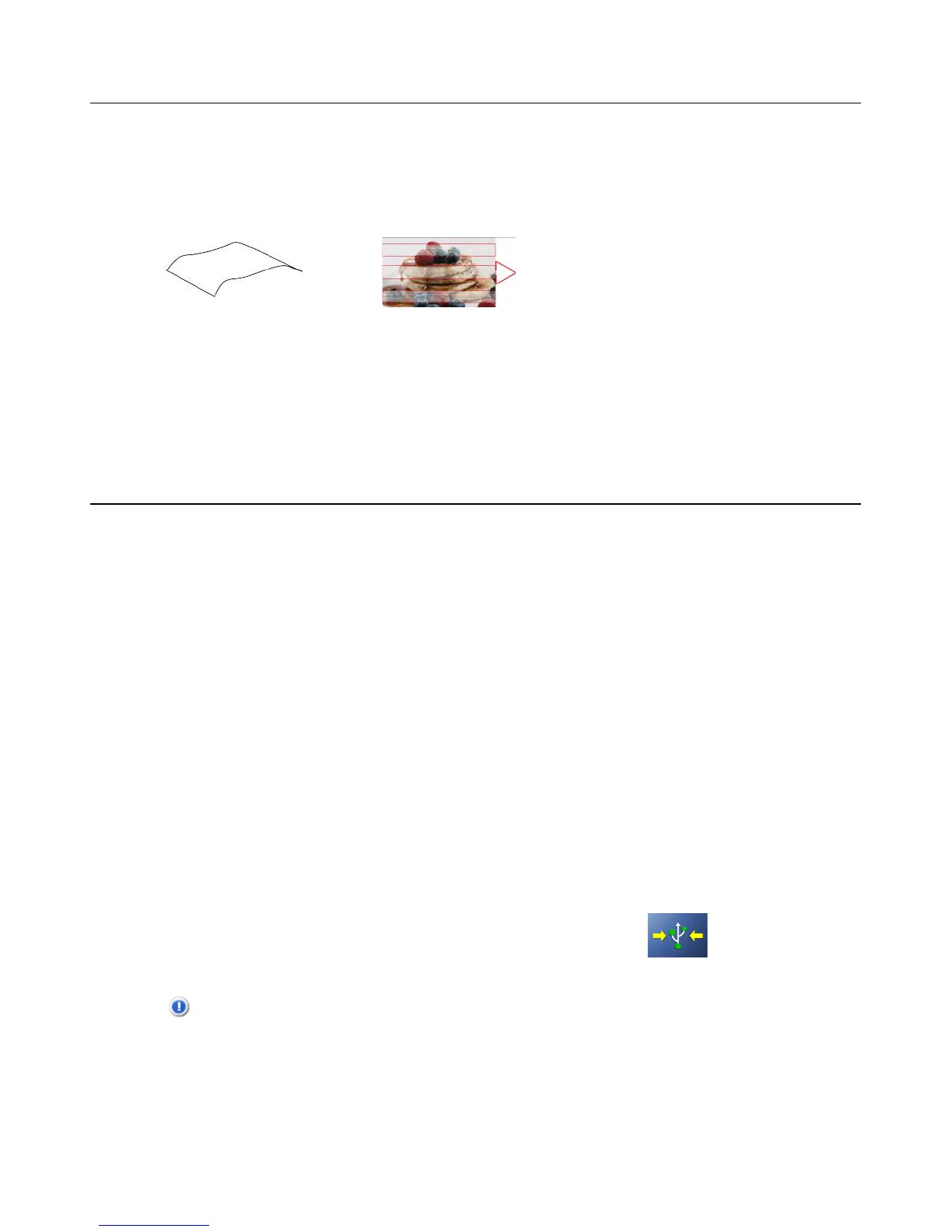27
345)>?)!6>A5FA9M5)-=55M54)(optional)"
5”x7” protective sleeves (not included with the scanner) can be purchased on our website: www.sunglow.net.
We recommend using a 5”x7” protective sleeve for your older, fragile photos and when scanning
originals smaller than 2”x2” using the feeder dock.
The protective sleeves also help to eliminate the possibility of de-focusing due to the uneven
surface of curled photos.
Remove photos from the sleeve after scanning to prevent the sleeve from sticking to the photos over time.
When not in use, store protective sleeves in a safe place and keep them protected from accumulating dust.
When using a protective sleeve, you may want to perform additional manual cropping on the scanned image to
achieve your desired final image. You can use the Presto! PageManager software (included) or use your
own graphic editing software.
.>@@5FA)-F;@@56A>);).>CD8A56)
By connecting the scanner to a computer, you can access the scanned images stored in the built-
in storage or a SD card (not included) directly, or use the scanner as a memory card reader so
that you can freely copy, paste or delete files to and from the SD card using your computer.
You can view or edit the stored JPG files by using the included Presto! PageManager software, or by using your
own graphic editing software. You can also use the Presto! PageManager software to build a book or
multiple-page PDF files. (See Presto! PageManager on page 29.)
.>CD8A56)-E4A5C)#5c8965C5@A4)
Operating system:
Windows: XP, Vista, 7 or later version - 32-Bit
Macintosh: Mac OS 10.5, 10.6 or later version
USB Port: microUSB 2.0 port
1. Turn the scanner on.
2. If you used a SD card (not included) for image storage, be sure it is inserted in the
scanner.
3. Connect the microUSB cable (included) to the scanner and your computer.
When a successful connection between the scanner and your computer is made, all
tasks are interrupted and the microUSB connect screen is displayed.
4. See the following sections for your operating system instructions.
CAUTION: Do not remove a SD card while the computer is accessing the files on it.
) )
Fuzzy areas that result from the uneven
surface of the curled photo
