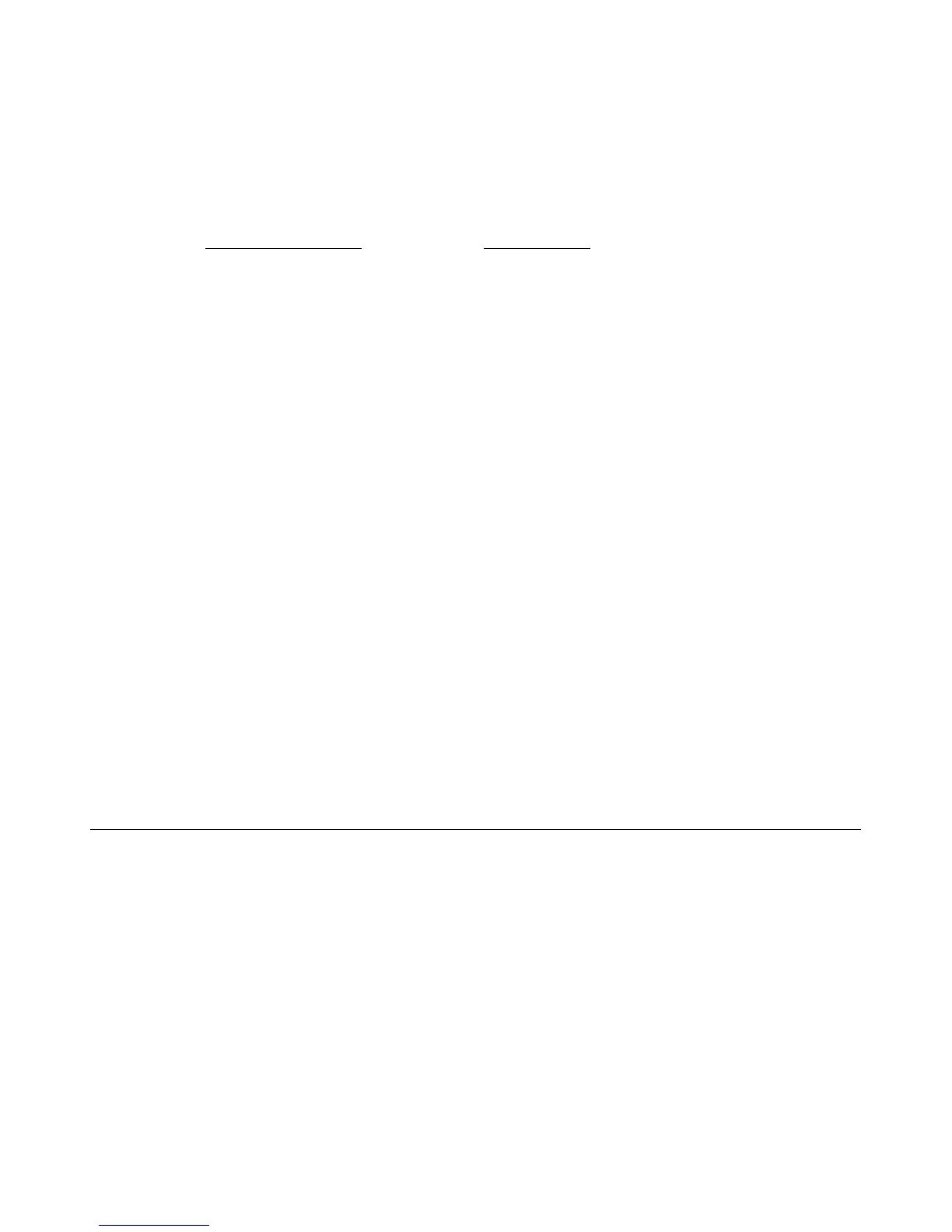13
-A>65:)19=5)1>=:56)-A68FA865
The following folder structure is created automatically in the built-in storage or on a microSD
card (not included) when the scanner is powered on, or first item is scanned to each storage
area.
Scanned items are automatically saved to the built-in storage, unless a microSD card is inserted, and
then the items are saved to the card.
&89=AL9@)-A>6;J5), 94 R ) T5C>6E).;6:)
!,S-.%+)Z:69M5)=5AA56[) #5C>M;<=5),94R)Z:69M5)=5AA56[)
,./T)
,./T)
WVV!0"$")(photo%JPG)) ))
WVV!0"$")(photo%JPG))
!,/SVVVWUXDJ) ))))
!,/SVVVWUXDJ)
YVV,".)(document%PD F)% ) ))
YVV,".)(document%PDF))
!,/SVVVWUD:?) ))))
!,/SVVVWUD:?)
\VV-$.)(panoramic%stitch)) ))
\VV-$.)(panoramic%stitch))
!,/SVVVWUXDJ) ))))
!,/SVVVWUXDJ)
A new folder is automatically created when the previous folder is filled, per the following
examples:
WVV!0"$")])?9==5:)K^^^^P) YVV,".)])?9==5:)K^^^^P) \VV-$.)])?9==5:)K_P)
WVW!0"$")])?9==5:)K^^^^P) YVW,".)])?9==5:)K^^^^P) \VW-$.)])?9==5:)K_P
WVY!0"$")]);@:)4>)>@) YVY,".)]);@:)4>)>@) \VY-$.)]);@:)4>)>@)
)
The STC folders are imported to Presto! PageManager for processing the JPG files into a panoramic
photo.
You can view or edit the JPG files in the built-in storage or on a microSD card by using the included
Presto! PageManager software, or by using your own graphic editing software. You can also use the
Presto! PageManager software to build a book or multiple-page PDF files, and stitch multiple image
files together to create panoramic photos.
*;@:)-F;@@9@J)(hand9 held))
Using the scanner as a wand scanner without the feeder dock allows you to scan a larger variety
of documents, especially those that may not fit in the feeder dock (i.e., pages of a book). It also
allows you to scan vertically or horizontally across the original, which may help you scan book
pages easier.
Our ScanRite
TM
roller tracking technology makes it easy to keep the scanner steady to capture a straight high
quality scan.
For best scanning results, always place your original on a clean flat surface.
The battery is required to operate the scanner without the feeder dock.
If you want to scan a document vertically by sliding the scanner right-to-left (i.e., scanning book pages), you can
change the Orientation setting to Portrait so your saved images will be in the correct orientation rather than
rotated 90
o
left (see the “Orientation” section on page 22.)
Scanning the same original in different orientations may produce scanned images that look slightly different in
color tones and brightness. This is not a malfunction.
