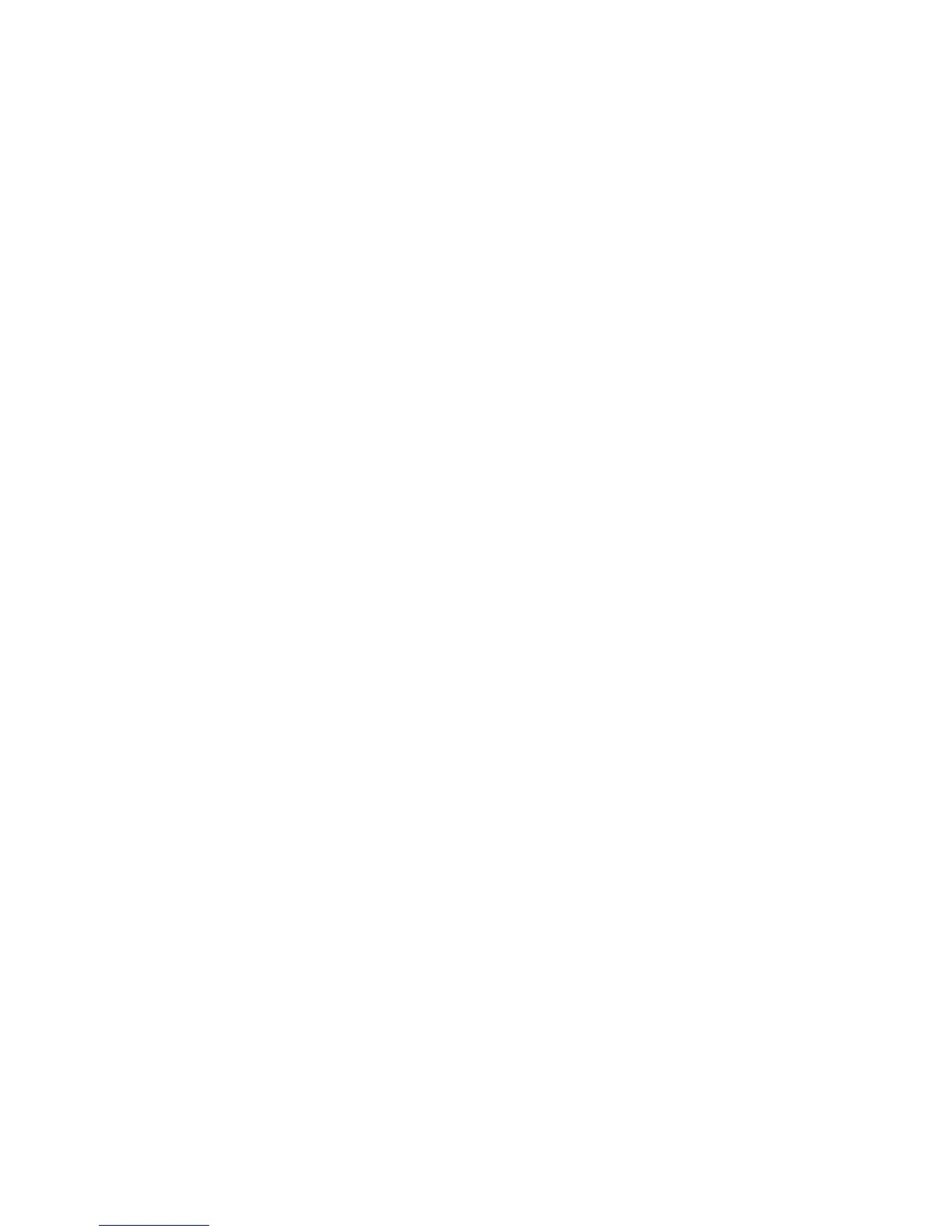43
Q: How can I tell whether the scanner is scanning at 300DPI, 600DPI or 1200DPI?
A: The color of the Scan button light indicates the selected resolution: Green = 300DPI, Orange =
600DPI, Red = 12000 DPI. Use the Resolution option under Settings to set the resolution (1200
DPI mode is not supported when scanning with feeder dock).
Q: Why are my scanned images distorted?
A: You may be scanning too fast; scan again at the slower speed.
Q: What would cause strange lines on the scanned document or the document is
not clear?
A: Possible causes:
Scratches on the original or the original is not clean? Remove any stains or dust from the
original before scanning.
The scanner has been used for a long period of time without cleaning and calibrating. Follow
the instructions for cleaning and/or calibrating the scanner on page 41.
Q: What can I do if my images are getting over-cropped, not getting cropped the way I
expected or the way I prefer?
A: The following scenarios may help you achieve your desired final cropped scan:
When you feed your original, always be sure you are positioning the original straight and
againstthe left edge of the feeder slot.
In cases of over-cropping, you can turn the Auto-crop feature off (see the “Auto-crop” section
on page 24), re-scan your original, and then use the Presto! PageManager software or your
own graphic editing software to manually crop the scanned image.
Q: What is the relationship between the orientation of what I scan and the image displayed
on the LCD screen and the final stored image?
A: The displayed and saved image orientation will be the same as what it was when you scanned
the original.
Q: How do I turn the LCD screen back on after it automatically shut off?
A: As long as the scanner is still on, simply press any button to turn the LCD back on (see LCD
Off section on page 21). If the scanner has shut off due to the power saving mode, press the
power button to turn the scanner back on. (See Power Saving section on page 22).
Q: Can I scan book pages?
A: Yes, you can scan book pages in the default top-to-bottom orientation or hold the scanner
vertically to scan right-to-left. If you prefer scanning right-to-left, it is recommended that you
change the file output to PDF and change the orientation setting to Portrait. With the PDF and
Portrait settings, the saved images are automatically rotated 90
o
right so you won’t have to
manually rotate them later.
Q: How do I remove an original that is stuck in the feed slot?
A: Remove the scanner from the feeder dock, and then gently pull the original out of the feed slot.
Q: What do I do if the status indicator blinks rapidly and no scan is possible?
A: Check the following:
Did you insert the next original before the scanning process of the previous one was
completed? Turn the scanner off and back on and try again. Make sure that you scan the
next original only after the scanning process of the previous one has completed.
Does the length of the original exceed the maximum acceptable size? Refer to "Suitable and
Unsuitable Original Types" on page 12 for more information.
