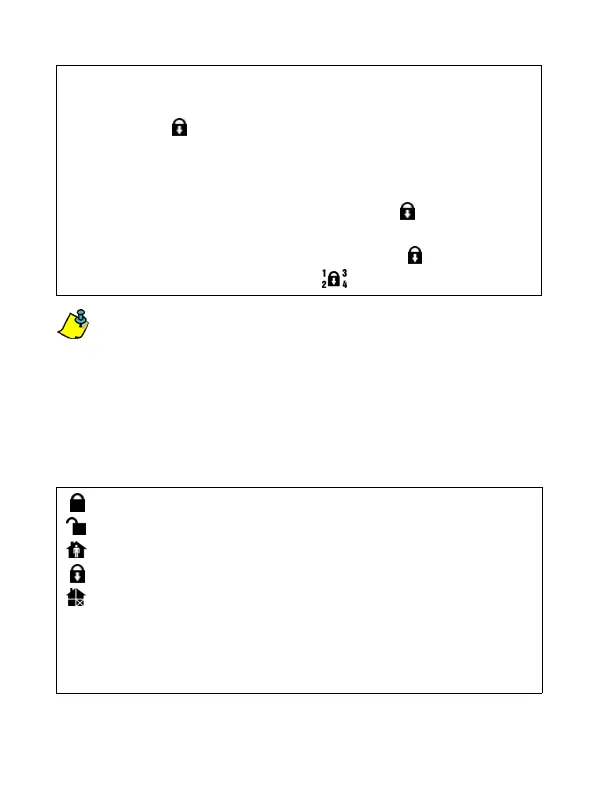12 User Guide
You may use the One-Touch keys (see page 12) or a keyswitch
(see Section 5.7 on page 13) to arm the area.
5.6 One-Touch Keys
Your installer can program your system to respond to certain features
with the touch of a key. You can then access these features without
using your user access code. Press one of the following keys and
hold it until you hear a confirmation beep.
How do I Force arm?
1. Enter your [
ACCESS CODE].
2. Press the [] key.
3. If you have access to more than one area, press the number
key representing the area you want to arm or press the [0]
key for all assigned areas. After the confirmation beep, the
Exit Delay Timer will begin. The Force arm icon (or the
affected area numbers) will flash.
4. Once the system has armed, the Force arm icon will
illuminate with the armed areas .
[] - Regular arms an area. Refer to Regular Arming on page 9.
[] - Disarms an armed area. Refer to Disarming on page 16.
[] - Stay arms an area. Refer to Stay Arming on page 10.
[] - Force arms an area. Refer to Force Arming on page 11.
[] - Accesses Bypass Programming. Refer to Bypass
Programming on page 14.
[5] - Instant arms an area. Refer to Instant Arming on page 10.
[6] - Modifies the screen settings. Refer to Display Settings on
page 6.
DGP2640_EU00.fm Page 12 Friday, April 8, 2005 11:28 AM