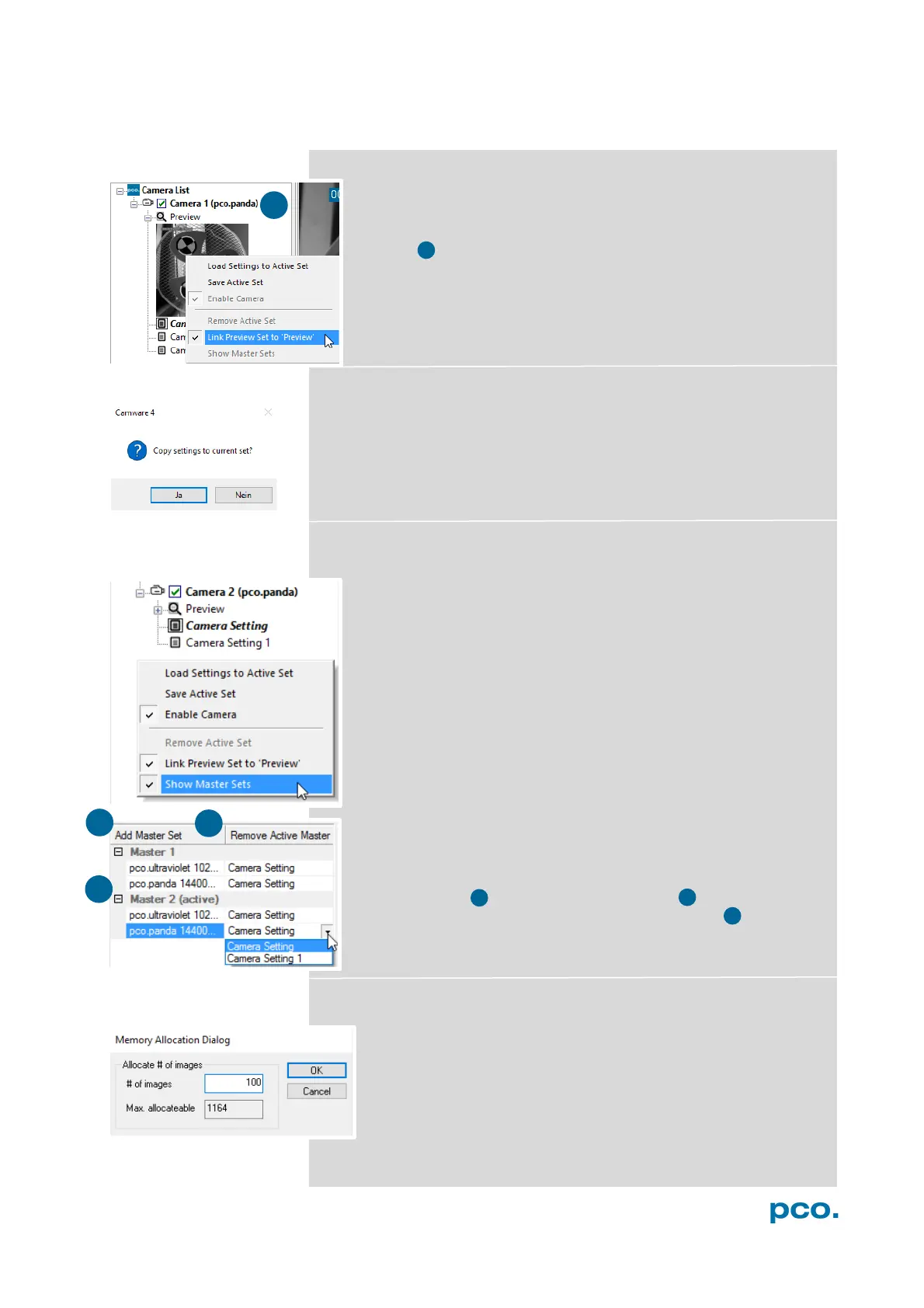14
Link Preview Set to ‘Preview’
When Link Preview Set to ‘Preview’ is ticked the Preview is
always active with the set parameters when starting a Live
Preview 8 .
In case this function is deactivated, the Live Preview always
shows live images with the parameters of your active setting.
Setting a higher exposure time for Preview Set and linking it to
the Preview function is beneficial if Preview light conditions are
different from those in recording situations.
Copy Settings to Current Set
To copy e.g. Camera Setting 1 to Camera Setting 4, just drag and
drop Camera Setting 1 to Camera Setting 4 and Camware asks to
confirm it. It is possible to copy each setting to every camera.
Master Sets
This function facilitates the image acqusition with multiple
cameras. Defining two or more Master Sets allows easy
switching between different predefined settings for each camera
during an experiment. Each image acquisition or experiment can
be recorded with its own Master Set.
To display Master Sets, right-click in the Camera Overview
window and click Show Master Sets.
Define different Master Sets. Select individual Camera Settings
within each Master Set.
Functions:
Add Master Set or Remove Active Master .
Put it to active status by clicking on one of your sets .
Important Setting (for cameras without internal memory)
Memory Allocation Dialog
If you want to change the number of recorded images in
Camware, you have to open the Acquisition menu (see 6.9.4)
and choose Rec. Memory Settings.
This sets the number of images recorded in one sequence. The
maximum is defined by approved RAM size.
