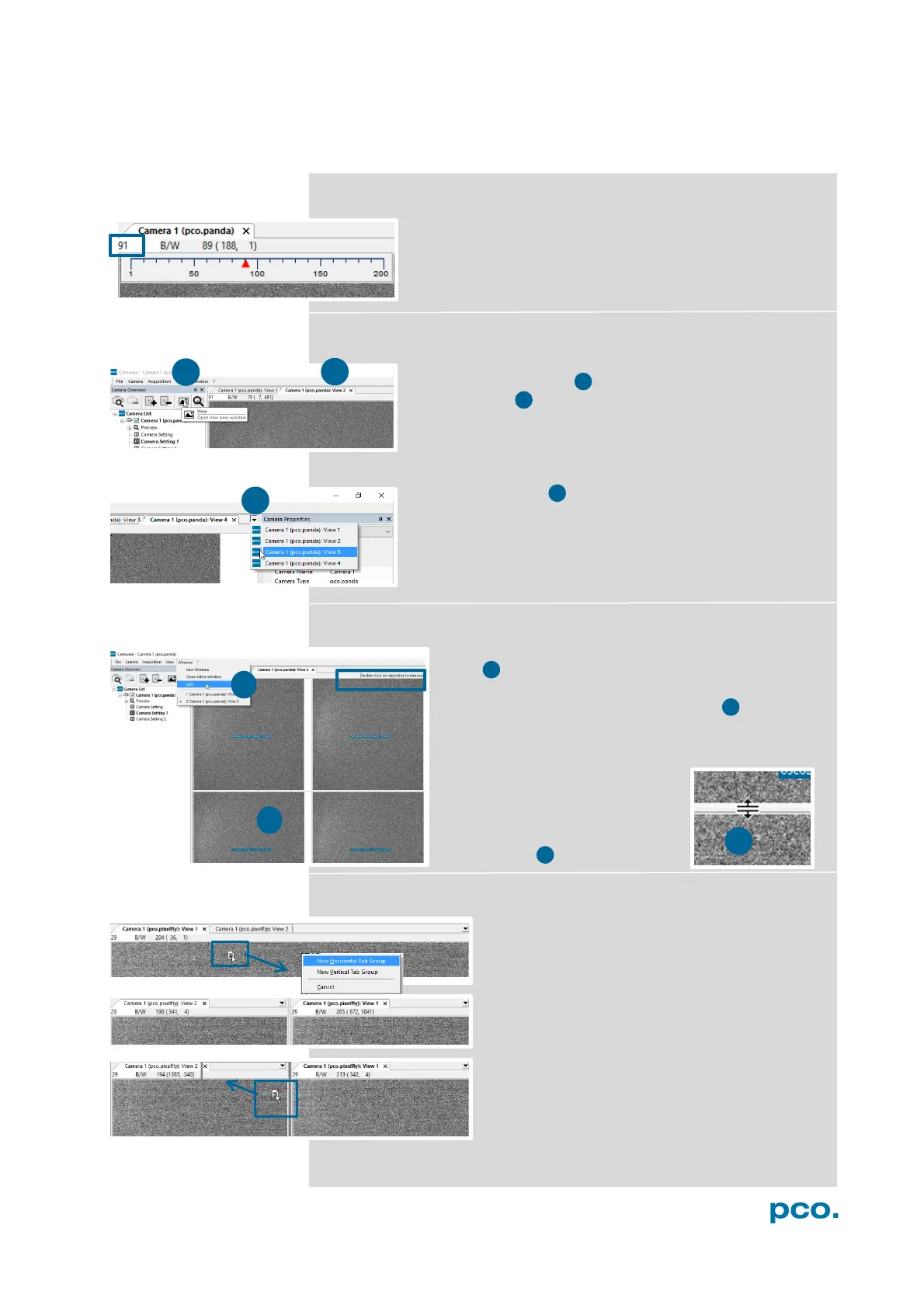32
6.6 VIEW WINDOW
Quick Scrolling
Having recorded at least 50 images, you may scroll
through the images quickly by holding down the left
mouse button on the image number. Or enter the desired
image number directly into the number field.
More View Windows
To open more View Windows from one camera: click
View Window button 1 and Camware creates a new
View Window 2 .
Even when multiple View Windows (or from multiple
cameras) are open, the same image number is always
shown in all of the View Windows.
A dropdown menu helps to select a View Window. If
you have more View Windows than can be displayed on
the desktop, you may select individual View Windows.
Split View Window
The View Window can be Split. Click Window →
Split 4 and a split cross is shown. You can easily
adjust the size of the splitted window elements by
grabbing and dragging the dividing lines 5 .
The main reason for this function is to view four
sections of your image in one view. Choose the
Zoom± function to zoom in the
image (first turn off Stretched
View, see 6.9.8)
If you want to undo the Split,
double click on the dividing line
(after symbol 6 is visible).
New Horizontal / Vertical Tab Group
To view two tabs side by side or arranged one
above the other just drag a tab and Camware
asks you whether you want to create a New
Horizontal / Vertical Tab Group. Undo this
very easily by draging the tab back to its
former position.
This also applies for View Windows of several
cameras.
