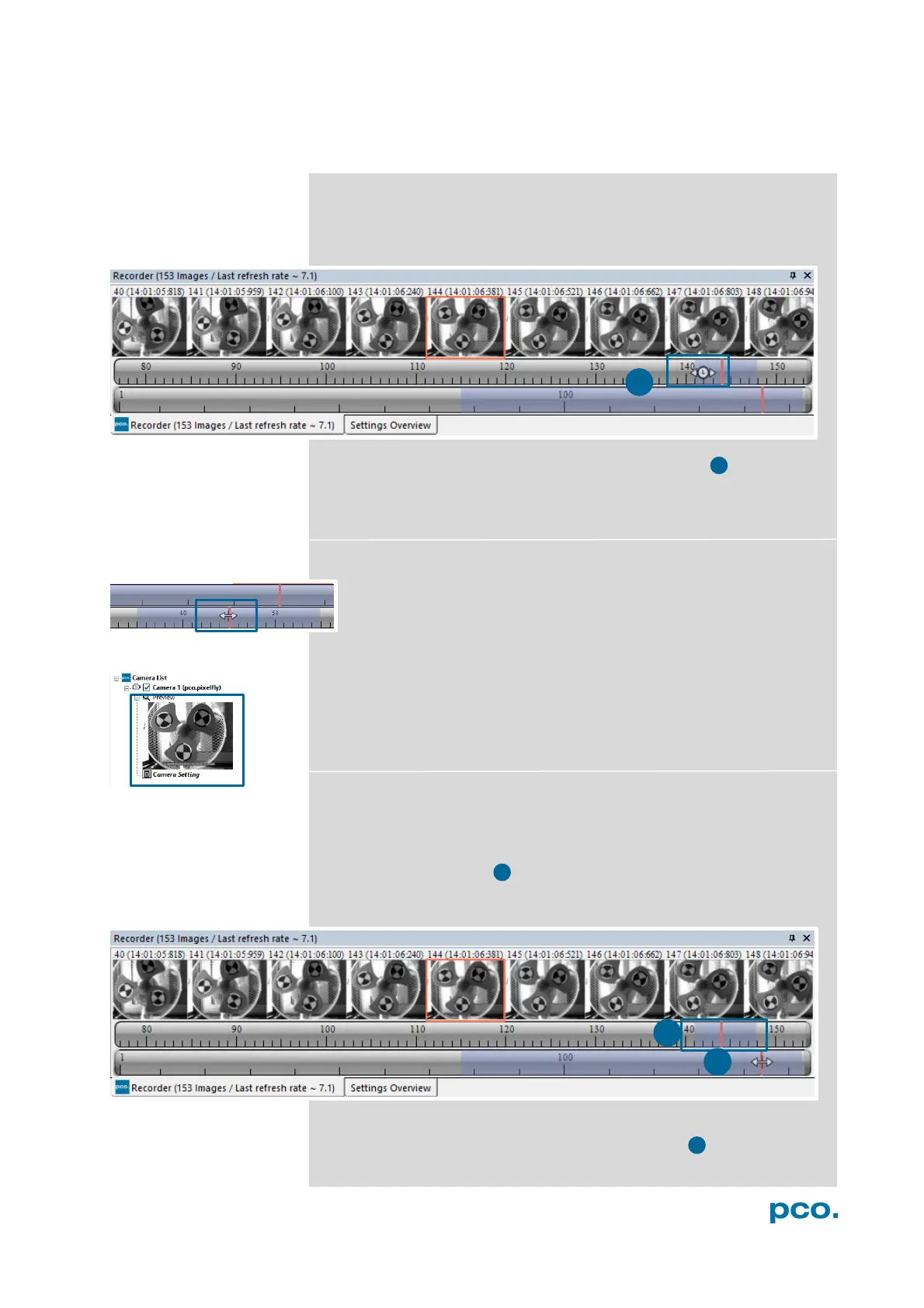33
6.7 RECORDER (IMAGES)
Once recording is done, small preview images (thumbnails) are built
and displayed automatically in the Recorder (Images) docking
window. It takes some time depending on the performance of your
computer system and of the interface used.
Clicking (left mouse button) within the upper scale bar 1 , adjusts the
number of images shown by moving the mouse left or right.
In this scale minimum is 20 and the maximum is half of the recorded
images.
Quick Scrolling
Scrolll through the thumbnails by dragging the orange bar with the
mouse or by mouse wheel while the cursor is over the image
number bar.
While quick scrolling, the Preview Window displays the active image
sequence, allowing to scroll through the image sequence and
showing the images in the Preview Window forwards or backwards.
The View Window does not actively show live images during quick
scrolling (only in normal scrolling speed by mouse-wheel).
Thumbnail Image
Click on a thumbnail image and the View Window displays it. Scroll
via mouse wheel through the thumbnails.
The upper blue bar matches with the number of displayed
thumbnails. The lower blue bar shows the range of the upper scale in
relation to the whole record.
The second scale shows the total number of recorded images. It
allows to scroll quick through the recorded images 3 .
