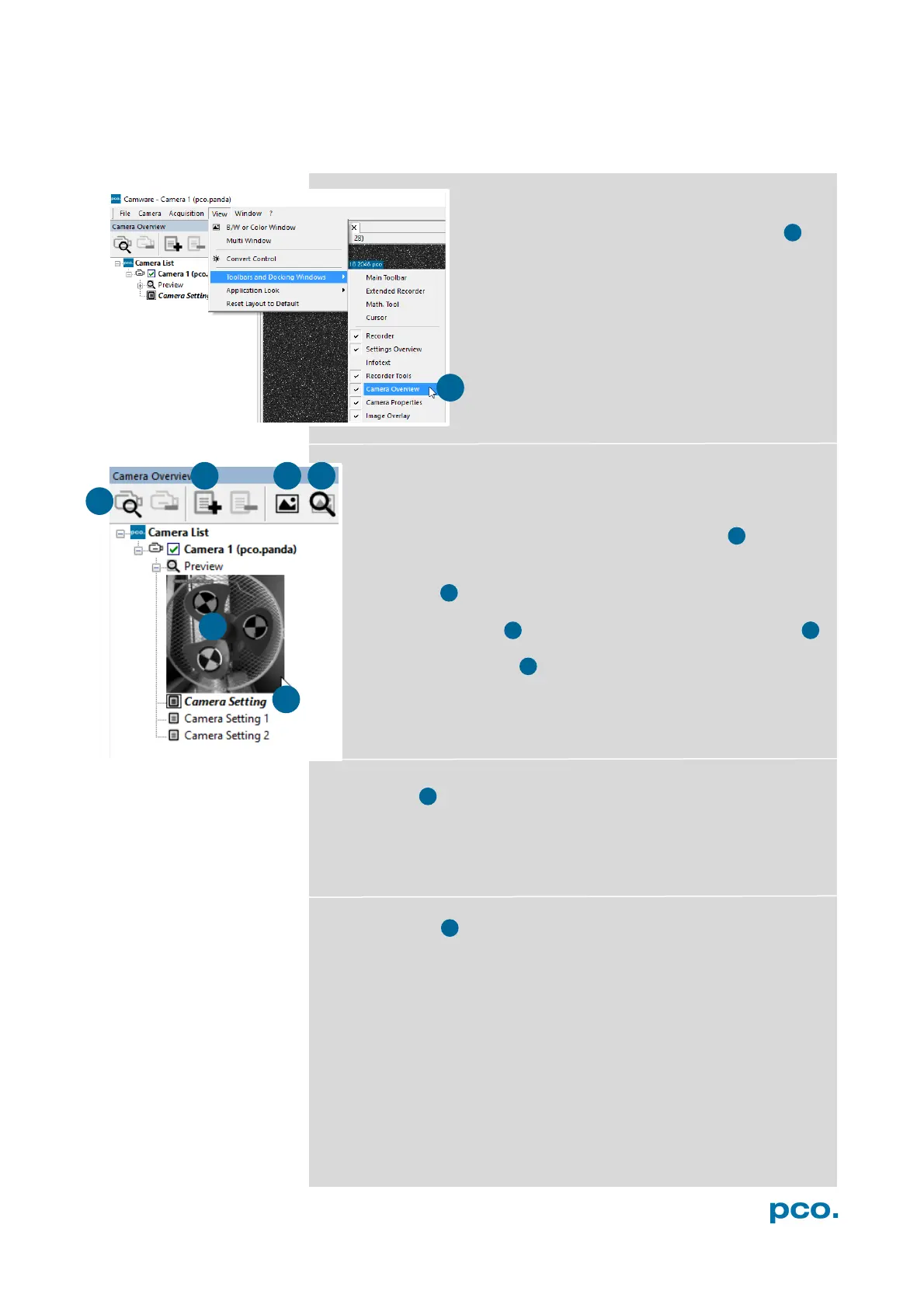13
6.2 CAMERA OVERVIEW / LIST
If closed, the Camera Overview window can be
opened by selecting the View tab and Toolbars
and Docking Windows → Camera Overview .
Camera Overview
The Camera Overview window supports management of more
than one PCO cameras and displays a Camera List of the
connected ones. Camware is able to Scan Cameras 2 or close a
connected camera. It allows to define several different Camera
Settings for each camera (max. 30 sets per camera
→ Add Set 3 ).
New View Windows 4 can be opened and the Live Preview 5
function started. When opened up, the Live Preview shows a
small Preview window 6 (always monochrome) integrated in the
Camera List.
Live Preview
Live Preview facilitates the aperture and focus adjustment, allowing
a first look at your object. During Live Preview Trigger Mode is set
to Auto Sequence.
Camera Setting
All presettings, such as resolution and frame rate, in the Camera
Properties (see 6.3) are saved to Camera Settings. Define different
Camera Settings with different Preferences in Camera Properties
for each of your experiments. Camera Settings can be switched at
any time (not during record) and copied to other cameras.
