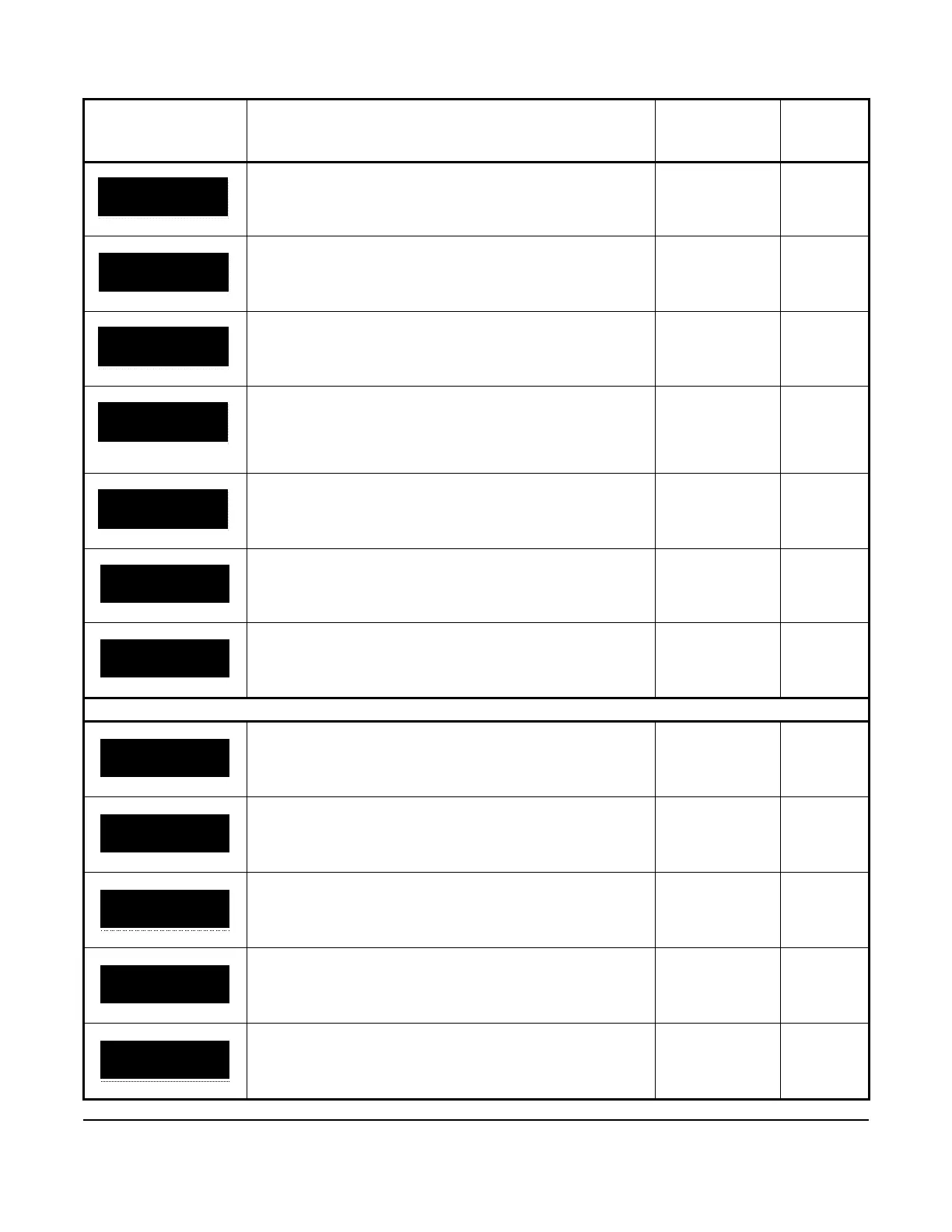42
To set the date format, select MDY (month, date, and year) or
DMY (date, month, and year) and press SET.
• MDY
• DMY
MDY
This screen is the date setup start screen. To go to the YEAR
screen, press SET.
n/a n/a
To set the year, select the year value and press SET. Year value 2018
To set the month, select the month value and press SET. Month code Jan
To set the day, select the day value and press SET. Day value 1
To set the automatic daylight saving adjustment feature, press
SET.
n/a n/a
To enable or disable the automatic daylight saving adjustment
feature, select YES or NO and press SET.
• YES
• NO
No
System setup screens: system components
This screen is the SENSOR1: SETUP setup start screen. To go
to the SENSOR1: TYPE start setup screen, press SET.
n/a n/a
This screen is the SENSOR1: TYPE setup start screen. To go
to the SENSOR1: TYPE setup screen, press SET.
n/a n/a
To set a sensor type for Sn1, select A99 or NTC and press SET. • A99
• NTC
A99
This screen is the SN1: OFFSET setup start screen. To go to
the SN1: OFFSET screen, press SET.
n/a n/a
To set the offset value for Sn1, select the offset value from the
range -2.5°C and 2.5°C (-5°F to 5°F) and press SET.
-2.5°C to 2.5°C
(-5°F to 5°F)
0° (C)
0° (F)
Table 15: A5xx Controller screens (Part 4 of 15)
Screen name in
message field
Parameter description, behavior, or user action Value range or
selection list
Default
value or
selection
