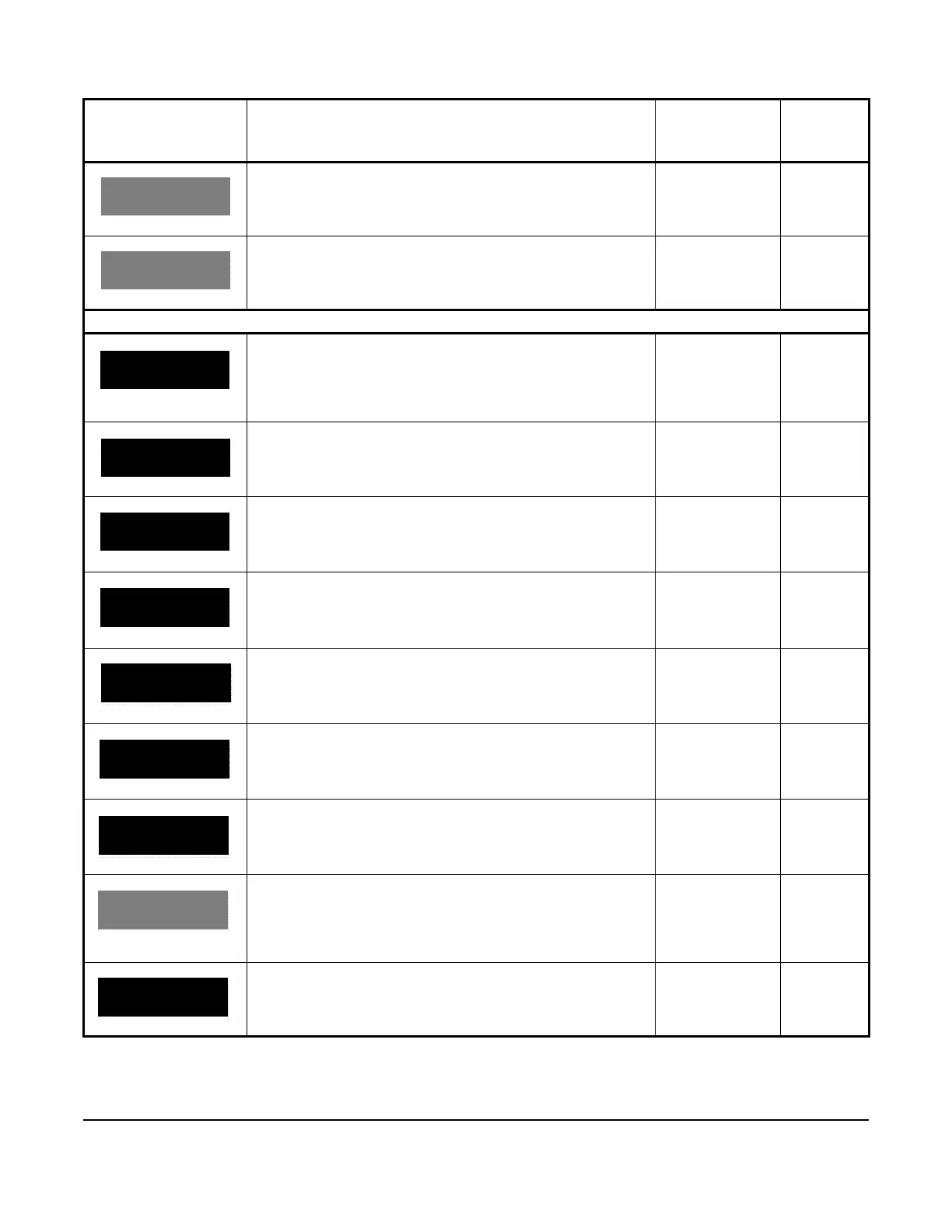41
This screen displays the QREV/PSHC’s active notification
codes.
n/a n/a
This screen displays the QREV/PSHC’s firmware version. n/a n/a
System setup screens: date and time
The SYSTEM SETUP screen is the top-level screen for setting
up the refrigeration system’s date and time, components, and
parameters. To move through the SYSTEM SETUP screens,
press the DOWN and UP arrow keys. To go to the DATE/TIME
setup start screen, press SET.
n/a n/a
This screen is the date and time setup start screen. To go to the
TIME FORMAT screen and set the time and date, press SET.
n/a n/a
This screen is the time format setup start screen. n/a n/a
To set the time format, select 12H or 24H and press SET. • 12H
• 24H
12H
This screen is the time setup start screen. n/a n/a
To set the hour, select a value from the range 1 hour to 12 hours
and press SET.
Hour value 12 hours
To the set the minutes, select a value from the range
00 minutes to 59 minutes and press SET.
Minute value 00 minutes
To set the time period, select AM or PM and press SET.
Note: The PERIOD screen displays only if you select the 12H
time format in the TIME FORMAT screen.
• AM
• PM
AM
This screen is the date format start screen. n/a n/a
Table 15: A5xx Controller screens (Part 3 of 15)
Screen name in
message field
Parameter description, behavior, or user action Value range or
selection list
Default
value or
selection
QREV/PSHC:
CURRENT STATE
_ _ _ _
QREV/PSHC:
FW VERSION
_ _ _ _