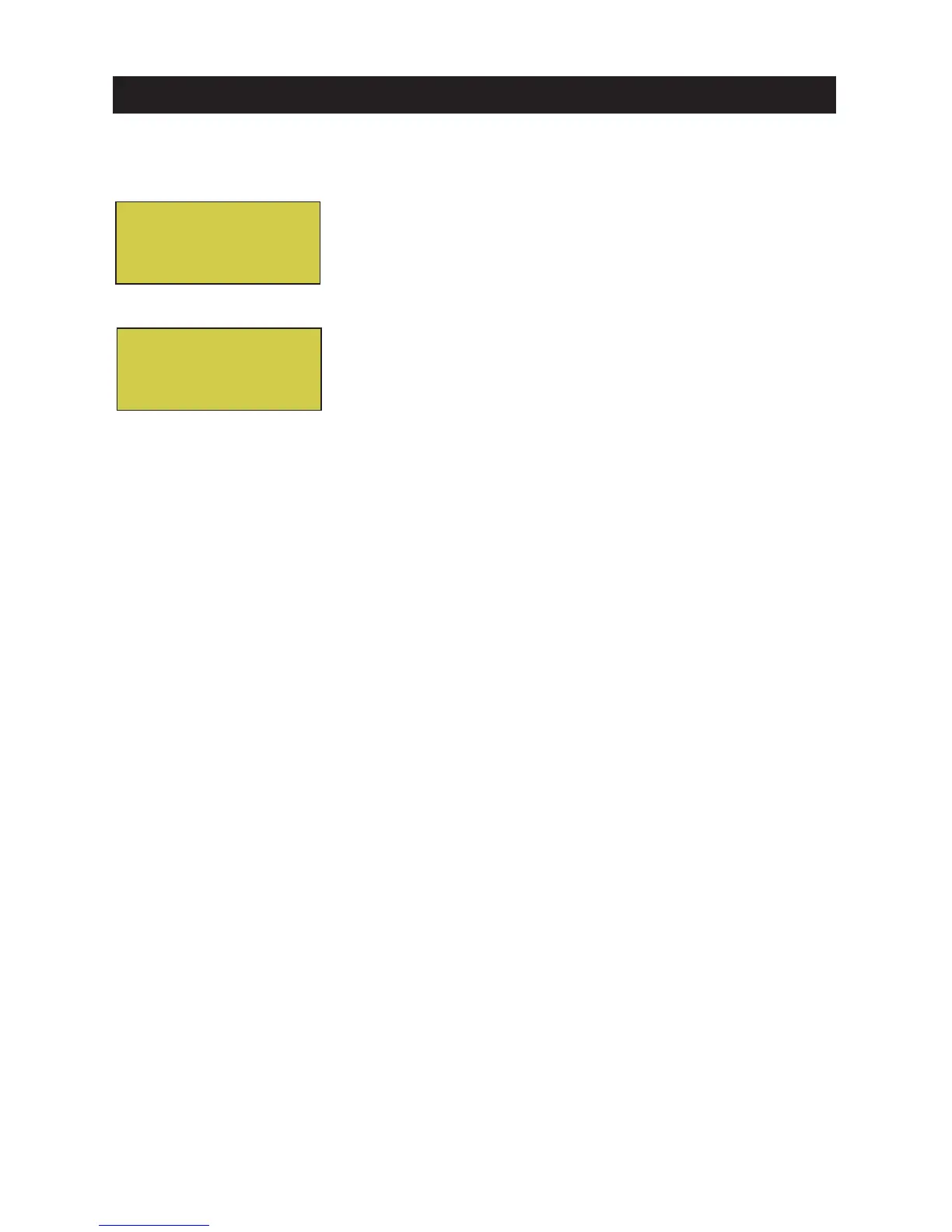INTELLICHEM
®
Controller Installation and User’s Guide
INTELLICHEM
®
Controller Installation and User’s Guide
5
Set Password Protect
The password protect feature prevents access to certain menus and prohibits all menu
changes and manual feeds. For more information, see Set Password on page 18.
To set the password protect:
1. Press MENU / Configuration
and / Set Password.
2. Set Password (PW): Press the / Up/Down
arrow button to select the first password digit (0-9).
3. Press the / Right/Left arrow button to move the
cursor to the next digit.
4. Press the / Up/Down arrow button to select the
second password digit. Repeat steps 3 and 4 for the
third and fourth password digit.
5. Press the Right arrow button to move the cursor
to the Lock Menu setting.
6. Press the / Up/Down arrow button to select
OFF: Do not enable control panel button lockout.
ALL: Lockout MENU, pH Settings and ORP Settings
buttons). Tank Levels cannot be changed.
MENU: Lockout MENU button (not pH Settings and
ORP Settings buttons). Setpoints or Sat Index values
TA, CYA, CH cannot be changed.
7. To exit, press the MENU button (press three times to
return to the main screen.
Locked - Please enter
password
> 1234
Set Password
PW [1234]
Lock [Off ]
Password Protect and IntelliTouch
®
, EasyTouch
®
and SunTouch
®
Control Systems
Note: If the password lock is enabled from IntelliChem controller it will also be
locked out on the IntelliTouch, EasyTouch or SunTouch automation control system.
When IntelliChem is controlled by the IntelliTouch, EasyTouch or SunTouch control
system, if the password is set and locked on the IntelliChem, it cannot be changed from
the automation control panel. To change a “LOCKED” password from the automation
system, enter the password on the IntelliChem controller, it will remain active for the
Menu Timeout MM:SS period. During that time, the automation system will be able to set
the appropriate settings, just as you would from the IntelliChem controller front panel.
Receiving updated settings from automation will continue to extend the Menu Timeout, just
as if you’re accessing the menu on the IntelliChem controller itself.
Tip: Setting the password 0000 allows you to enter a
protected screen by pressing MENU. Also, once the
password is entered, access is granted for the duration
specified by the Menu timeout setting in the
Configuration/Display Mode menu (see page 17).
