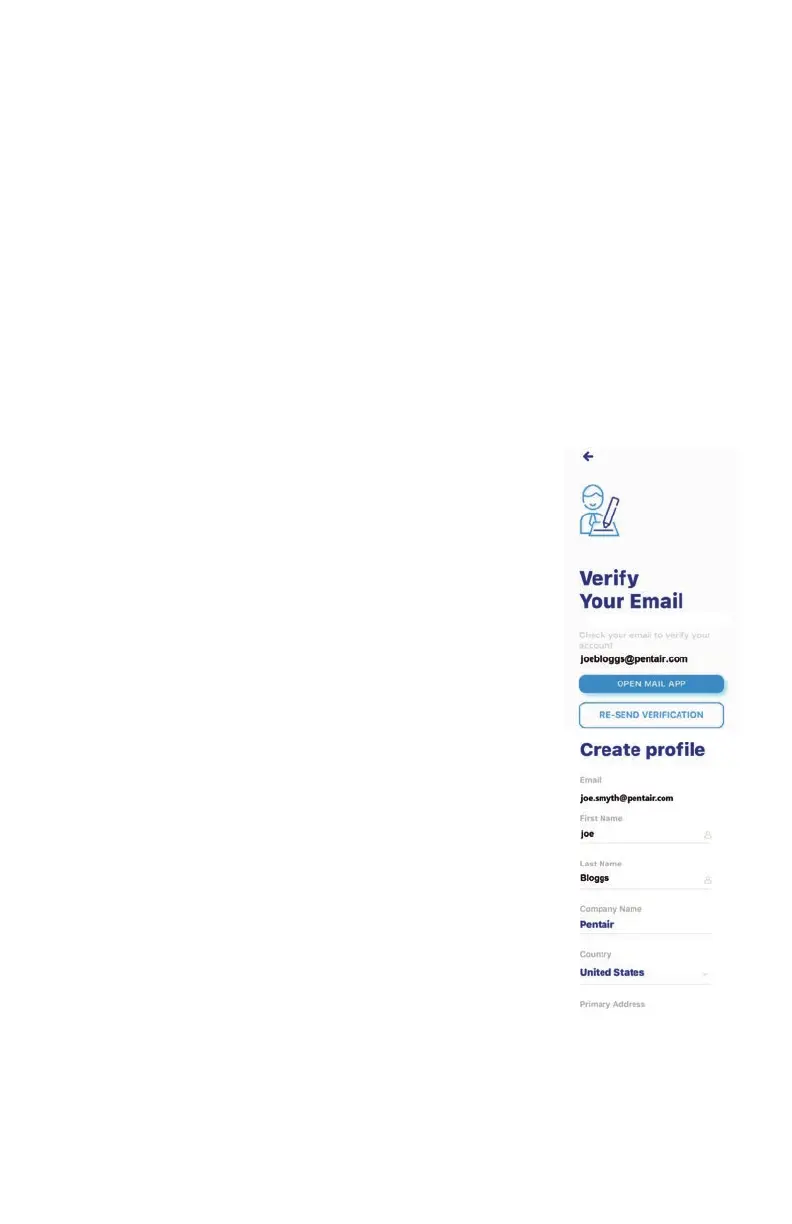6
7
IntelliSync Control and Monitoring System User's Guide
Sign Up, Create an Account, and Login (continued)
5. Tap CREATE AN ACCOUNT. Tap SEND VERIFICATION to send
a verication Email to your registered Email account. You will
receive an Email from no-reply@vericationemail.com. Select
Verify Email Address to conrm your account. A message is
displayed indicating your registration has been conrmed.
6. CREATE PROFILE: Enter your name, country, primary address,
city, phone number. Add your location on the map shown. Tap
SAVE to save your prole.
Edit a Photo: Upload a prole photo: Tap the + sign (top right),
upload or take a photo with your mobile or desktop device.
It will be appear in the circle. Note: If needed, you can enter
multiple pool, spa, map locations.
7. Tap CREATE AN ACCOUNT. Tap SEND
VERIFICATION to send a verication Email to
your registered Email account. You will receive
an Email from no-reply@vericationemail.com.
Select Verify Email Address to conrm your
account. A message is displayed indicating your
registration has been conrmed.
8. CREATE PROFILE: Enter your name, country,
primary address, city, phone number. Add your
location on the map shown. Tap SAVE to save
your prole. Note: If needed, you can enter
multiple pool, spa, map locations.
9. Tap SAVE after entering your prole information.
10. Add Device page: To add devices, tap Home
(lower left icon) to return to the Dashboard.
Continue to back page.
Login
