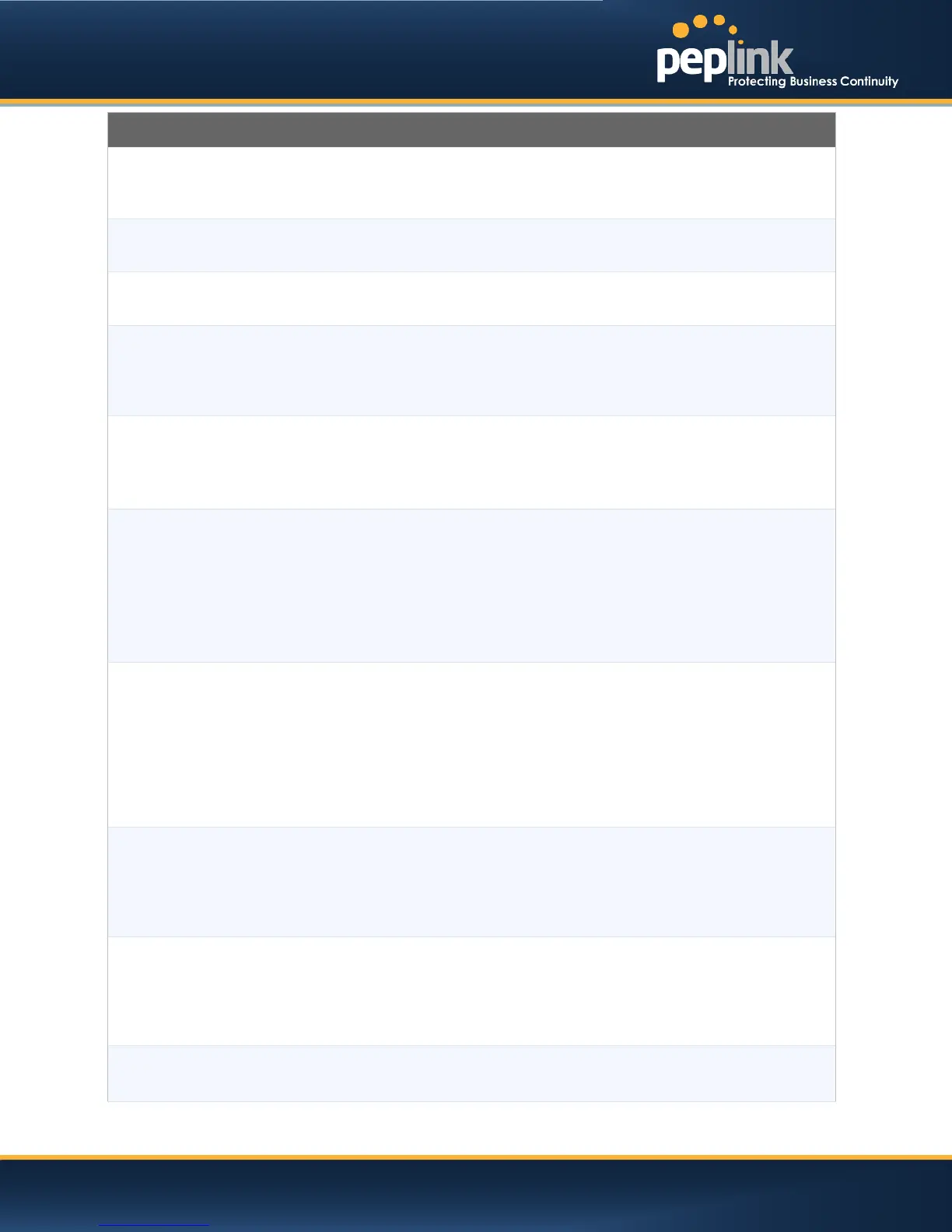USER MANUAL
Peplink Balance Series
VPN Settings
VPN
Connection
Name
This field is for specifying a name to represent this profile. The name can be any
combination of alphanumeric characters (0-9, A-Z, a-z), underscore (_), dash (-), and/or
non-leading/trailing spaces ( ).
Active
When this box is checked, this VPN connection profilewill be enabled. Otherwise, it will be
disabled.
Encryption
By default, VPN traffic is encrypted with 256-bit AES standard. If the option Off is selected
on both sides of a VPN connection, no encryption will be applied.
Peer Serial
Number
Peplink Balance only establishes VPN connection with a remote peer that has a serial
number specified here. If the remote peer is in high availability setup, you can check the
box “Remote client is set up in high availability mode”and enter the second unit's serial
number into the second text box.
Pre-shared Key
This is an optional field which defines the pre-shared key used for this particular VPN
connection. The VPN connection's session key will be further protected by the factor of the
pre-shared key. The connection will be up only if the pre-shared keys on each side match.
When the peer is running firmware 5.0 or 5.1, this setting will be ignored.
Peer IP Addresses
/ Host Names
(Optional)
Enter the remote peer’s WAN IP address(es) or host name(s) here. Dynamic-DNS host
names are accepted.
This field is optional. With this field filled, the Peplink Balance will initiate connection to each
of the remote IP addressesuntil success. If the field is empty, the Peplink Balance will wait
for connection from the remote peer. Therefore, at least one side of the two VPN peers has
to have this field filled. Otherwise, VPN connection cannot be established.
Enter one IP address or host name per line.
Layer 2 Bridging
When this check box is unchecked, traffic between local and remote networks will be IP
forwarded.
To bridge the Ethernet network of an Ethernet port on a local and remote network, select
this check box. When this check box is selected, the two networks will become a single
LAN, and any broadcast (e.g., ARP requests) or multicast traffic (e.g., Bonjour) will be sent
over the VPN.
Bridge Port
This field specifies the port to be bridged to the remote site.
If you choose WAN Port that WAN will be disabled for WAN purposes. Instead, the WAN
port will be dedicated to bridging with the remote site. The LAN port will remain unchanged.
VLAN Tagging
This field specifies the VLAN ID with which the VPN's traffic should be tagged before
sending the traffic to the bridge port. If no VLAN tagging is needed, select No VLAN. To
define a new VLAN ID, click New... and input the VLAN ID. VLAN IDs that are not
referenced by any VPN profiles will be removed from the list automatically. Default: No
VLAN
STP
Checking this box enables Spanning Tree Protocol.
Default: Unchecked.
http://www.peplink.com -76 / 207 - Copyright © 2013 Peplink