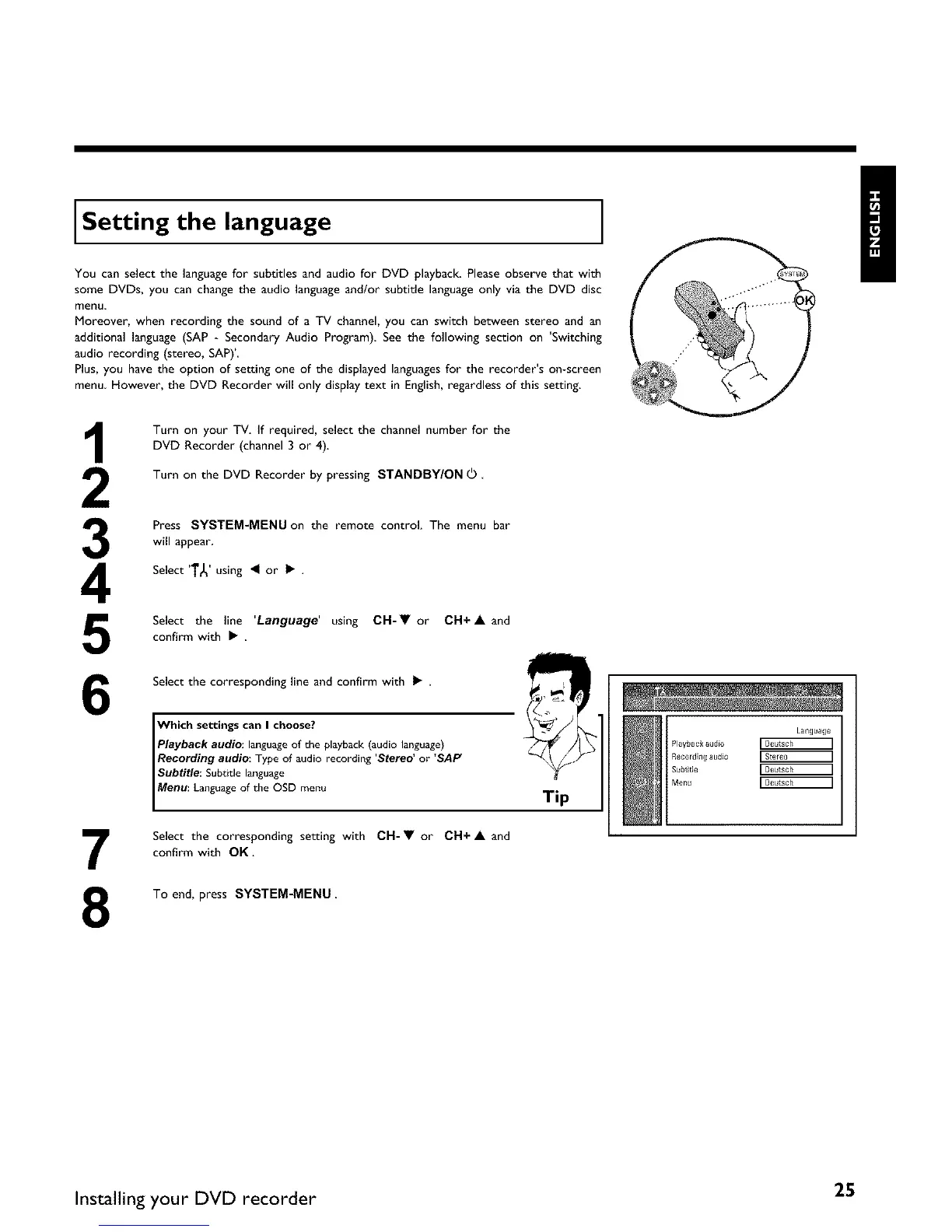Setting the language
You can select the languagefor subtitles and audio for DVD playback. Please observe that with
some DVDs, you can change the audio language and/or subtitle languageonly via the DVD disc
menu
Moreover, when recording the sound of a TV channel, you can switch between stereo and an
additional language (SAP - Secondary Audio Program) See the following section on 'Switching
audio recording (stereo, SAP)'
Plus, you have the option of setting one of the displayed languagesfor the recorder's on-screen
menu However, the DVD Recorder will only display text in English, regardless of this setting.
3
4
5
6
7
8
Turn on your TV. If required, select the channel number for the
DVD Recorder (channel 3 or 4).
Turn on the DVD Recorder by pressing STANDBY/ON (L).
Press SYSTEM-MENU on the remote control. The menu bar
will appear.
Select 'l"g' using _I or • .
Select the line 'Language' using CH-• or CH+A and
confirm with • .
Select the corresponding line and confirm with • .
p,Wahy_h_a'ull_i_,a_,'ua_he°o'_te,lep,ayback (&udio ,anguage)
l Recording audio: Type of audio recording Stereo or SAF _
I o,ooo
Select the corresponding setting with CH-• or CH+ • and
confirm with OK.
To end, press SYSTEM-MENU
Tip
Language
Playback audio [Deutsch ]
Recordin# a[ldlo [Stereo ]
Subtitle [Deutsch ]
Menu r Deutsch ]
Installing your DVD recorder 25