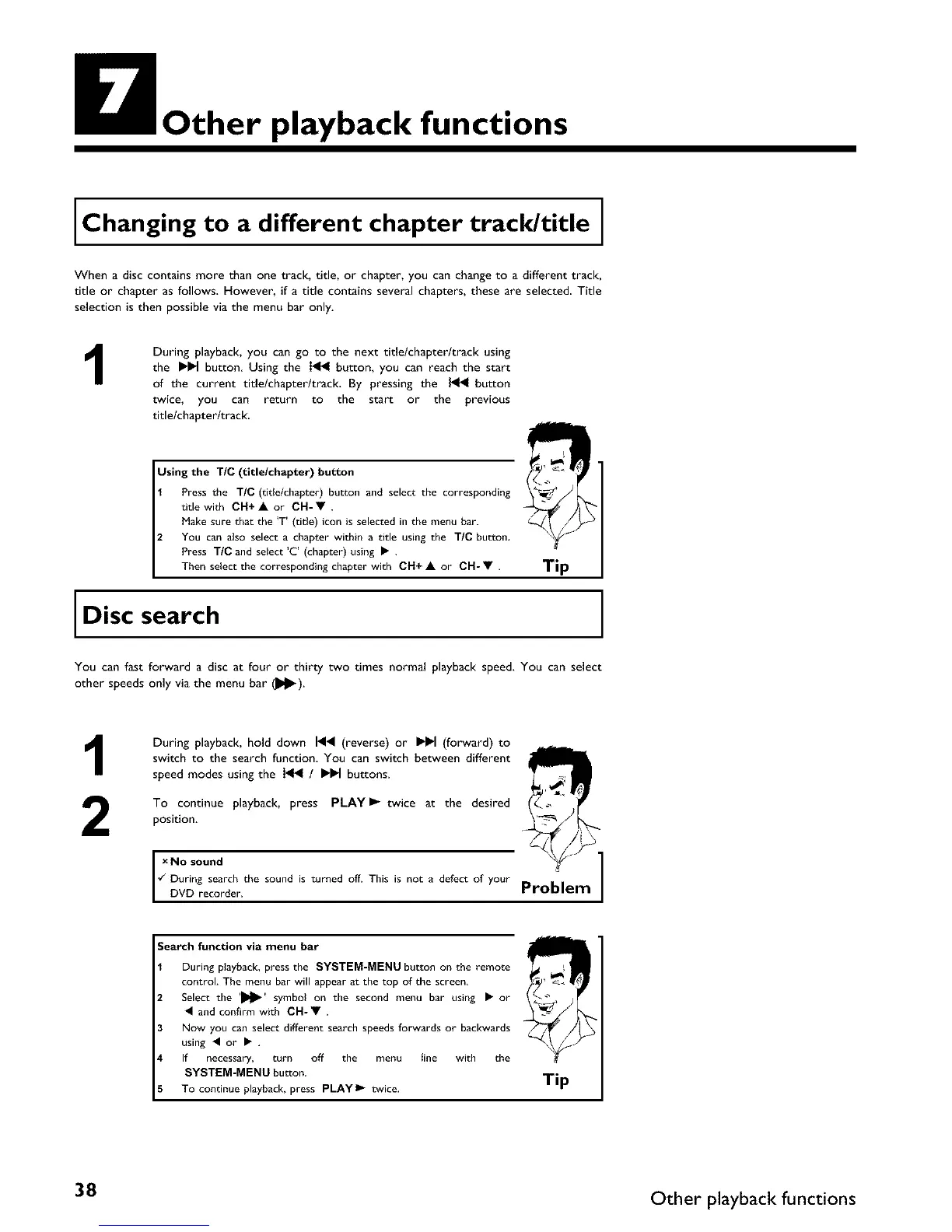Other playback functions
Changing to a different chapter track/title
When a disc contains more than one track, title, or chapter, you can change to a different track,
title or chapter as follows. However, if a title contains several chapters, these are selected. Title
selection is then possible via the menu bar only•
During playback, you can go to the next title/chapter/track using
the IH_I button Using the _ button, you can reach the start
of the current title/chapter/track. By pressing the _ button
twice, you can return to the start or the previous
title/chapter/track.
Using the T/C (title/chapter) button
Press the TIC (title/chapter) button and select the corresponding
title with CH+• or CH-• .
Hake sure that the 'T' (title) icon is selected in the menu bar.
You can also select a chapter within a title using the TIC button.
Press T/C and select 'C' (chapter) using • .
Then select the corresponding chapter with CH+ • or CH- • .
Tip
Disc search
You can fast forward a disc at four or thirty two times normal playback speed. You can select
other speeds only via the menu bar (D_).
1
2
During playback, hold down I_1< (reverse) or I_1 (forward) to
switch to the search function You can switch between different
speed modes using the _ / IH_ buttons•
To continue playback, press PLAY I_ twice at the desired
position•
I x No sound ]¢" During search the sound is turned off• This is not a defect of your Problem
DVD recorder•
Search function via menu bar
During playback, press the SYSTEM-MENU button on the remote
control The menu bar will appear at the top of the screen,
Select the 'DI_' symbol on the second menu bar using • or
• and confirm with CH-• •
Now you can select different search speeds forwards or backwards
using • or • •
If necessary, turn off the menu Iine with the
SYSTEM-MENU button.
To continue playback, press PLAYI_ twice.
Tip
38 Other playback functions
