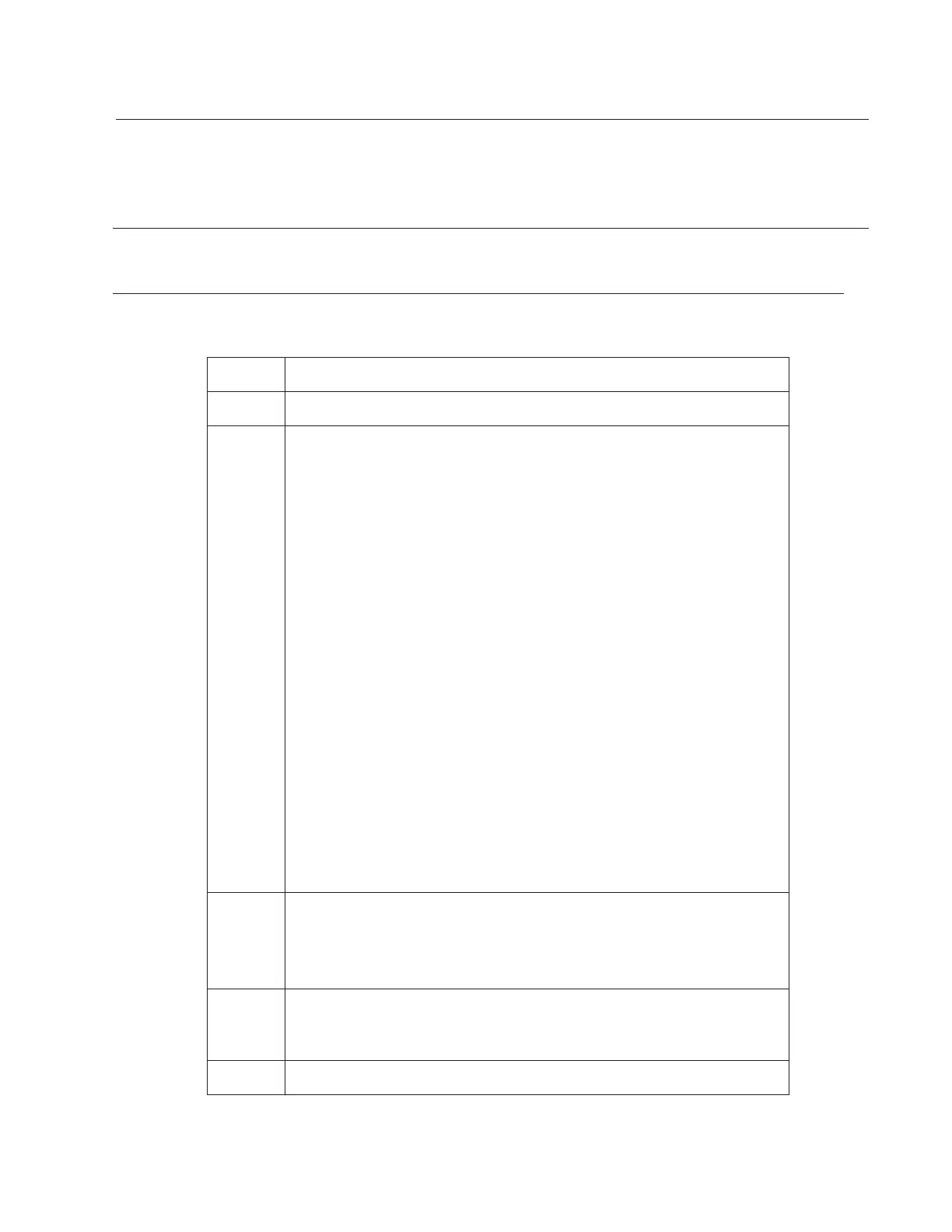Monitoring Invasive Blood Pressure
Efficia CM Series Rack and Modules Instructions for Use 3-5
Selecting a Pressure Type
Selecting a Pressure Type
When you select an IBP pressure type, the monitor uses the alarm limits for the selected
pressure and changes the color of the associated numeric values and waveform.
Note: The IBP Label options can be updated in both the numeric IBP Menu and the IBP Waveform
Menu. Changes in one menu apply to the setting in the other menu.
To select an IBP pressure type for each channel on the Dual IBP measurement module:
Step
1
Select the IBP waveform channel on the monitor.
2
In the selected waveform drop down, if you would like to change
the label, choose a value from the waveform drop down menu.
Note: When you select a label for one IBP channel, you cannot select
the same label in any other IBP channels.
Select one of the following options:
• ABP
• CVP
• ART
•Ao
• ICP
• LAP
•P
• PAP
• RAP
• UAP
• UVP
Note: CVP unit can be configured independently of other IBP units,
except when CVP is overlapped with another IBP channel.In that
situation, if CVP and the other pressures are configured with different
units, when the overlapped waveform or digit is assigned to the layout,
the CVP unit is changed to the unit configured for other IBP pressures.
3
The upper and lower limits available will depend on the label
selected. Sys (mmHg), Dia (mmHg), and/or Mean (mmHg) are
displayed.
Select upper and lower limits for the Sys, Dia and/or Mean.
4
Select the parameter pane for IBP. Select the alarm symbol to
turn alarms off for the label. A red X will appear over the alarm
symbol. To turn the alarm back on, select the alarm symbol again.
5
Close the menu.
