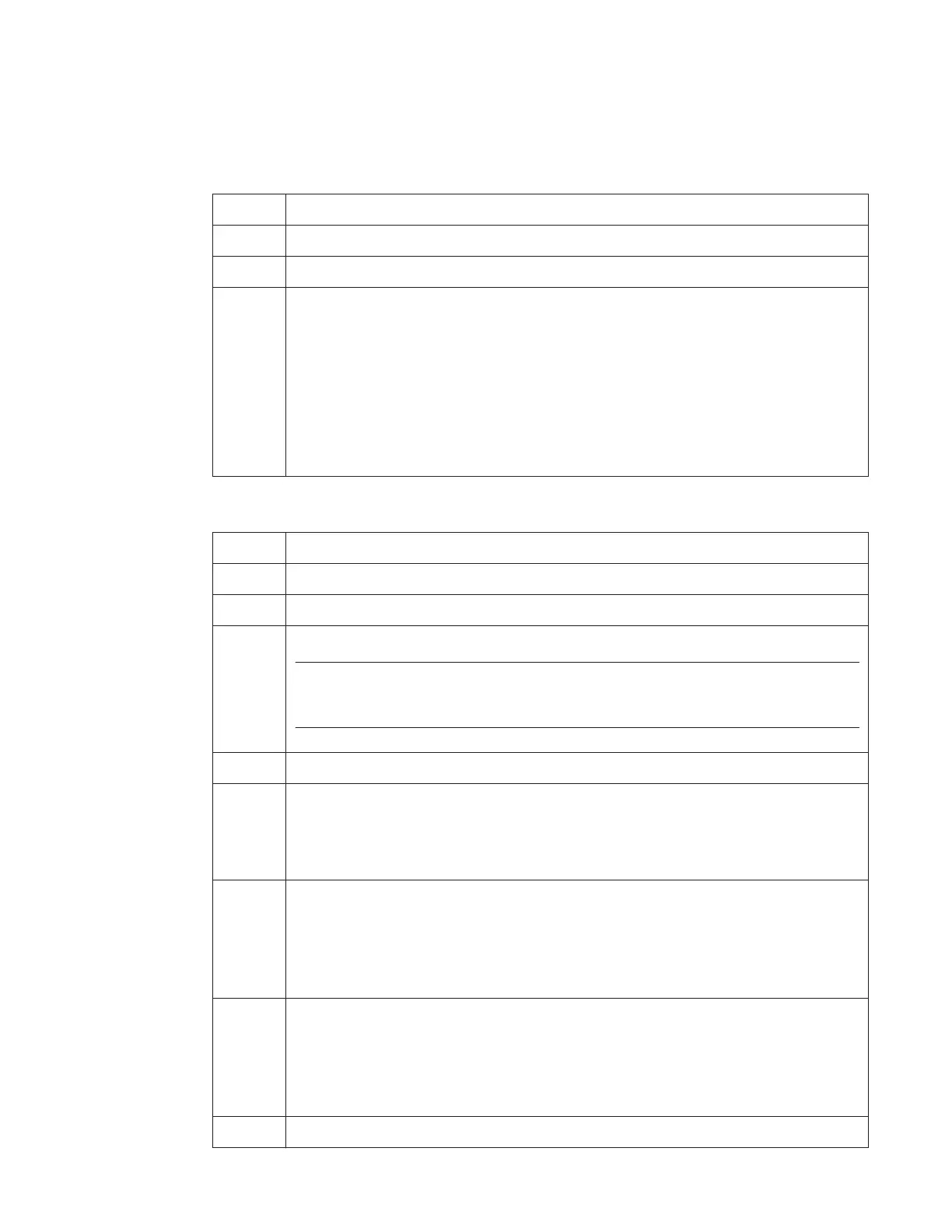Monitoring Bispectral Index (BIS™)
Efficia CM Series Rack and Modules Instructions for Use 5-9
Changing BIS Settings
Changing the Waveform Scale
If the displayed waveform is too small or is clipped, use the Scale menu option to adjust
the size of the waveform.
Changing Filters
Step
1
Select any waveform. The waveform menu appears.
2
Select the EEG (BIS) waveform from the Select Waveform menu.
3
Select a scale option. Available options are:
• ± 50.0 µV
• ± 75.0 µV
• ± 100.0 µV
• ± 200.0 µV
• ± 500.0 µV
• ± 750.0 µV
• ± 1000.0 µV
Step
1
Select any waveform. The waveform menu appears.
2
Select the EEG (BIS) waveform from the Select Waveform menu.
3
Select the Filters box.
Note: If the Filters option is not selected, the configuration will be set to
High Pass 0.25 Hz, Low Pass - no filter, and Notch - no filter.
4
Select the Filters tab.
5
Select the High Pass. Available options are:
• 0.25 Hz
• 1 Hz
• 2 Hz
6
Select Low Pass. Options are:
• No Filter
• 30 Hz
• 50 Hz
• 70 Hz
7
Select Notch. Options are:
• No Filter
• 50 Hz
• 60 Hz
• 50 Hz and 60 Hz
8
When the Filter options have been selected, close the window.
