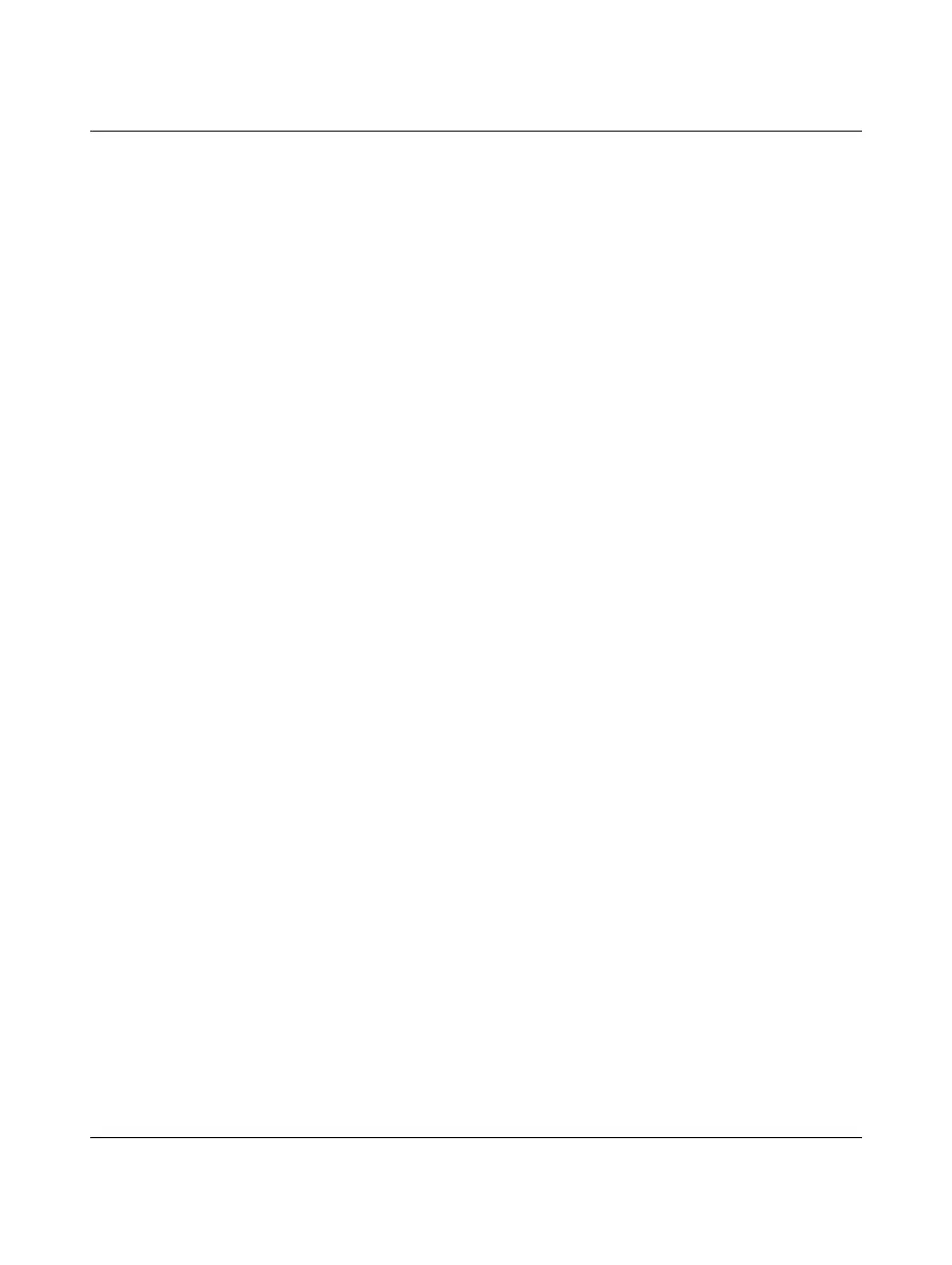AXC F X152
98 / 104 PHOENIX CONTACT 107708_en_09
Section 4
Figure 4-1: Placing the module vertically .............................................................44
Figure 4-2: Example: AXC F 2152 in horizontal (A) and vertical (B) installa-
tion position ........................................................................................46
Figure 4-3: Example: Structure of an Axioline F station with the
AXC F 2152 ........................................................................................47
Figure 4-4: Example: Axioline F station with AXC F 3152 and left-aligned
Axioline F extension module ............................................................... 48
Figure 4-5: Example: Structure of a PLCnext Inline station with the
AXC F 2152 ........................................................................................49
Figure 4-6: Mounting the bus base modules ......................................................... 50
Figure 4-7: Snapping the controller into place ....................................................... 50
Figure 4-8: Removing the upper marking field of the AXC F 1152 and
AXC F 2152 ........................................................................................51
Figure 4-9: Inserting the SD card .......................................................................... 52
Section 5
Figure 5-1: Overload range with fall-back characteristic curve ............................. 53
Figure 5-2: Overload range without fall-back characteristic curve ....................... 53
Figure 5-3: Connecting a rigid conductor .............................................................. 54
Figure 5-4: Connecting a flexible conductor .......................................................... 54
Figure 5-5: Connecting the supply connector ....................................................... 55
Figure 5-6: Connecting Ethernet ........................................................................... 56
Section 6
Figure 6-1: PLCnext Engineer user interface ........................................................58
Figure 6-2: Start page, “Empty AXC F 2152 v.00 / 2020.0.0 project” proj-
ect template ........................................................................................60
Figure 6-3: Setting the IP address range ............................................................... 61
Figure 6-4: Setting the IP address ......................................................................... 62
Figure 6-5: Selecting the network card .................................................................. 63
Figure 6-6: Assigning online devices .................................................................... 63
Figure 6-7: Successful assignment of the configured controller to an on-
line device ........................................................................................... 64
Figure 6-8: “SECURE DEVICE LOGIN” dialog ...................................................... 64
Figure 6-9: Successful connection to the controller .............................................. 65
