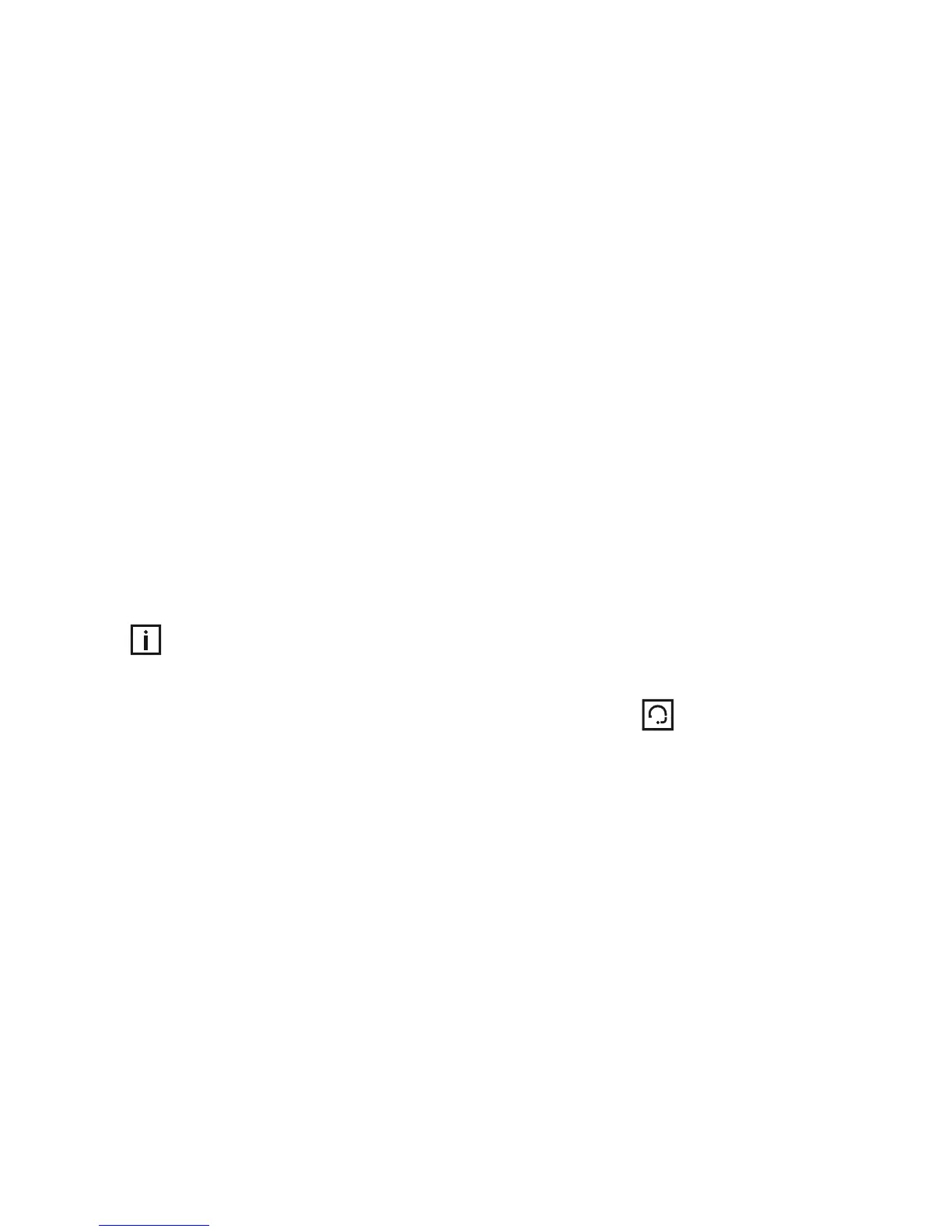23
Connecting your mobile phone
Once your mobile phone and iCom are paired, the
mobile phone needs to be ‘connected’ to your iCom
before it will actually send audio signals to it. This
function should also appear in your mobile phone’s
“Bluetooth” menu, usually under a list of “Paired
devices”. In that list, highlight your iCom and select
“Connect”. Confirmation of successful connection
is indicated on iCom by the Bluetooth indicator slowly
flashing blue.
When your iCom and mobile phone are connected,
you may see a headset symbol on the main screen
of your mobile phone, similar to this:
The connection between your iCom and your mobile
phone will be maintained as long as the two devices
remain ON and within range of each other. If either
device is switched off or moves out of range, you may
need to perform the connection procedure again.
On some phones you can configure “Automatic
reconnection”. We recommend that you do so if this
feature is available. Refer to the user guide of
your mobile phone for instructions on how to do this
if supported.