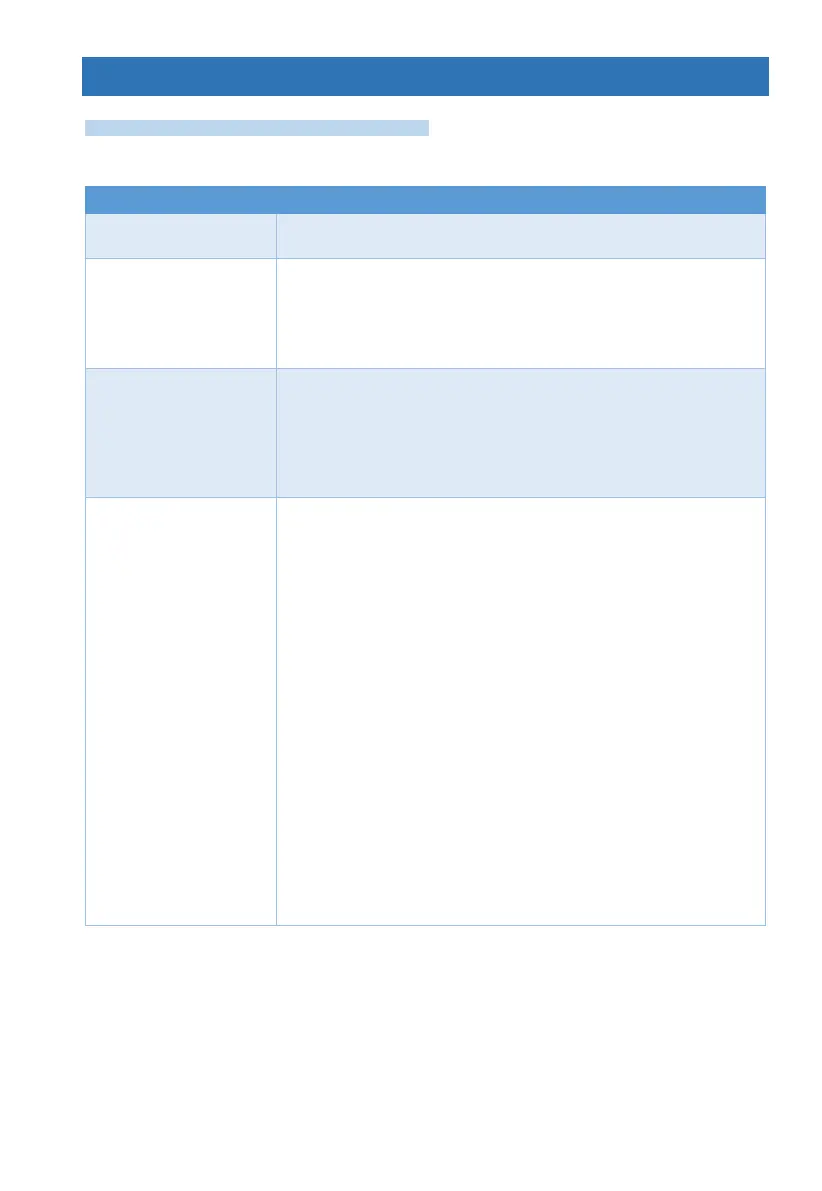12 Service and Remote Upgrading
User Menu
Communication Tests
Remote Service
This menu enables various maintenance operation remotely. This menu can also be accessed by
holding down key '6'.
Pressing this option enables the technician to connect to the
system remotely and executing operations like configuration
The connection will be via the Ethernet port of the alarm system.
Enter the remote server IP address and port. See also paragraph
5) for pre-defined address.
Connect: make connection now. The server may be Force Manager
software.
The connection will be via the cellular channel of the alarm system.
This requires cellular modem installed (for example - CLM412).
Enter the remote server IP address and port. See also paragraph
5) for pre-defined address.
Connect: make connection now. The server may be Force Manager
software
Enable remote firmware upgrading or changing some parameters
from internet server, as follows:
1. Firmware: choose last version for firmware upgrading.
2. Language: Use this to change the menu language of the
alarm system. Note: the zone and user names must be
updated manually.
3. Logo No.: download specific logo to be displayed on the LCD
keypad. Consult PIMA support for this option.
4. Over network: the upgrading will be executed via the Ethernet
port of the alarm system.
5. Over cellular: the upgrading will be executed via the cellular
link of the alarm system. This requires cellular modem
installed (for example - CLM412).
Note: if the existing firmware version does not include the Upgrade
option (old versions), you can upgrade using the following:
Select Network of Cellular as described above for Remote Service,
and enter the following address:
1ADGJ:10020
Press 'Connect'.
