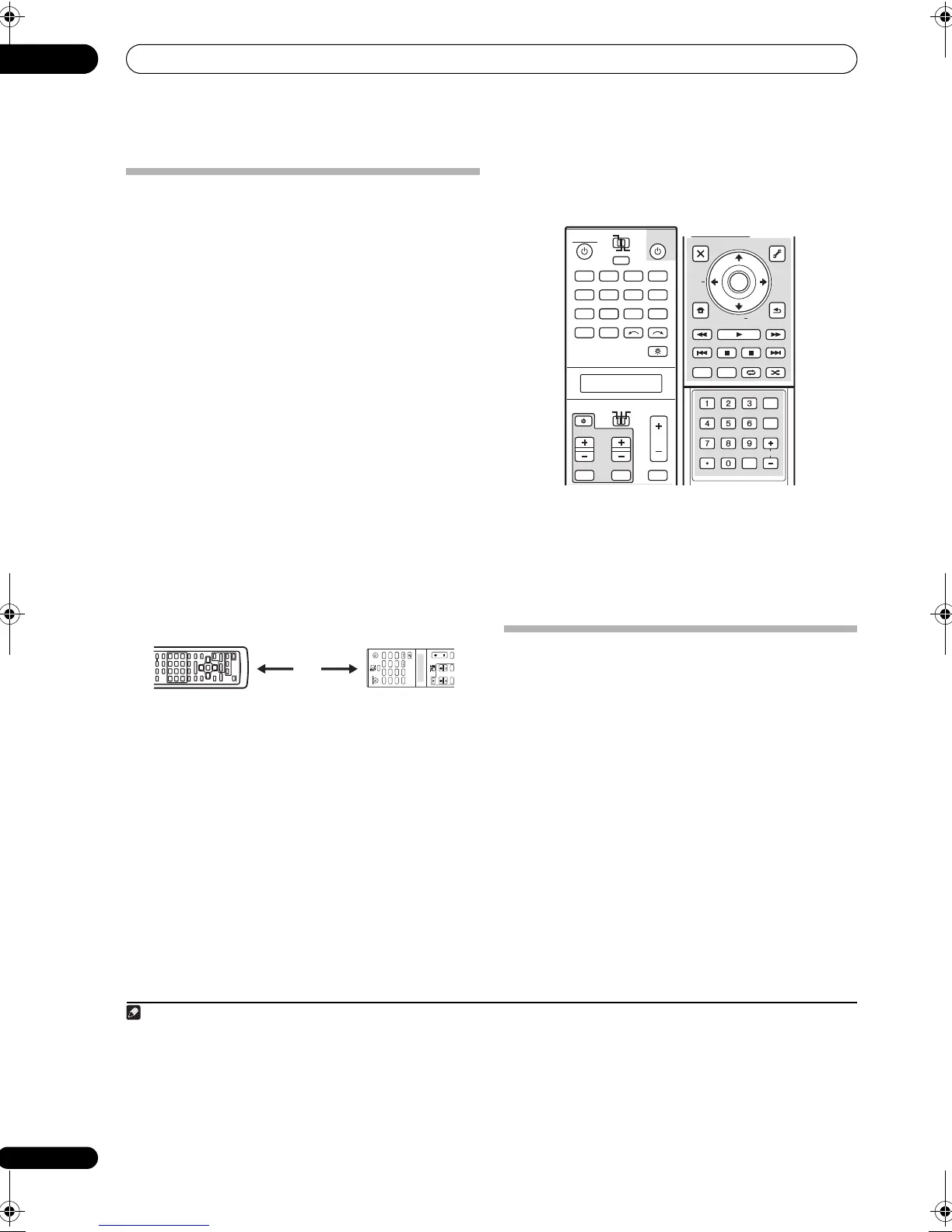Controlling the rest of your system
14
100
En
Programming signals from other
remote controls
If the preset code for your component is not available, or
the available preset codes do not operate correctly, you
can program signals from the remote control of another
component. This can also be used to program additional
operations (buttons not covered in the presets) after
assigning a preset code.
1
1 While pressing
MULTI OPERATION
, press
HOME
MENU
.
The remote LCD display shows SETUP.
2Use
/
to select
LEARNING
, then press
ENTER
.
The LCD on the remote prompts you for the component
you want to control (for example DVD or TV).
3 Press the input source button for the component
you want to control, then press
ENTER
.
PRES KEY blinks in the LCD display.
2
4 Point the two remote controls towards each other,
then press the button that will be doing the learning on
this receiver’s remote control.
PRES KEY lights to indicate the remote is ready to accept
a signal.
•The remote controls should be 3 cm to 5 cm apart.
5 Press the corresponding button on the other
remote control that is sending (teaching) the signal to
this receiver’s remote control.
For example, if you want to learn the playback control
signal, press and hold briefly. The LCD display will
show OK if the operation has been learned.
3
If for some reasons the operation hasn’t been lear ned the
LCD will display ERROR briefly, and then display PRES
KEY again. If this happens, keep pressing the (teaching)
button as you vary the distance between the two remotes,
until the LCD display shows OK.
4
Certain buttons represent operations that cannot be
learned from other remote controls. The buttons
available are shown below:
6 To program additional signals for the current
component repeat steps 4 and 5.
To program signals for another component, exit and
repeat steps 1 through 5.
7 Press and hold
MULTI OPERATION
for a couple of
seconds to exit and store the operation(s).
Erasing one of the remote control
button settings
This erases one of the buttons you have programmed and
restores the button to the factory default.
1 While pressing
MULTI OPERATION
, press
HOME
MENU
.
The remote LCD display shows SETUP.
2Use
/
to select
ERASE
, then press
ENTER
.
The LCD on the remote prompts you for the component
corresponding to the button setting to be erased.
3 Press the input source button corresponding to the
command to be erased, then press
ENTER
.
The LCD display flashes PRES KEY.
4 Press and hold the button to be erased for two
seconds.
The LCD display shows OK or NO CODE to confirm the
button has been erased.
1 The remote can store about 200 preset codes (this has been tested with codes of Pioneer format only).
2 • You can’t assign TUNER or HOME MEDIA GALLERY.
• The TV CONTROL buttons (TV, TV VOL +/–, TV CH +/–, MUTE and INPUT) can only be learned after the oper ation selection switch is set
to TV.
3 Note that interference from TVs or other devices will sometimes result in the remote control learning the wrong signal.
4 • Some commands from other remote controls cannot be learned, but in most cases the remotes just need to be moved closer together or
farther apart.
• If the remote LCD shows FULL, it means the memory is full. See Erasing one of the remote control button settings above to eras
e a
progra
mmed button you’re not using to free up more memory (note that some signals may take more memory than others).
DVD
RECEIVER SOURCE
MAIN
MULTI
OPERATION
ZONE2
SOURCE
TV RCV
3
VIDEO1
GALLERY
HOME MEDIA
INPUT SELECT
CD
HDMI
INPUT MUTE MUTE
VOL
VOL
TV CONTROL
CH
TUNER
PHONO
VIDEO2 VIDEO3
DVR2
BD T V DVR1
CD-R
DVD
RECEIVER SOURCE
MAIN
MULTI
OPERATION
AUDI O VIDEO
ZONE2
SOURCE
TV RCV
3
VIDEO1
GALLERY
HOME MEDIA
CD
HDMI
INPUT MUTE MUTE
VOL
VOL
TV CONTROL
CH
TUNER
PHONO
VIDEO2 VIDEO3
TV
BD DVR1 DVR2
CD-R
INPUT SELECT
AUDI O
PARAMETER
TOP MENU
BAND
iPod CTRL
EXIT
TOOLS
HOME
MENU
STATUS
THX MPX
PHASE CTRL CH LEVEL
MENU
T.EDIT
VIDEO
PARAMETER
PGM
STEREO/
A.L.C.
BD MENU
SIGNAL SEL SLEEP AUDIODIMMER
SR+
CLR
SBch MCACC
A.ATT GENRE
HDMI OUT
D.ACCESS
ENTER
CLASS
DISP
CH
AUTO/
DIRECT
STANDARD ADV SURR
ENTER
RETURN
PTY
SEARCH
EON
TUNE +
TUNE
ST ST +
SCLX81_71.book 100 ページ 2008年7月25日 金曜日 午後3時1分
