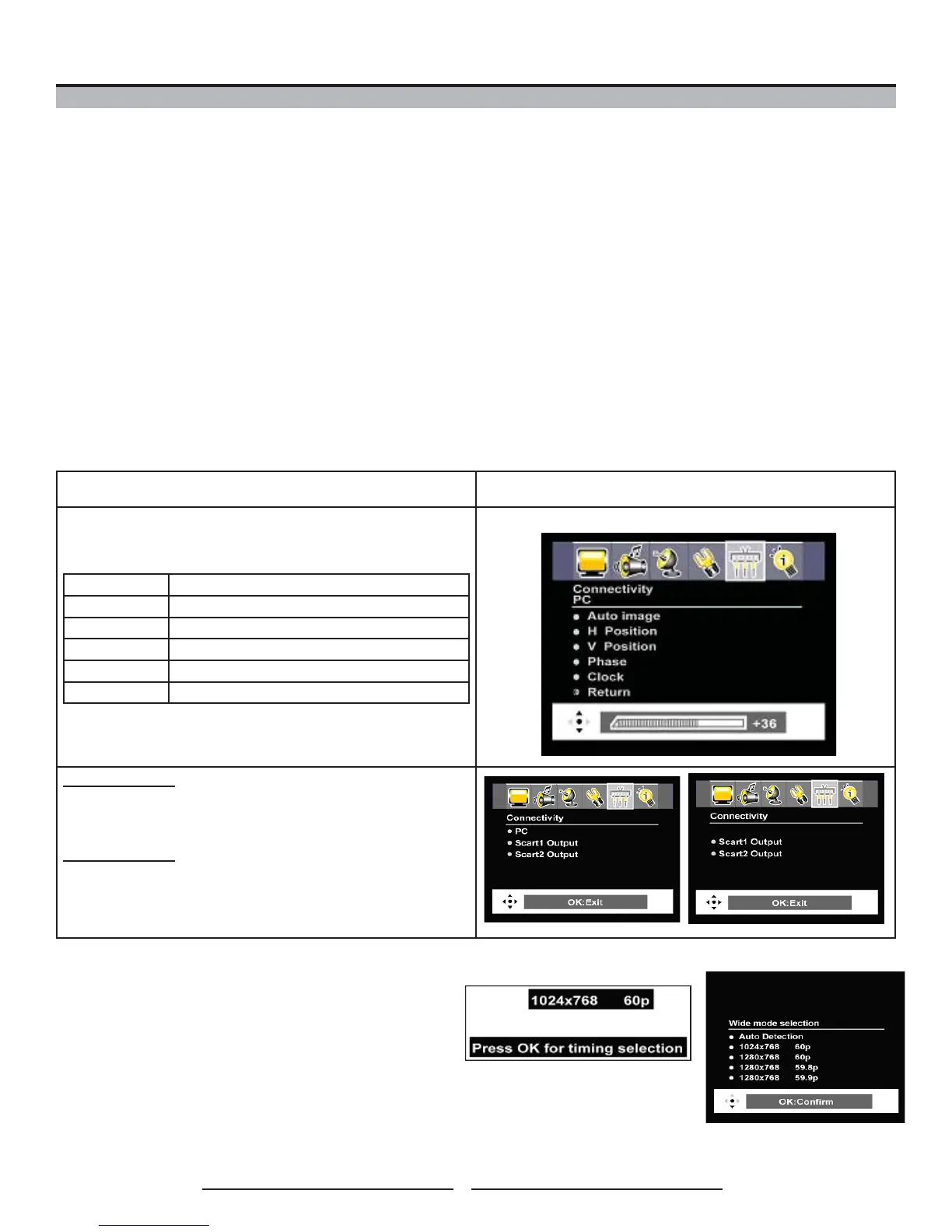38
Using Your LCD TV
How to Use PC and SCART Connectivity Menu
1 With the power turned on, press PC/HD button to select VGA mode.
2 Press the MENU button on the remote control to display the on-screen Main Menu. Use the ◄► buttons to
select Connectivity and press ▼.
3 Press the ▼ button to highlight PC. Press OK to enter the sub-menu.
4 Use the ▲▼ buttons to highlight your desired option and press OK.
5 Use the ◄► buttons to make adjustments and press OK.
6 Press MENU to return to the previous menu, or press EXIT to exit the menu.
Connectivity: Main Menu (In any mode, except for VGA mode)
PC: The option of PC in the main menu of Connectivity only appears in
VGA mode.
Sub-Menu Options:
Auto Image Automatically adjust picture
H Position Adjust the horizontal position of the picture
V Position Adjust the vertical position of the picture
Phase Adjust the picture phase
Clock Adjust the width of the picture
Return Return to the main menu
Scart1 Output:
Output SCART1 signal - TV / Composite / S-VIDEO / DTV
Scart2 Output:
Output SCART2 signal - TV / Composite / S-VIDEO / DTV
Your current PC resolution and frequency appears, when PC is connected. To adjust the PC resolution, follow these steps:
1 Connect your PC and turn the power on.
2 Use ▲▼ buttons to highlight your desired option and press OK on the remote control.
Notes:
• “Wide mode selection” will appear in some specific PC resolutions of 1024x768, 1280x768, 1360x768, 640x350 & 720x400.
• Auto mode is strongly recommended.
