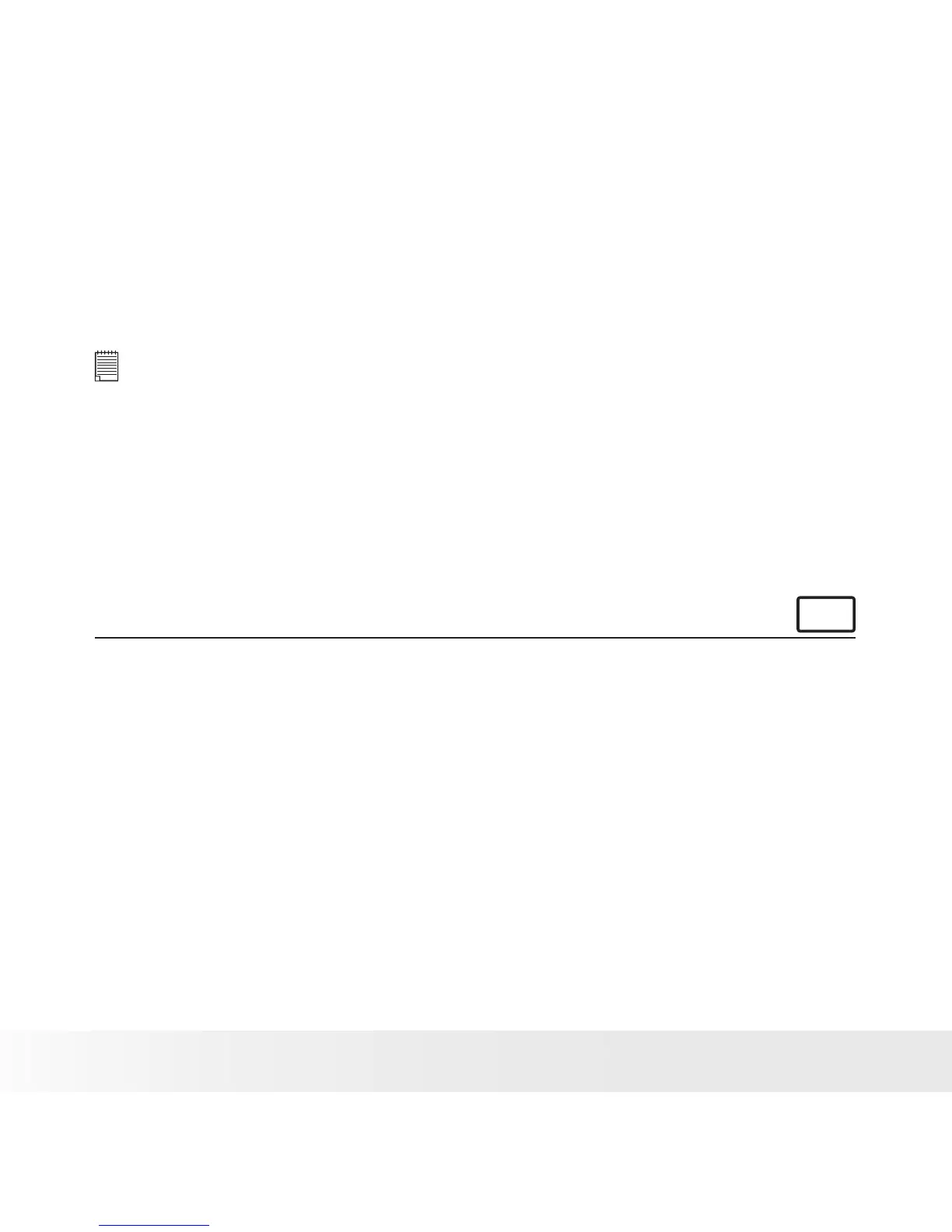3. The CD User Interface Screen
will automatically launch.
4. With the mouse, click on each
software interface button in
turn and follow the on screen
instructions.
NOTE:
If the setup screen does not appear
after loading the CD, then you can
manually start it by double clicking
the “My Computer” icon on your
desktop, then double clicking the
icon for the CD-ROM drive. When the
CD-ROM window opens, double click
the “INSTALL-E.EXE” icon.
For Macintosh Users:
Mac
1. Before you begin, close all other software applications open on your
computer.
2. Insert the CD supplied into the computer CD-ROM Drive.
3. Double click the CD-ROM icon “Polaroid”.
4. Install the software included.
